
How to Transfer Data from Huawei to Xiaomi Phone Easily? (New Data)

"My old phone is a Huawei Mate 40, and I would like to transfer all my data over to my new Xiaomi 15 Ultra. Used to use the phone clone app, which isn't working anymore. Any help is kindly appreciated. Thanks."
- From Reddit
Xiaomi was the world's 3rd largest smartphone company in 2024. With cutting-edge technology and design, Xiaomi smartphones are loved by more and more users. If you have recently purchased a Xiaomi Mi 15/Redmi 15, and want to transfer data from Huawei to Xiaomi, learn about effective transfer methods in this guide.

If you need a one-click way to fast transfer everything from Huawei to Xiaomi, look no further than Coolmuster Mobile Transfer. This powerful app enables you to directly transfer data between any two smartphones that run Android OS and iOS, including Xiaomi, Huawei, Honor, Vivo, OPPO, Google, OnePlus, Motorola, ZTE, Infinix, Tecno, etc.
You can transfer music, call logs, videos, SMS, photos, apps, and eBooks from Huawei to Xiaomi in one click, or transfer contacts and other files from iOS to iOS, Android to iOS, and iOS to Android without data damages. It is indeed a user-friendly and swift app to use.
Key features of Coolmuster Mobile Transfer:
Here's how to move data from Huawei to Xiaomi in 1 click:
1. Install and launch this Huawei to Xiaomi transfer app on your computer.

2. Plug your Huawei and Xiaomi device into the computer via two working USB cables. If you have never connected your devices to this computer before, you will need to enable the USB debugging. Unlock your phones and follow the on-screen prompts on this program to enable the USB debugging on each device. Once connected, you will see the Connected character under the device's image. If needed, click the Flip button to change their positions.

3. Check the file types you want to move, like Contacts, Call Logs, Music, etc., and tap the Start Copy button below to start the transfer process.

Watch the video guide to transfer your data (about 2 minutes):
You may like: How to Transfer Data to Huawei P40/P40 Pro from Another Phone [New]
ShareMe, or Mi Drop, is a handy app to transfer data from Huawei to Xiaomi. People who cannot Phone Clone Huawei to Xiaomi can use ShareMe, which works like the Huawei Phone Clone app and performs the transfer 200 times faster than Bluetooth. You can sync videos, photos, app, contacts, etc., between the two devices.
Here's how to do it.
1. Install ShareMe on your Huawei phone, and it should come as a pre-installed app on your Xiaomi device. Then open the app on two phones and tap Allow when it asks for accessing photos, files, and other media data on your devices.
2. Once you authorize the necessary permissions on both devices, tap Send on your Huawei phone, and tick the data type you want to share. Next, hit Send.

3. On your Xiaomi phone, set the mode as Receive after setup. Alternatively, you can click the Scan QR code option and use the other phone's camera to scan the QR code. After a successful connection, your phone will set up a local hotspot and start searching for the receiver phone.
4. Choose the Xiaomi phone's avatar, and it will immediately transfer files from Huawei to Xiaomi.
Also read: 5 Approaches to Transfer Data from Xiaomi to Samsung Galaxy
As Huawei and Xiaomi run the same operating system, you can also transfer media files, documents, contacts, and other files from Huawei to Xiaomi via Bluetooth. The only drawback is that the transfer speed will take longer when sharing large media files or apps.
How do I transfer from Huawei to Xiaomi using Bluetooth?
1. Enable Bluetooth on two devices from Settings > Bluetooth or the drop-down screen. Then put both devices close, choose the Xiaomi phone's name under Available devices on Huawei, and pair the two devices.
2. Go to Huawei's Gallery app, choose the photos you want to transfer, and tap the Share option. From the pop-up window, tap Bluetooth and Xiaomi's name to send the Huawei files to Xiaomi. If you do not need to transfer photos, you can also transfer music, contacts, etc., using the same way.

Bonus: Click it to get useful solutions to get your precious images back from Mi Cloud.
Even if you cannot use Google cloud services on your Huawei phone if it doesn't run an Android OS, you can use OneDrive cloud storage, which can help you sync your files between your Huawei and Redmi phones.
Here's how:
1. Download and install OneDrive on both your smartphones. Then open it and log in to your OneDrive account.
2. On the Huawei phone, click + to upload your Huawei files to your OneDrive account.
3. Refresh the app on your Redmi phone, and you will see your uploaded files. Select the files, and download them to your Mi phone.
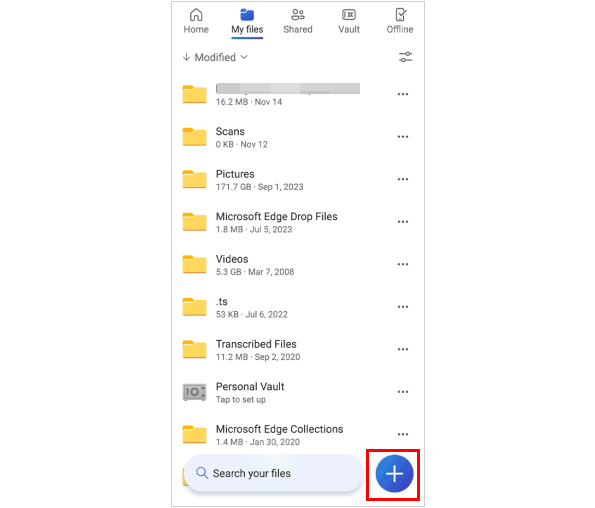
Do you know how to transfer files from Huawei to Xiaomi now? To migrate the overall files from your old Huawei to Xiaomi, Coolmuster Mobile Transfer is the fastest and easiest solution. It consumes no network when transfer, and everyone can handle it without tech knowledge required. You can give it a try. If you encounter any difficulty when using it, please tell us in the comments.
Related Articles:
How to Transfer Data from Mi to Mi in 5 Possible Ways (Proven Tips)
4 Easy Ways to Perform Mi Backup and Restore (Solved)
How to Transfer iPhone Data to Xiaomi: iPhone to Xiaomi Transfer in 5 Easy Ways
How to Transfer Files from Xiaomi to PC with or without USB? [5 Easy Ways]





