
How to Send High Resolution Photos from iPhone to Android/iPhone

You can easily use an iPhone to take photos with high resolution, but do you know how to send high-resolution photos from an iPhone to another iOS or Android device? As we know, it will be time-consuming to send groups of pictures, and some apps will compress your images for efficiency. If you want your photos with a high or full resolution, you will can follow this tutorial, offering 8 ways to send high-resolution photos.
The answer is yes; you can indeed send high-resolution photos from your iPhone. However, it's important to note that the chosen method of sending and the specific platforms involved can impact the resolution and size of the photos. The method you select and the devices or platforms in question play a crucial role in preserving the image quality.
Thus, it is crucial to select a suitable method based on your preferred sending approach and the target device to ensure the successful transmission of your high-resolution photos.
How do I keep my iPhone picture quality when sending? In this section, we will introduce 4 methods of how to send high-resolution photos from iPhone to Android for you.
Want to send full-resolution photos from an iPhone to an Android device in 1 click? If so, you can choose Coolmuster Mobile Transfer, a one-stop data transfer program. This tool can copy all your photos with the original resolution and file format. Besides photos, it can transfer videos, music, contacts, SMS, and more.
Key features of Coolmuster Mobile Transfer:
Follow these steps to send high-resolution photos from iPhone to Android by Coolmuster Mobile Transfer:
01Run the software on your desktop after installing it on your computer.
02Connect your phone to the computer using a data cable. Once the connection is successful, the interface below will appear. Make sure the iPhone is in the Source position; if not, click "Flip" to switch phone positions.

03Choose the photos you want to transfer, then click the "Start Copy" button to begin the transfer process.

Here's the video guide (about 2 minutes):
Google Drive is a cloud storage service that enables you to synchronize and share various files, such as photos, documents, and videos, across multiple devices. Offering 15 GB of free storage space, Google Drive maintains the original quality and resolution of your photos without any loss or compression. With just a few simple steps, you can easily send high-resolution photos from your iPhone to Android using Google Drive. Here are the specific instructions:
Step 1. Download and install Google Drive on your iPhone, then log in with your Google account.
Step 2. On your iPhone, open the Google Drive app, tap the "+" button in the bottom right corner, select the "Upload" option, choose the high-resolution photos you want to send, and wait for the upload to complete.

Step 3. On your Android phone, open the Google Drive app, log in with the same account, and you will see the high-resolution photos you just uploaded.
Send Anywhere is a simple and fast file transfer application that allows you to send and receive files between different devices without limitations. It doesn't require registration or login and operates without an internet connection, relying on the same local network or hotspot connectivity. It ensures the resolution of your photos, avoiding any loss or compression. With just a few easy steps, you can send high-resolution photos from your iPhone to Android using Send Anywhere. Here are the specific instructions:
Step 1. Download and install Send Anywhere on your iPhone and Android phone, then launch the app.
Step 2. On your iPhone, click the "Send" button, select the high-resolution photos you want to send, and wait for a 6-digit key or a QR code to be generated.

Step 3. On your Android phone, click the "Receive" button, enter the 6-digit key generated or scan the QR code, and start receiving high-resolution photos from your iPhone. Once the transfer is complete, you can view your high-resolution photos on your Android phone.
iCloud is a cloud service provided by Apple that allows you to sync and back up your data across different devices. iCloud backups do not affect the clarity of photos. Here are the specific steps on how to use iCloud to send high-resolution photos from iPhone to Android:
Step 1. On your iPhone, open the Settings app, tap on your Apple ID, select the "iCloud" option, and then enable the "Photos" option to ensure your high-resolution photos are backed up.

Step 2. On your computer, open a browser and visit the iCloud website, then log in with your Apple ID.
Step 3. On the webpage, click the "Photos" icon, locate the high-resolution photos you want to send, select them, and click the "Download" button in the upper right corner to save them to your computer.
Step 4. On your computer, connect your Android phone using a USB cable or another method, then copy or drag the downloaded high-resolution photos into the storage of your Android phone.
How do I send high-quality photos from iPhone to iPhone? Don't worry; in this section, we will elaborate on four feasible methods to send high-resolution photos from iPhone to iPhone.
iPhone Photo Transfer is a powerful mobile data management software that allows you to easily transfer and back up your data between different phones, including photos, contacts, music, videos, and more. It supports various brands and models of phones, including iPhone and Android. It ensures the original quality and resolution of your photos without any loss or compression.
Follow the simple steps, you can send high-resolution photos from one iPhone to another using iPhone Photo Transfer.
01Open the iPhone Photo Transfer application once you have installed it on your computer.

02Connect both iPhones to the computer using USB cables, and ensure that your source phone is visible in the device list at the top center. If not, click the dropdown menu to select the source phone.

03Select the "Photos" option and hit the "Export to Device" button to initiate the copying process to transfer photos from one iPhone to another.

AirDrop is a convenient feature on iPhones that allows you to wirelessly share photos, videos, and other files with nearby Apple devices. Here's how you can send high-resolution photos from one iPhone to another using AirDrop:
Step 1. On both of your iPhones, open the Settings app, then enable the "Wi-Fi" and "Bluetooth" functions, ensuring they are on the same local network or connected via Bluetooth.
Step 2. On both of your iPhones, open the "Control Center", then long-press the "Network" icon, select the "AirDrop" option, and set your receiving options to "Contacts Only" or "Everyone".

Step 3. On your source iPhone, open the Photos app, select the high-resolution photo you want to send, tap the "Share" button in the bottom right corner, then choose the "AirDrop" option. Locate the name of your target iPhone, tap on it, and initiate the transfer of the high-resolution photo from the source iPhone to the target iPhone.
Step 4. On your target iPhone, you will receive a pop-up window asking if you want to accept the file from the source iPhone. Click the "Accept" button to start receiving the high-resolution photo from the source iPhone.
Sending full-resolution photos from one iPhone to another using iMessage is a straightforward process. iMessage is Apple's messaging service, and it supports sending high-quality photos without significant compression. Here's how to send high-resolution photos from iPhone to iPhone Using iMessage:
Step 1. Navigate to the Settings application, then scroll down until you locate the Messages option.
Step 2. Tap on "Messages", then activate iMessage to enable its functionality.
Step 3. Scroll down to the bottom and disable "Low-Quality Image Mode".

Following that, you can access the Messages app and send photos to others. While it might take some time to transmit the photos, rest assured that the quality will not be compromised.
WhatsApp is a widely used cross-platform instant messaging application that enables you to send and receive text, voice, photos, videos, and other messages across different devices. Below are the detailed steps of how to send high-resolution photos from iPhone to iPhone with WhatsApp:
Step 1. Launch WhatsApp on your iPhone. Proceed to the chat of the individual you wish to share images with.
Step 2. Tap the "+" icon, followed by selecting "Document".
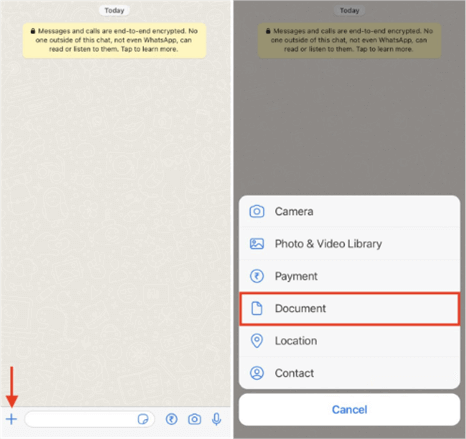
Step 3. Opt for the "Browse" option and navigate to the folder containing the desired images.
Step 4. Choose one or more images, then press the "Send" button.
If you don't want to decrease the resolution of your photos after sending them from iPhone to Android, you can utilize the methods above to make it. These approaches can retain your image quality during the transfer. If you want a tool to keep quality and transfer photos efficiently, you can try Coolmuster Mobile Transfer. This program preserves image resolution, and the transferred photos will not replace your current ones on your destination device.
Related Articles:
How to Fix iPhone to Android Video Quality [All Possible Ways]
How to Transfer Photos from Android to iPhone Wirelessly [Guide in 2025]
7 Viable Ways on How to Transfer Photos from Mac to Android
How to Transfer Photos from Google Pixel to Computer (5 Easy Ways)





