
How to Sync Android Calendar with iPad (3 Practical Methods)

Switching between Android and iOS devices doesn't mean you have to lose track of your calendar events. Whether you're moving from an Android phone to an iPad or simply want to keep both devices in sync, there are several ways to make sure your calendar data stays up-to-date across platforms. In this guide, you can easily learn about how to sync Android calendar with iPad using 3 methods.
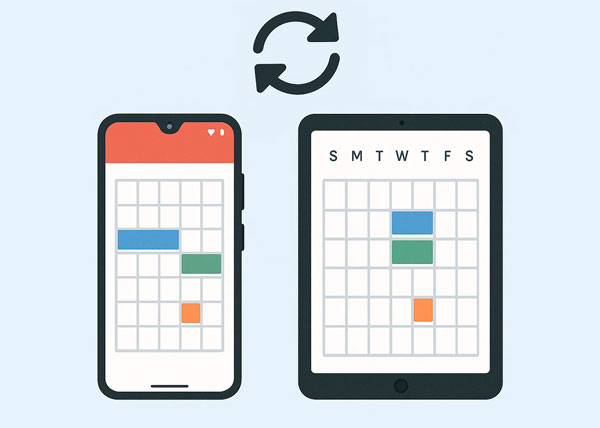
Want to sync your Android calendar with your iPad? You can use Phone Switch to transfer your calendar data directly. This software supports most Android and iOS devices, such as iPad mini, iPad Pro, iPad Air, iPad, iPhone, Samsung, Tecno, Motorola, Honor, itel, and more. What's more, it can transfer various data between Android and iOS devices, including calendar, contacts, photos, music, SMS, and so on.
Key features of Phone Switch:
Download the Phone Switch software.
Here's how to transfer Android calendar to an iPad directly:
01Download, install, and launch the Phone Switch software on your computer. Then click "Toolbox" > "Phone Transfer".
02Connect your Android device and iPad to the computer with USB. Once connected, make sure your iPad is the "Target" device, or click "Flip".

03Check the "Calendar" option, and click "Start Transfer" to import the calendar data to your iPad.

The Google Calendar app is an excellent solution for continuous, real-time synchronization, as it's designed to work seamlessly across multiple platforms. If your Android calendar events are already synced with your Google account, this method is straightforward.
Here are the steps:
Step 1: On your Android phone, go to Settings > "Accounts" > "Google". Select your Google account and ensure "Calendar" is toggled on for synchronization.

Step 2: Go to the App Store on your iPad, search for "Google Calendar", and download the official app.
Step 3: Open the Google Calendar app on your iPad and sign in with the same Google Account you use on your Android phone.
Step 4: he app may ask for permission to access your calendar. Grant the necessary permissions. Your Google Calendar events should now appear in the app.
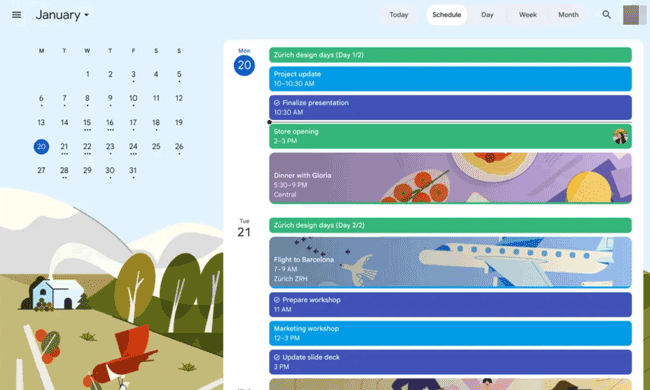
This method leverages iPad's built-in support for Google Accounts, allowing you to view your Google Calendar directly in the native iPad Calendar app without needing the separate Google Calendar app.
Here's how:
Step 1: Go to your Android Settings app, and click "Accounts" > "Google" to sync your Android calendar to your Google Account.
Step 2: On your iPad, go to Settings > "Calendar" > "Accounts" > "Add Account". Then choose "Google" from the list of account types.
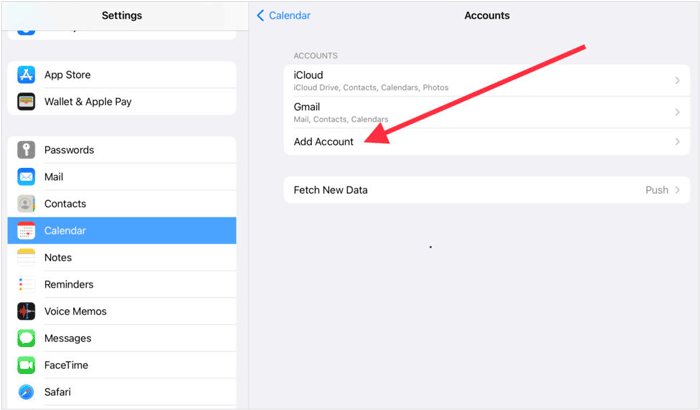
Step 3: After signing in, ensure the "Calendars" toggle is turned on for your Google Account.
Step 4: Open the native Calendar app on your iPad. Your Google Calendar events should now be visible. You can select which calendars to display by tapping "Calendars" at the bottom of the app.
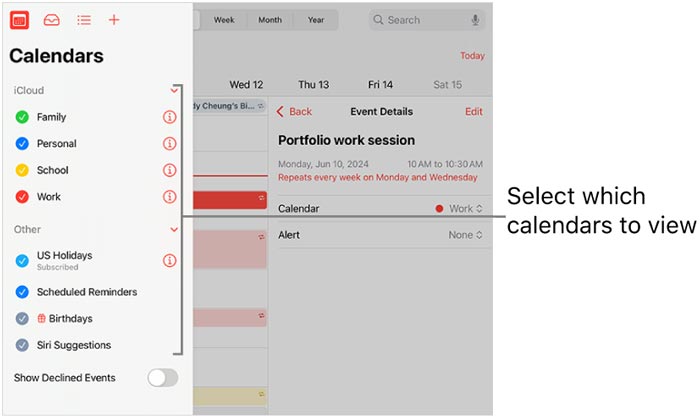
Q1: Can I transfer my calendar from Android to iPhone directly?
Of course, you can directly transfer your calendar events from an Android device to an iPhone. The Phone Switch app in Part 1 can help you do it. This tool is a one-stop data migration program, allowing you to copy your calendar information between Android and iOS devices.
Q2: Can I sync an iPad with an Android phone?
Yes, you can sync different data from an iPad to an Android phone, including your photos, videos, music, books, contacts, etc.
If you prefer a one-stop transfer via USB, Phone Switch will be your best option. It can transfer various data types at once. Additionally, using your Google Account and Google Calendar app can sync your Android calendar to your iPad. No matter which method you choose, you can get your Android calendar events on your iPad.
Related Articles:
[Solved] How to Fix iPad Won't Restore or Update in Minutes?
How to Transfer Photos from iPad to iPad Pro/Air/mini
How to Transfer Files from iPad to Android Phone? (7 Evaluated Methods)





