
How to Transfer Files from iPad to Android Phone? (7 Evaluated Methods)

"Hi, I bit the bullet a few months ago and replaced my 7-year-old MacBook Pro with an iPad Pro! So far, I like the iPad more and more! The only issue I'm finding is the fact I have an Android phone. Does anyone have any tips for swapping files easily between devices? Being able to transfer photos and videos easily and quickly would be so helpful for my job!"
- Excerpted from HarryCx on Reddit.com
Many people cannot figure out how to transfer files from an iPad to an Android phone since they are running two different operating systems. It is straightforward to make the switch. Don't believe it? In this guide, we will explore several ways to transfer files like videos, music, and contacts from an iPad to an Android device, including a one-click solution and various manual methods.
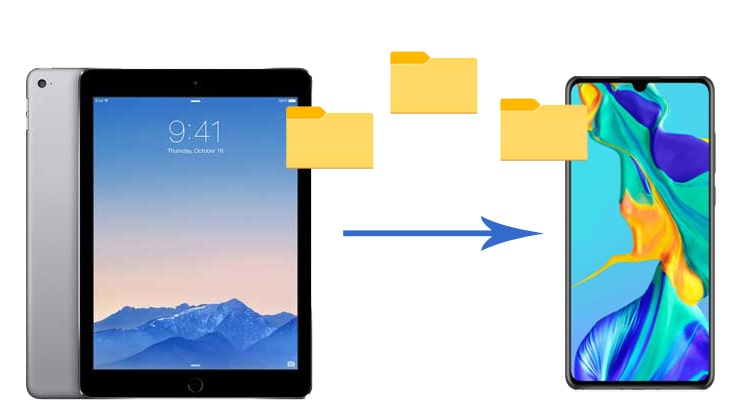
Can I transfer files from iPad to Android via Bluetooth? Despite both iPad and Android devices having Bluetooth capabilities, they cannot directly transfer files between each other via Bluetooth. But don't worry; our Coolmuster Mobile Transfer can effortlessly solve this issue for you. It offers a seamless and efficient way to transfer files from your iPad to an Android device.
What Coolmuster Mobile Transfer can help you?
Follow the step-by-step guide to transfer files from iPad to Android using Coolmuster Mobile Transfer:
01Download, install, and Launch Coolmuster Mobile Transfer on your computer.
02Use two working USB cables to connect the iPad and Android to the PC. Please make sure to enable the USB debugging on your Android and trust the computer on your iPad. Note that the iPad must be in the "Source" position. If not, click the "Flip" button to switch them.

03Check the file types you wish to transfer and tap the "Start Copy" button below to transfer the iPad to Android.

Watch the video guide (about 2 minutes long) to transfer files:
If you just want to transfer some smaller files from iPad to Android, email is a good choice. Follow these steps:
Step 1. Unlock your iPad and choose the files you want to transfer, for example, notes.
Step 2. Hit the share icon and choose "Mail".

Step 3. Enter your own email address and send it to yourself.
Step 4. On your Android device, open the email and download the attached files.
Read More: Click the link to check this guide to learn how to transfer files from Android to iPad.
Cloud storage services like Dropbox provide a convenient way to transfer files between devices. Dropbox is a popular cloud storage service that can help you transfer photos, videos, documents, and other files from iPad to Android. Although the app is free to use, it only provides you with 2GB of free storage. Therefore, you have to check the storage space before you take the steps below.
How do I transfer data from iPad to Android with Dropbox?
Step 1. Install Dropbox on your iPad and Android and sign in with the same account.
Step 2. On your iPad, open Dropbox, click the "+" icon at the lower-right corner and choose the "Create" or "Upload Files" option.
Step 3. Then, select the files you want to transfer and hit the "Upload files" icon to sync the iPad files to your Dropbox account.

Step 4. Launch Dropbox on your Android device, find the uploaded files and download them to your Android phone.
You can also use an iPad to Android-file transfer app, such as SHAREit. SHAREit is a popular app for transferring files wirelessly between different platforms, including iOS and Android. You can follow these steps:
Step 1. Install SHAREit on both your iPad and Android device and connect the devices to a Wi-Fi network.
Step 2. Open SHAREit on your iPad, tap on the "Send" button, and select your Android device from the list of available devices.

Step 3. On your Android device, accept the transfer and receive the files.
Note: Read the SHAREit review to learn more about its features, pros and cons, security, price, and more.
If you want to transfer contacts from your iPad to your Android device, you can use iCloud. Here's how:
Step 1. Open "Settings" on iPad > "[Your Name]" > "iCloud", and ensure that the "Contacts" option is turned on.
Step 2. On your computer, go to the iCloud website and log in with your Apple ID.
Step 3. Export your contacts as a vCard file.

Step 4. Transfer the vCard file to your Android device and import the contacts using the Contacts app.
Although iTunes is mainly used to manage content on iOS devices, you can still transfer music and videos from iPad to Android devices via iTunes. Here's the process:
Step 1. Connect your iPad to the computer and launch the latest version of iTunes.
Step 2. Tap "Store" > "Authorize This Computer" > enter the Apple ID and password you use to purchase videos and music.
Step 3. After your iPad is displayed in the left sidebar, navigate to "File" > "Devices" and then choose "Transfer Purchases from XX".

Step 4. Connect your Android device to the computer using a USB cable and paste the videos to your Android device.
Note: If you find the videos with the format MOV., M4P., M4R., M4B, etc., cannot play on your Android device, you need to use a video converter to convert the format first.
For media files, a USB cable can be used. Although it cannot be achieved directly, it can be mediated through a computer. Follow these steps to transfer media files from iPad to Android with USB cables:
Step 1. Plug your iPad into the computer with a USB cable, open it, and double-click the DCIM folder.
Step 2. Connect your Android phone to the computer via a USB cable and select the "File Transfer" mode.
Step 3. Copy the iPad files from the DCIM folder to the Android photo folder or drag and drop directly.

Transferring files from an iPad to an Android device is straightforward with the right methods and tools. Whether you prefer using Coolmuster Mobile Transfer for a one-click solution or manual methods like email, cloud storage, or USB cables, you can easily move your data between devices. As you can see, some ways are not suitable for transferring all files from iPad to Android. Hence, you will find the best method is using Coolmuster Mobile Transfer, which safely moves most iPad files to Android in one click and within minutes. You can give it a try.
Related Articles:
How to Transfer Videos from Android to iPad with/without a Computer in 7 Cushy Ways?
Top 5 Ways to Sync iPad with Android Phone/Tablet
How to Transfer Photos from Android to iPad in 4 Simple Ways? (Updated)
How to Transfer Apps from Old to New iPad? Clever Tips Provided





