
How to Sync iOS Calendar on Android: 6 Effective Solutions

It is common to jump ship from iOS to Android. But it is a big pity that you have all of your important calendars, like appointments, meetings, events, etc., left behind the iOS device. So, how can you sync your iOS calendar on Android? Luckily, it is not difficult anymore. You can get 6 methods to sync your iOS calendar to your Android device from this guide.
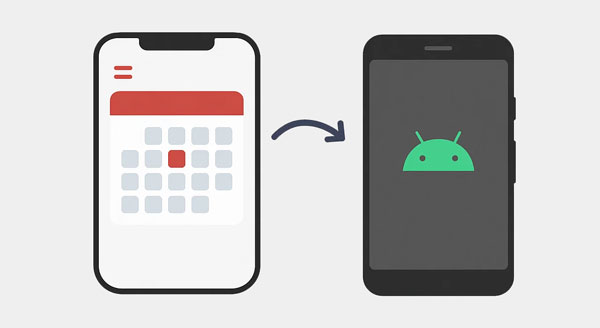
Phone Switch is a one-stop data transfer tool for iOS and Android devices. You can use it to transfer various data types from your iPhone to Android, including your calendar events. As long as you select the calendar option, this tool will copy all your calendar events to your Android device at once.
Key features of Phone Switch:
Here's how to sync your iOS calendar to Android via this software:
01Install and launch the Phone Switch software on your computer, and then click "Toolbox" > "Phone Transfer".
02Connect your iPhone and Android phone to the computer with USB. Then the software will detect your devices. Once connected, please ensure your Android phone is the "Target" device, or click "Flip" to change it.

03Check the "Calendar" option on the panel, and click "Start Transfer". Then the software will start to transfer your iPhone calendar to your Android phone.

Google's Switch to Android app, named Android Switch now on the Google Play Store and Apple App Store, simplifies the migration process for new Android users. It allows you to transfer messages, contacts, photos, and calendars wirelessly. However, it only works during the setup process of your Android device. If you have finished the setup, please factory reset your Android phone first. By the way, remember to back up your important data.
Here's how:
Step 1: Download the Switch to Android app from the App Store on your iPhone.
Step 2: Follow the on-screen instructions to connect to your new Android device. During setup, choose "Calendar" as one of the data types to transfer.
Step 3: Complete the setup and allow the calendar to sync.

This is arguably the most popular and seamless method for syncing your iOS calendar with Android, as it leverages the cloud-based nature of Google Calendar.
Here are the steps:
Step 1: Go to Settings > "Calendar" > "Accounts" on your iPhone, and tap "Add Account" > "Google". Then sign in with your Google account credentials.
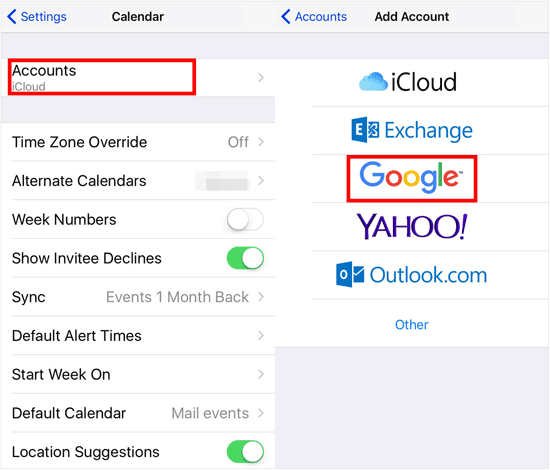
Step 2: Ensure the "Calendars" toggle is turned on. This will sync your iPhone calendar events to your Google Calendar.
Step 3: On your Android phone, make sure you are signed in with the same Google account you used on your iPhone. Then open the Google Calendar app. Your synced events should appear automatically. If not, go to the app's settings and ensure the correct calendar is selected for display.
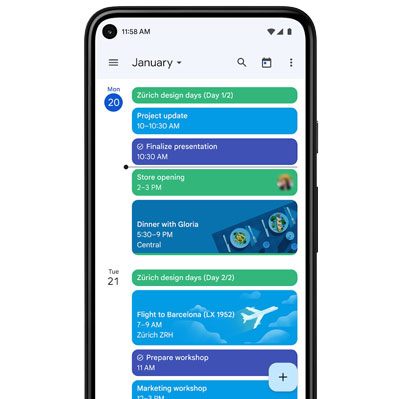
If your primary calendar is stored in iCloud, you can use third-party applications like Sync for iCloud to bring your iCloud calendar events to your Android device.
Here's how to do it:
Step 1: Download and install the "Sync for iCloud" app from the Google Play Store on your Android phone.
Step 2: Open the app and log in with your Apple ID and password.
Step 3: Choose "Calendar" as the data you want to sync. The app will then synchronize your iCloud calendar events with your Android's default calendar or a selected calendar app.

OneCalendar is a versatile calendar app available on both iOS and Android that can consolidate multiple calendar services into a single view. This makes it an excellent option for syncing and managing calendars across platforms. Please note that it is not completely free to use.
Here's how:
Step 1: Download and install the OneCalendar app on both your iPhone and your Android phone.
Step 2: On your iPhone's OneCalendar app, add your iCloud, Google, or any other calendar accounts you use.
Step 3: On your Android's OneCalendar app, add the same accounts you added on your iPhone. OneCalendar will then display all your combined calendar events, effectively syncing them between devices.

If you primarily use Outlook Calendar, this method offers a seamless way to keep your events synchronized across your iPhone and Android.
Here's sync iPhone calendar with Android via Outlook:
Step 1: Please open the Settings app on your iPhone and choose the "Calendar" option. Then click "Accounts" > "Add Account" to import your Outlook account to your iPhone.
Step 2: After that, your iPhone calendar events will be synced to your Outlook account. Now, download and install the Microsoft Outlook app from the Google Play Store.
Step 3: Sign in with the same Outlook account. Your Outlook calendar events will automatically populate in the app. You can also typically choose to integrate them with your Android's default calendar if desired.
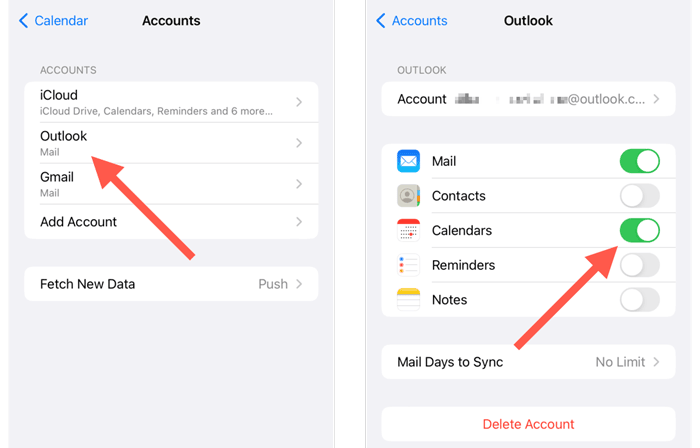
Q1: Will calendar changes on my iPhone show up on my Android automatically?
Only if you're using a shared calendar service (like Google Calendar or Outlook) that's synced to both devices. If you're using iCloud without a sync app, changes won't automatically update on Android.
Q2: Can I sync multiple iOS calendars to Android?
Yes, you can sync multiple iOS calendars to Android. If you're using multiple calendars (e.g., personal, work), make sure each is:
With the methods provided above, it won't be a headache to sync iOS calendar on your Android device. The one-click transfer tool, Phone Switch, allows you to transfer your calendar data from your iPhone to your Android phone directly, which is the fastest methods among all. You can also use other synchronization services to sync your calendar, as long as the option matches your requirements.
Related Articles:
5 Ways to Export Samsung Calendar Seamlessly [Proven and Safe]
How to Transfer Calendar from iPhone to Mac? Solved in 3 Easy Ways
4 Best Ways on How to Print Calendar from iPhone
Back Up and Restore Android with One Click [Top 4 Ways in 2025]





