
How to Transfer Messages from Samsung to Samsung in Minutes

Many people tend to use their smartphones for years because of habit or no special need to change new phones. However, when your old Samsung phone is inadequate in storage and you are not willing to delete anything from it, especially text messages, you may still have to follow the newly released Samsung phone.
But how to transfer messages from Samsung to Samsung? Before you find this article, you may guess it hard. Luckily, after you read our 7 ways to transfer messages from Samsung to Samsung, it becomes a piece of cake.

Referring to messages, we highly recommend you transfer from Samsung to Samsung using Coolmuster Mobile Transfer, which is designed for smartphone users to copy data from an old phone to a new phone with the same or different operating systems. With Mobile Transfer, you can transfer messages from Samsung to Samsung in original format and merge messages from two Samsung phones.
Key features of Mobile Transfer
How do I transfer messages from Samsung to Samsung without Smart Switch?
01Launch Mobile Transfer after installing it on your computer.
02Connect two Samsung phones to the computer via suitable USB cables and make sure the two Samsung phones are in the right source and destination phone position. During this process, you will need to enable USB debugging and grant permission respectively on both Samsung phones. After a successful connection, you will see Connected in both phone's positions on the computer.

03Tick "Text Messages" in this interface and tap "Start Copy" to transfer SMS from Samsung to Samsung.

Here's the video guide (about 2 minutes long):
Coolmuster Android Assistant is another easy-to-use message transfer tool we would like to recommend to you. With this powerful tool, you can transfer text messages to a new Samsung phone by exporting messages from one Samsung phone to a computer and importing those messages from the computer to the other Samsung phone. Besides, you can also manage, transfer, back up, and restore other Samsung files, like contacts, call logs, photos, videos, music, user apps, documents, etc between your computer and Android phone.
Key features of Android Assistant
How can I transfer messages from Samsung to Samsung?
01Launching Android Assistant after installing it on the computer.
02Connect both Samsung phones to the computer via suitable USB cables enable USB debugging and grant permission separately on each Samsung phone. After a successful connection, you will see the initial interface with Samsung phone information.

03Click the first Samsung phone under My Device, select "SMS" from the left window, check wanted items from the right window, and tap "Export" above to transfer messages from one Samsung device to a computer.

04Click the second Samsung phone under My Device, select "SMS" from the left window, and hit "Import" above to transfer the messages you just saved to the computer to the other Samsung phone.
You can watch this video tutorial (3 minutes and 14 seconds):
Samsung Smart Switch is a Samsung-developed app to move data from Android, iOS, BlackBerry, or Windows phones to Samsung devices. The files include contacts, messages, call logs, pictures, music, videos, apps, documents, etc. To use Samsung Smart Switch to transfer SMS from Samsung to Samsung, both your Samsung phones need to run at least an Android OS 8.0, have at least 1.5 GB RAM to run this program smoothly, and have stable Wi-Fi or suitable USB cables.
Here we will illustrate how to transfer messages from one Samsung phone to another via a convenient Wi-Fi connection.
Step 1. Install and launch Samsung Smart Switch on both Samsung phones.
Step 2. On the initial page, tap "Send Data" from the source Samsung device and "Receive Data" from the target Samsung device. Then, choose "Wireless" on the Get Connected page from the source device to connect both devices.
Step 3. In the Choose What to Send screen on the source device, select "Messages" and "Send" to proceed.

Step 4. Click "Receive" on the target Samsung device to receive messages. You may need to wait a while before finishing the transfer process.
As Bluetooth is very convenient for transferring several MB of images, music, or documents between Android devices without connecting cables or downloading apps, you may also wonder how to transfer messages from Samsung to Samsung via Bluetooth. However, Bluetooth only allows you to transfer messages from Samsung to Samsung one by one.
How to transfer messages from Samsung to Samsung?
Step 1. Search for Bluetooth feature and turn on Bluetooth on both Samsung devices.
Step 2. On the source Samsung phone, go to: "Settings" > "Connections" > "Bluetooth" > tap on target Samsung name in Available devices > Pair with the other Samsung phone on both devices.

Step 3. On the source Samsung device, open the Messages app > Look for a conversation > Long press desired messages > hit "Share" > "Share via Bluetooth" in the next window > Select target Samsung phone to receive files.
Step 4. On the target Samsung device, click "Accept" promptly when the File transfer window pops up. You will finish the text transfer from Samsung to Samsung after some time.
Email is also able to transfer SMS from Samsung to Samsung without downloading apps or connecting USB cables. But if you want to transfer all messages between Samsung phones, this method may be a bit slow, since you can transfer mere one message at a time.
Here is how to transfer texts from Samsung to Samsung.
Step 1. On the source Samsung phone, go to the Messages app, find one desired message, and long-press it.
Step 2. Hit on the "Share" button and choose the Email icon.

Step 3. Complete the email information, then choose "Send" or "Save" to draft.
Step 4. On the target Samsung phone, log in with the same Email ID, find messages you've just sent or reserved, and download messages to the new Samsung device.
NFC is outdated, but now, most Android devices support Quick Share, so you can use it to send your SMS messages between your Samsung Galaxy phones.
Here's how:
Step 1. Enable the "Quick Share" feature on both Samsung devices. Then choose "Contacts only" or "Everyone" for the discovery setting.
Step 2. Open the Messages app on your source Samsung phone, and find the message you want to share. Then select it, and click "Share" > "Quick Share".
Step 3. Choose your destination Samsung device, and then click "Accept" on the receiver. After a while, you will get the message on your target Samsung device.
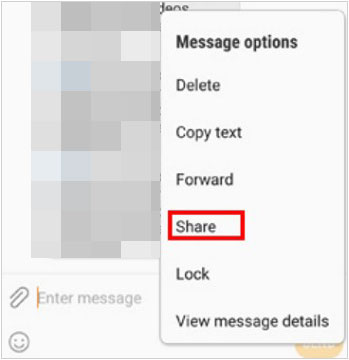
SHAREit is a free app that allows you to transfer with friends face to face or from far away SMS, MMS, apps, call logs, music, videos, photos, documents, or any files on a mobile phone. It has no limitation on file type, file size, or number of files. However, this software may contain annoying ads and doesn't guarantee data privacy. If you want to learn more about this software, you can check out this SHAREit review.
How to transfer messages from Samsung to Samsung?
Step 1. Install and launch SHAREit on both Samsung devices.
Step 2. Tap on "Send" on SHAREit home page, select messages you want to transfer from Samsung to Samsung, and hit "Send" on the source Samsung phone.
Step 3. On the target Samsung phone, click "Receive" to make the target Samsung findable.

Step 4. Back to the source phone, tap "Receiver device" to well connect both and start the transfer process.
After reading this article, you have mastered 7s different ways to transfer your messages between Samsung phones. Apparently, each method has its own highlight and you must find some ways that are not suitable for the fast transfer of numerous messages. Thus, we highly recommend you use Coolmuster Mobile Transfer or Coolmuster Android Assistant to transfer messages from Samsung to Samsung since it is fast, easy to use, and highly secure.
If you encounter any problem during use, share your opinion and leave a comment below, so that we can help you solve it.
Related Articles:
How to Transfer Data from Samsung to Samsung: Step-by-Step Guide
How to Transfer Text Messages from Android to Android (6 Methods)
How to Transfer WhatsApp from Old Samsung to New Samsung in 4 Hassle-free Ways?





