
How to Transfer Contacts from Samsung to Samsung [Updated]

Today, many people like you may consider switching to a new hot Android phone, such as Samsung Galaxy S25. You must want to move your data from the old Samsung to the new one, and the first concern is usually the contacts.
For most of you, maybe the first thought is adding the contacts one by one manually to the new Samsung. You can do this, of course, but it will cost you a lot of time when you have a large number of contacts to add. Then, what's the best solution? I'm telling you now. We've updated the methods and share the best 5 ways of how to transfer contacts from Samsung to Samsung with you. Finish this article, and your problem will be solved.
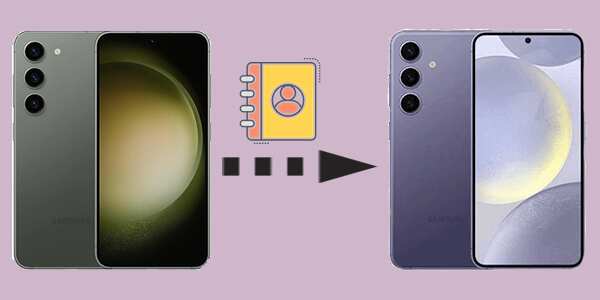
Everyone wants to transfer contacts from Samsung to Samsung as easily as possible, and this method is the easiest one. Using Coolmuster Mobile Transfer, you are allowed to transfer your contacts from Samsung to Samsung with only 1 click. You can freely transfer data between two phones, as it supports Android and iOS operating systems. Every one of you can successfully transfer your data from one old Samsung to another. There are only 3 steps to complete it.
Key features of Coolmuster Mobile Transfer
How to transfer the phone number to a new Samsung phone with this phone transfer software?
01Install and Launch the software on your computer (Windows or Mac).
02Connect both your old Samsung and new Samsung to the computer with USB cables. The program will start to detect your devices. When they are successfully connected to the computer, you will get the interface below.
Note: If you find your Source device and Destination device are in the wrong place, click the "Flip" button to exchange them.

03Now, your data that can be transferred from Samsung to Samsung is displayed on the interface. Choose "Contacts" and click the "Start Copy" button. Your contacts will be transferred from the old Samsung to the new one immediately.

Watch the video guide to transfer data easily (about 2 minutes):
If you prefer transferring contacts from Samsung to Samsung wirelessly, you can use Bluetooth. Here is the step-by-step guide for transferring contacts from Samsung to Samsung via Bluetooth.
Step 1. Activate the Bluetooth on both your Samsung phones and get them paired with each other.
Step 2. Open the Contacts app on your old Samsung, and select the contacts you want to transfer.
Step 3. Click the "Share contact" option and choose "Bluetooth" from the drop-down menu. Then, all paired devices will appear.

Step 4. Choose your new Samsung to receive the contacts.
Step 5. Open your new Samsung to accept the transferred contacts. Now, your contacts are transferred from the old Samsung to the new one.
Another way to transfer contacts from Samsung to Samsung without any cable connection is to use Samsung Smart Switch. This app is pre-installed on some Samsung devices. If you do not have this app on your Samsung phone, you can download it from the official website. (Read the Smart Switch review to learn more.)
Follow the steps to use this tool.
Step 1. Download and install the Smart Switch app on both Samsung phones.
Step 2. Open the app on both devices and choose "Send data" on the old phone and "Receive data" on the new phone.
Step 3. Select "Wireless" or "Cable" as your transfer method.

Step 4. Choose "Contacts" as the data type and start the transfer. Wait for the transfer to complete, and the contacts will be available on the new Samsung device.
Using a SIM card to transfer contacts is a basic yet effective method. This works well if your contacts are stored on your SIM card and both devices are compatible with the same card size.
Here is the step-by-step guide for sharing contacts from Samsung to Samsung with a SIM card.
Step 1. Insert the SIM card into the source Samsung phone.
Step 2. Go to "Contacts" and choose "Manage contacts".
Step 3. Select "Import/ Export" > "Export to SIM card".

Step 4. Remove the SIM card and insert it into the target Samsung phone.
Step 5. Go to "Contacts" on the new phone and choose "Import from SIM card".
The last method is to transfer your contacts from Samsung to Samsung with a Google account. It is also a convenient way because if you back up your contacts to your Google account, you can access these files on any device linked with the same account. If you don't have a Google account, you can quickly create one.
Below is the guide teaching you how to transfer contacts from Samsung to Samsung with a Google account.
Step 1. On the source Samsung phone, go to "Settings" > "Accounts" > and add your Google account.
Step 2. Turn on "Contacts" under the Google account settings.

Step 3. On the target Samsung phone, sign in with the same Google account. Contacts will automatically sync to the new device.
Now you have learned 5 ways to transfer your contacts to a new Samsung phone. Comparatively speaking, Coolmuster Mobile Transfer is the easiest and most convenient tool to use. There are no extra steps or requirements on your device. Using it, you are able to finish the contacts transfer in a few minutes.
There may be more ways that can help you transfer contacts from Samsung to Samsung, but the 5 methods above are the best ways updated this year. You are free to try out every method and pick up your favorite solution.
Related Articles:
How to Transfer Contacts from Samsung to PC [6 Useful Ways]
Samsung Contacts Recovery: Best 5 Ways to Restore Contacts on Samsung





