
7 Ways on How to Transfer Contacts to New Phone [Simple & Fast]

"How do I transfer my contacts to a new phone? Which way is the easiest?Please help!"
- by a confused mobile phone user
Getting a new phone is always exciting, but transferring your contacts to a new phone can be a real headache. You don't want to lose touch with friends, family, or those important business connections. If you've ever struggled with the thought of manually re-entering every single contact or wondered how to seamlessly move all your contacts to your new device, you're not alone.
In this guide, we'll walk you through the easiest and most efficient ways to transfer your contacts to your new phone, so you can get up and running without missing a beat.
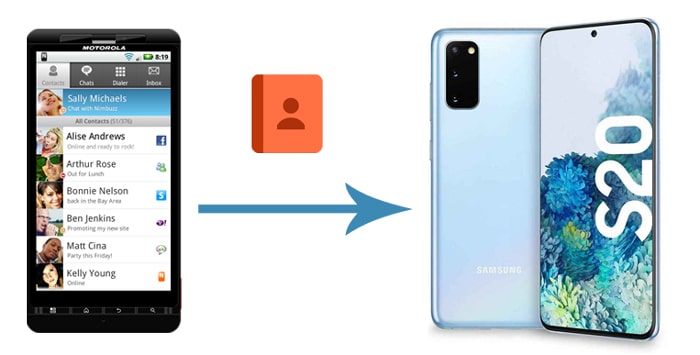
Coolmuster Mobile Transfer is a versatile and reliable software tool designed to simplify the process of transferring data between different mobile devices, especially when you're switching to a new phone or upgrading to a different operating system.
Features of Coolmuster Mobile Transfer:
Here is how to transfer contacts from one phone to another using Coolmuster Mobile Transfer:
01Install and Launch Coolmuster Mobile Transfer
Download and install Coolmuster Mobile Transfer on your computer. Launch the program to proceed.
02Connect Phones to Computer
Plug both Android phones into your computer using USB cables and enable USB debugging when prompted. Coolmuster Mobile Transfer will automatically detect your devices. Verify that the phones are in the correct positions, or use the "Flip" button to switch them if necessary.

03Transfer Contacts to New Phone
Choose "Contacts" from the available options and click the "Start Copy" button to transfer contacts to your new phone effortlessly.

Read more tips to transfer contacts to new phone:
If you want to transfer contacts from Android to Android, SIM card could be an easy way to achieve this goal. Note that SIM card has limited room for storing contacts or SMS. If you have a huge amount of contacts, you may need to consider using other methods.
How to transfer contacts from one phone to another:
Step 1. Firstly, move contacts from the old phone to SIM card. Here's how: open the "Contacts" app on your old phone > tap "More" on the top-right corner > "Export contacts" > "Export to SIM card".

Step 2. Remove the SIM card from your old Android phone and then insert it into your new Android phone.
Step 3. Import contacts to your new Android phone: open "Contacts" > tap "More" > "Import contacts" > "SIM card".
Google Drive is a versatile cloud storage platform designed to function seamlessly across various operating systems. To effortlessly transfer your contacts to a new phone, you can employ Google Drive as a reliable backup solution. Simply back up your contacts on the old phone using Google Drive, and subsequently, sync the contacts to your new phone by logging in with the same Google account. This process ensures a smooth and hassle-free transition of your valuable contact information.
Here's how:
Step 1. Install and launch the Google Drive app on your old phone, then log in with your Google account.
Step 2. Tap the menu icon on the top-left corner, then select "Settings" > "Backup" > tap "Contacts".

Step 3. After backing up the contacts on the old phone, switch to your new phone > sign in with the same Google account > turn on the "Sync Contacts" option. By doing this, you can transfer all the contacts from the old phone to the new phone.

Using Bluetooth can send contacts between Android phones wirelessly. Furthermore, it doesn't need any network.
Here is how to transfer phone numbers to a new phone using Bluetooth:
Step 1. Connect both devices via Bluetooth.
Step 2. Open the source device, then the contact app, and open the menu section. Click on the "share" icon. These steps may differ across device types and models.
Step 3. Tap on "Import/Export contacts", then "Share namecard via" and select the contacts you wish to transfer. Select "Bluetooth" from the sharing options.

This method is as easy as creating a VCF file then moving it to your new phone via any preferred platform. You can share the VCF file via email, social media, or any other preferable sharing method. You can even keep the contacts saved as an offline backup.
Here is how to transfer contacts from phone to phone as a VCF file:
Step 1. Open your contacts app on the old phone. Click on the main menu, then navigate to "Settings" > "Manage Contacts". These steps may vary from one phone to another.
Step 2. Locate the "Import/Export contacts" button. Tap on "EXPORT". The file will be saved in your device's storage as "Contacts.vcf".
Step 3. Browse your phone's storage to find the "contact.vcf" file. Send it to the new phone via your preferred mode.
Step 4. Download the file on your new phone. Then open the contacts app on the new phone. Follow the above process, but click on "Import" to save your contacts to the new phone.

Quick Share is a Google-provided feature allowing Android users to share data with other Android users nearby. As such, you can leverage its functions to transfer contacts from your old phone to a new one.
Here is how to transfer contacts to a new phone using Quick Share:
Step 1. Enable Quick Share on the receiving device. Go to the phone's "Settings", then tap on "Google". Go to "Device connections", then "Quick Share". Toggle the button "on" to enable Quick Share.
Step 2. On the sending device, select the contacts you wish to transfer. Tap on the menu button, and tap on the "Share" button. Select "Quick Share" and your device will search for nearby phones. Ensure you allow Quick Share on both devices.

However, if you want an alternative with a relative level of efficiency and speed, third-party apps can be worth considering. Third-party data sharing apps don't require you to use a computer for the transfer. On the one hand, there are plenty of apps to help you transfer contacts from phone to phone. On the other hand, some of the best options are either premium or limited in features. One of the most popular file-sharing apps is Xender, available on Android and iOS.
Here is how to Transfer Contacts to New Phone Using Xender:
Step 1. Install Xender on both phones from the app store.
Step 2. Launch the app, then tap the 3-dash button on the screen's upper right.
Step 3. Select "Phone Copy" on both phones. Follow the on-screen prompts and click "Contacts" when both phones are connected.

How do I transfer my contacts to my new phone? If you're new to data transfer, this is perhaps a common question with multiple solutions – effective or not. For starters, you can transfer contacts to your new phone via Bluetooth. You can also use the traditional method of ejecting your SIM card with the contacts and inserting it in your new device to access the contacts.
Alternatively, you can use third-party apps, such as Xender. However, if you want a more reliable, fast, free, and efficient way to transfer contacts from one phone to another, Coolmuster Mobile Transfer is the best choice. Download Coolmuster Mobile Transfer to copy your phone numbers from one phone to a new one.
Related Articles:
How to Transfer Contacts from One Apple ID to Another Without Trouble
Top 6 Ways Focusing on How to Transfer Contacts from Android to Computer
How to Transfer Contacts from PC to iPhone with/without iTunes
How to Transfer Contacts from Computer to Android Phone [Proven Ways]





