
How to Transfer Data from Android to iPhone 15/16? [6 Proven Methods]

Eveytime a new iPhone becomes the spotlight after its release, thanks to plenty of wonderful features like enhanced camera sensor, and a better chipset. With these amazing features, many are eager to test this newest iPhone. Despite that, there is still a need to transfer data from Android to iPhone 15/16, such as photos, contacts, videos, music, and more to your new iPhone 15/16.
At a glance, it may seem impossible to transfer Android to iOS since these are two different platforms. However, in this article, you can get effective methods to transfer your Android data to a new iPhone. So, keep reading.
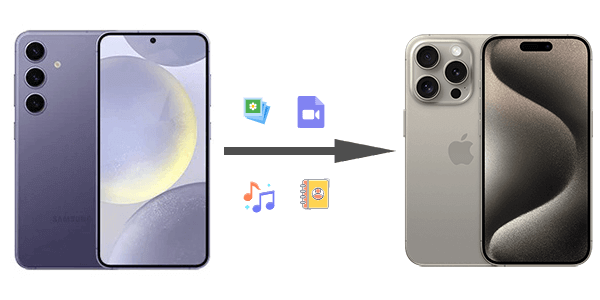
The most direct way to share files between Android and iPhone is by using Coolmuster Mobile Transfer. Most transfer methods take longer to perform this task. But with Coolmuster Mobile Transfer, you will have a quicker, smooth, and effortless transfer of various files, including contacts and documents, from Android to your iPhone 15 or iPhone 16.
Coolmuster Mobile Transfer is a professional software aimed at providing a hassle-free transfer. Its awesome features make it stand out. It enables file transfer across multiple platforms like Android to iOS, iOS to Android, iOS to iOS, and Android to Android. No matter the smartphone you have, this software will support the transfer of data between them without overwriting existing files. It only takes one click to copy all files between mobile phones.
Key Features of Coolmuster Mobile Transfer:
How to move data from Android to iPhone using Coolmuster Mobile Transfer in one click:
01Download and install Coolmuster Mobile Transfer on your computer.
02Launch the Coolmuster Mobile Transfer software on the computer after downloading and installing it.

03Connect both phones to the computer. Click Trust on the iPhone and enable USB debugging on Android to establish a connection. Ensure the devices are in the correct positions with Android as the Source. You can change their positions by clicking on Flip.

04Choose the files to transfer from the interface and tap on Start Copy. All your files will be transferred to your new iPhone quickly, and you can access them without a problem.

Here's the video guide (about 2 minute long):
The Move to iOS is one of the popular data transfer apps that can come to your rescue when you need to share files from an Android to your new iOS device. It works through a Wi-Fi connection to transfer files, such as contacts, videos, photos, calendars, etc, between Android and iOS. The process is pretty simple and secure.
However, your old Android should be running on Android 5 and above, and your Wi-Fi connection should be stable. Besides, the iPhone 15 should be brand new and not activated. Here is the procedure for the iOS setup assistant to move data from Android:
Step 1. Download and install the Move to iOS app on your Android device and place your iPhone 15 closer to the Android device.
Step 2. Start the setup process on iPhone 15, and when you reach the Transfer Your Apps & Data screen, choose From Android option. Follow all the onscreen instructions to get a code.

Step 3. On your Android device, open the Move to iOS app and enter the code you just received on iPhone 15.

Step 4. Select all the files you want to transfer to your iPhone and tap the Continue button. The transfer process will start immediately, and it may take a while, depending on the size of the files you are transferring.
Step 5. Once the transfer completes, click Done on the Android phone. Now, follow the final onscreen instructions to finish setting up your iPhone 15.
If you are currently using a Samsung smartphone, then how to transfer data from Samsung to iPhone 15? Click here to learn more about how to transfer videos from Samsung to iPhone 16/15, and here to check how to transfer Samsung notes to iPhone 15 quickly and easily.
Can you transfer data from Android to iPhone? Of course. One amazing way to do that is via SHAREit, a free cross-platform data transfer app that lets you share files between devices wirelessly. You can share videos and other files conveniently. Here is how to transfer data from Android to iPhone via SHAREit:
Step 1. Download the SHAREit app on both devices and launch it.
Step 2. Choose the Receive option on iPhone and the Send option on Android.
Step 3. Follow the onscreen instructions to link both devices wirelessly.
Step 4. Select the files you wish to transfer, and the process will be initiated immediately.

Google Drive is a popular cloud storage platform that allows you to share files across various devices. You can, thus, transfer files from Android to your iPhone 15 with it. The best part is that it offers free 15 GB cloud storage to all users to store files. Google Drive supports the transfer of videos, contacts, SMS messages, documents, photos, and calendars. Here is a step-by-step guide on how to move from Android to iOS via Google Drive:
Step 1. On your Android phone, open the Google Drive app and sign into your account.
Step 2. Tap the Menu icon on Google Drive and choose Backups and Backup Now.

Step 3. Now install Google Drive on your new iPhone 15. Sign into your Google account using the same login info used on Android. You should be able to access all your data.
See More: How about transferring data from old iPhone to new iPhone 15? Check this guide to find the answer.
Email is yet another useful option to transfer Android data to iOS. You can choose the files you want to transfer and share them with the recipient's address. Though this option has some drawbacks, like file size limits, it can still be helpful when you want to share a few files from Android to your iPhone 15. Below are the simple steps on how to transfer data from Android to iPhone:
Step 1. Open the File Manager app on your Android and select the data you want to transfer.
Step 2. Tap the Share icon, and many sharing options will pop up. Choose the Email option.

Step 3. Enter your Email address. You can either choose to add the subject or send it without it.
Step 4. Tap the Send button and all your selected data will be transferred.

Step 5. You can access all this data on iPhone15 by logging into the Email and downloading them.
If you want to move from Android to iOS, one essential way to copy your files is via iTunes. However, note that it's an indirect process where you first copy the files from Android to your computer and then transfer them to your iPhone 15 with iTunes library. iTunes supports the transfer of various data types like music, photos, and movies.
How do I transfer from Android to iPhone using iTunes? Below are the steps to accomplish that:
Step 1. Link your Android phone to your computer with a USB cable.
Step 2. Launch iTunes on your computer and connect the new iPhone 15. Navigate to the File section on the iTunes interface and press the Add File to Library option. You should be able to find and add all the content you had copied from the Android device to the iTunes Library.

Step 3. After the files have been added to the iTunes library, press on the Music option from the sidebar, then choose the option for Entire Music Library.

Step 4. At last, sync your photos as well as videos to your new iPhone 15.
You have learned 6 methods of transferring data from Android to iPhone. What's the best way? Coolmuster Mobile Transfer is the top pick if you need an efficient data transfer solution. Though other methods like iTunes, Email, Move to iOS, Google Drive, and SHAREit can still give you a helping hand, they come with numerous limitations. So, a better option remains this reliable software. Make sure you give it a try today.
Related Articles:
Top 5 Ways to Transfer Music from Android to iPhone 16/15/14
Photo Trek: How to Transfer Photos from Android to iPhone
How to Move Data from Android to iPhone after Setup in 8 Proven Methods?





