
[Solved] How to Transfer Data from OPPO to Vivo in 6 Powerful Ways

OPPO and Vivo, the two rising stars in the global mobile phone market, have achieved impressive sales in recent years. If you happen to switch from an OPPO to a Vivo phone, you may want to perform the data migration. After all, there are too many billing lists, interpersonal connections, documents, and other vital contents on our old phones that we can't give up easily.
But the painful task we are facing is how to transfer data from OPPO to Vivo. Do you have any idea of it? If not, that doesn't matter. We will explain 6 compelling ways for you to tackle this issue. Let's go ahead!
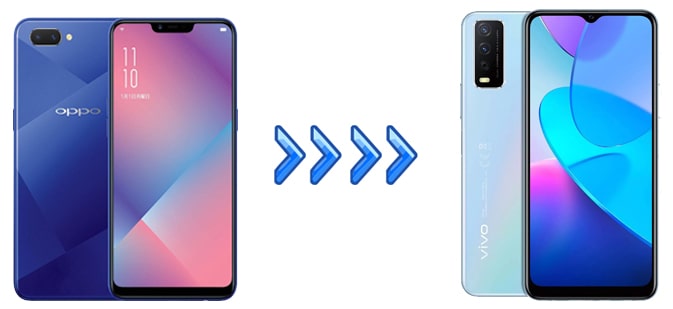
If you wish to transfer everything from your OPPO to Vivo in one click, please give Coolmuster Mobile Transfer a try. As you have expected, the one-stop OPPO to Vivo data transfer app allows you to access many types of data from OPPO to Vivo in one click. Besides, it also works for iOS devices and supports data transfer between iOS and Android. If you change your OPPO to an iPhone, you can also use this tool to transfer data from OPPO to iPhone.
To get a comprehensive understanding of Coolmuster Mobile Transfer, you can check the main features below.
How to clone a phone from OPPO to Vivo with Coolmuster Mobile Transfer?
01Install and launch the OPPO to Vivo data transfer app on your computer.
02Connect your OPPO and Vivo with the PC via two working USB cables, and enable the USB debugging on your phones as prompted. After a successful connection, you will see Connected under the device images. Please note that the OPPO device must be in the Source device position. If not, click the "Flip" button to make a change.

03Tick the content you wish to transfer and hit the "Start Copy" button below to start syncing files.

Here's the video guide (about 2 minutes):
EasyShare is a cross-platform transfer app developed by Vivo Official, which supports sharing all kinds of files among Android, iOS, Windows, and Mac. When you transfer files from OPPO to Vivo, it is fast, secure, and stable to use and consumes no internet connection.
To start with, you need to install this app on both phones. Then, you can follow the instructions below to get the files transferred.
Step 1. Install EasyShare from the Google Play Store on both phones and open the app.
Step 2. Tap the Replacement option at the lower-right corner and choose "Old phone" on your OPPO phone. On your new Vivo phone, tap "New phone" and select the old phone type as Android phone.
Step 3. Next, scan the QR code generated on the OPPO phone with your Vivo phone to establish a connection between the two devices.
Step 4. When connected, you can choose the data types you want to transfer and tap the "START DEVICES SWITCH" button. Once the file transmission is complete, hit "Done".

Cons: It is mainly applicable to file transfer and does not support data synchronization such as contacts.
As OPPO and Vivo run Android operating systems, you can use Bluetooth to send light files from OPPO to Vivo without installing any third-party apps. Let's see how it works.
Step 1. Enable Bluetooth from the drop-down screen or the Settings menu and turn on the "Phone Visibility" on both devices.
Step 2. On one phone, go to "Settings" > "Bluetooth" > "Available devices" and tap the other device's name here. Afterward, pair the two devices by following the on-screen prompts.

Step 3. Select the files you want to transfer. You can open the Gallery app on an OPPO phone, click the desired photo, and press "Share" > "Bluetooth" > "Vivo's name". Finally, tap "Receive" on your Vivo phone promptly to start the transfer process.
Cons: The transmission speed is slow, which is not suitable for a large amount of data transmission. Moreover, the file types are limited.
If you have a USB cable and a computer, you can also use the computer as a transfer station to achieve OPPO to Vivo data transfer. This method involves first transferring the data from the OPPO phone to the computer and then from the computer to the Vivo phone. The specific operation steps are as follows:
Step 1. Connect your OPPO phone to the computer using a USB cable. The phone will prompt you to choose the type of connection you want to create. Select the "Transfer files" option.

Step 2. On your computer, open Windows File Explorer. There is a list on the left side of the screen. Select your phone and back up the data to your computer.
Step 3. Disconnect the OPPO phone and connect the Vivo phone to the computer.
Step 4. Locate the backed-up data on your computer, right-click and select the "Copy" option, or drag and drop it directly to your Vivo phone.

Cons: A computer is required as an intermediary, making the operation relatively cumbersome.
You can also utilize cloud services to transfer data from an OPPO phone to a vivo phone. First, back up the data from your OPPO phone to the cloud, and then access and download those data from your Vivo phone using the same account. Here, we take Google Drive as an example:
Step 1. Log in to your Google account on your OPPO phone and enable the "Back up to Google Drive" feature.

Step 2. Ensure that all the necessary data has been synchronized to Google Drive.
Step 3. Access Google Drive on your vivo phone, log in with the same Google account, and download the required data.
Cons: A stable network connection is required for uploading and downloading data. In addition, storing some sensitive or private data in the cloud may raise privacy concerns.
There are also some free OPPO to Vivo data transfer apps available on the market, but please be cautious about their security and performance. Here, we will demonstrate the usage of Send Anywhere, a cross-platform file transfer tool that supports quick data transfer between various devices, such as mobile phones and computers. It enables data sharing without the need for Bluetooth or a direct Wi-Fi connection by generating a one-time link. Here are the steps:
Step 1. Download and install the Send Anywhere app on your OPPO phone.
Step 2. Select the files you want to transfer, tap "Send", and generate a one-time link.
Step 3. Open Send Anywhere on your Vivo phone, enter the link, and download the files.

Cons: It requires an internet connection, and the one-time link has an expiration time.
The above are the six most common methods for transferring data from an OPPO phone to a Vivo phone. Depending on your needs and device conditions, you can choose the most suitable method for data transfer. In our opinion, Coolmuster Mobile Transfer is the best solution since it transfers everything between two phones in one click and is time-saving and secure to use.
If you need our technical support anytime, please tell us in the comments.
Related Articles:
Step-by-Step Guide: Vivo to Vivo Data Transfer [Top 5 Methods]
OPPO File Transfer - 5 Ways to Transfer File from OPPO Mobile to PC
Top 5 Ways on OPPO to OPPO Data Transfer: Making Moves in Minutes
How to Transfer Contacts from OPPO to Samsung in 7 Trouble-free Ways?





