
How to Transfer Passwords to New iPhone Easily? (Latest iOS Supported)

"I bought a new iPhone 11, and it hasn't picked up my saved passwords from my old phone in the download from media. Is there anything I can do? Maybe it's still downloading? It's been about 2 hours."
- Apple Support Community
Obtaining a new iPhone SE or iPhone 13 is exciting, but it may soon hit you on how to transfer passwords to a new iPhone. Unlike moving photos, music, or documents, syncing iPhone passwords to a new iPhone is harder. Luckily, this article includes three efficient ways to transfer the keychain passwords to a new iPhone, freeing you from writing down all your passwords and entering them in different apps one by one.
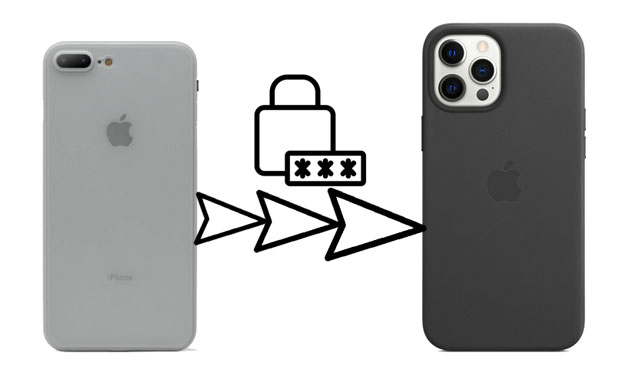
Part 1. How to Transfer Passwords to New iPhone 12/13 Using AirDrop
Part 2. How to Get Passwords on New iPhone via iCloud Keychain
Part 3. How to Transfer Saved Passwords to New iPhone with iTunes Backup
Part 4. How to Transfer Other Data to New iPhone 13/12 via Coolmuster Mobile Transfer
Bonus: What if You Cannot Transfer Passwords to the New iPhone?
AirDrop is an easy and reliable way to transfer iPhone passwords to a new iPhone. It requires both iPhones to run iOS 11 or later versions. Also, you need to place both devices near each other.
How to move saved passwords to the new iPhone via AirDrop?
1. Enable AirDrop, Wi-Fi, and Bluetooth from Settings or the Control Center on both devices and make one iPhone discoverable by the other via AirDrop.
2. Go to the old iPhone's Settings > Passwords & Accounts > Website & App Passwords > select the saved passwords you want to share.
3. Click the account you wish to sync, press & hold the Password field, and pick the AirDrop option from the menu.
4. Choose your new iPhone and accept the incoming file on your new iPhone.

As you can see, you can only transfer one password at a time using this way. Thus, it may be cumbersome to share a series of passwords.
See more: If you want to transfer photos from an iPhone to a Lenovo PC, you can follow this easy guide.
You can also transfer passwords to the new iPhone iOS 15 via iCloud syncing. You need to upload the old iPhone keychain passwords to the Apple server and download the data to your new iPhone.
How to transfer passwords from iPhone to iPhone using iCloud Keychain?
1. Open the old iPhone's Settings > tap your name > choose iCloud.
2. Select Keychain > turn on the iCloud Keychain > enter your Apple ID password and wait a few minutes.
3. Activate your new iPhone and toggle on the iCloud Keychain in the same way.
4. Wait until it downloads the passwords to your new iPhone.

Later, open your app. Use the Touch ID or Apple ID password to autofill the account and passwords if asked.
Maybe you like: You can move videos from an iDevice to a Windows 10 PC with 5 approaches. Let's take a look.
Another way to transfer passwords to the new iPhone 13 is using iTunes. First, you need to create an encrypted backup of your old iPhone to iTunes. Then, restore it to your new iPhone.
How do I transfer my passwords to a new phone?
1. Connect your old iPhone to the computer and run the latest version of iTunes.
2. Tap the iPhone icon when it appears in the iTunes window and click Summary.
3. Find and enable the Encrypt local backup option under Backups and type in a password for the backup. After that, confirm the password and tap Set Password to start the backup process.
Note: If the backup doesn't start automatically, hit the Back Up Now button.
4. Follow the on-screen prompts to set up your new iPhone. When asked, click the Restore from Mac or PC option to transfer data and apps to your new iPhone.
5. Plug your new iPhone into the same computer and launch iTunes.
6. After trusting the computer, pick your new iPhone at the upper-left corner of the iTunes window and hit the Restore Backup option.
7. Select the latest backup file, enter the same password for the backup, and wait for it to complete the restoring process.

Guess you like: Are you eager to add a custom ringtones to your iPhone without iTunes? Why not try these 3 ways?
Apart from passwords, you may also want to transfer photos, contacts, and other files from your old iPhone to your new iPhone 13. Coolmuster Mobile Transfer is a handy tool that allows you to sync contacts, bookmarks, eBooks (PDFs & ePubs), calendars, and notes (not supported in iOS 11 or up) between two iDevices in one click. And it works well with the latest iPhone 14 Pro/14/SE (3rd generation)/13 Pro Max/13 Pro/13/13 mini and older models.
One-click to transfer data from iPhone to iPhone:
1. Launch the software on your computer and tap Mobile Transfer to continue.

2. Plug both iPhones into the computer using two lightning cables and click Trust on your iPhones if prompted. Once the program detects your devices, it will display Connected under the device image.

Warm tip: Ensure that the sending iPhone is in the Source position. If needed, tap Flip to switch them.

3. Check the file types you wish to transfer and click the Start Copy button to start the syncing process.

Further reading:
How to Transfer Data from Broken iPhone to New iPhone? (4 Ways Out)
How to Fix the iPhone Transferring Data Stuck Issue Effortlessly? 14 Quick Tricks Here
Don't worry if you can't transfer passwords to the new iPhone. The following tips work for fixing the issue passwords did not transfer to the new iPhone.

When switching iPhones, you will notice that apps and websites still need the account and passwords you used on your old iPhone. If you dislike writing down and inputting them one by one, read the tutorial carefully to learn how to transfer passwords to a new iPhone and select one way to make the switch. Moreover, you can also transfer other files to the new iPhone with Coolmuster Mobile Transfer. It's easy, fast, and worthwhile.
If you find this article helpful, don't hesitate to share it with your friends.
Related Articles:
How to Sync iPhone to iPhone 14 Pro Max/14 Pro/14? (iOS 16 Supported)
How to Transfer from Huawei to iPhone 13? 3 Easy & Quick Ways
How to Transfer Data from iPhone to iPhone after Setup in Four Dependable Ways?
How to Transfer Data from iPhone to iPhone without iCloud? (8 Scientific Ways)
How to Transfer Data from Old Tablet to New Tablet? (Updated)
How to Clone an iPhone 14/13/12/11/X Easily? (4 Proven Ways)





