
How to Transfer Photos from OnePlus to iPad: 5 Quick Methods

If you are using a OnePlus phone but also own an iPad, chances are you may want to transfer photos from OnePlus to iPad for easier viewing, editing, or sharing. However, since OnePlus runs on Android and iPad is based on iOS, there is no built-in feature like AirDrop between the two platforms. Don't worry; there are still several practical ways to move your photos from OnePlus to iPad. In this guide, we will introduce 5 effective methods to help you transfer photos from OnePlus to iPad effortlessly. Let's look together.
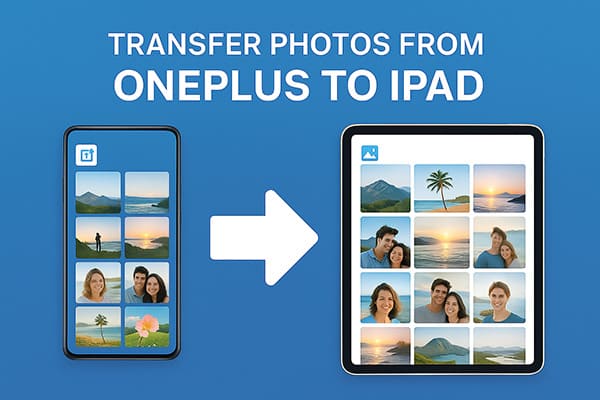
If you are looking for the most efficient and user-friendly way to transfer photos from OnePlus to iPad, Phone Transfer is the best choice. It is a professional data transfer and management tool that allows direct transfer between Android and iOS devices. Unlike cloud-based methods, MobieSync ensures high-speed transfer without photo compression, making it perfect for users who need to transfer large numbers of photos at once.
What can Phone Transfer do for you?
How do I transfer photos from OnePlus to iPad? Here are the steps:
01Download and install Phone Transfer on your computer. Connect both your OnePlus phone and iPad to the computer via USB cables.
02The software will automatically detect your devices and show their details on the screen. Make sure your source device appears at the top center; if not, simply use the drop-down menu to select it.

03Navigate to the "Photos" category and choose the photos you want to transfer. Click "Export to Device" and select iPad. Wait until the process finishes, and all selected photos will appear in your iPad's Photos app.

Another way to transfer photos from OnePlus to iPad is by using iTunes, Apple's official device management tool. Although it requires more steps compared to third-party tools, iTunes provides a safe and reliable way to sync photos from a computer to an iPad. The process involves copying photos from your OnePlus to your computer first, then syncing them to your iPad with iTunes.
Here is how to transfer photos from OnePlus to iPad with iTunes:
Step 1. Connect your OnePlus phone to your computer and copy the photos you need to a local folder.
Step 2. Launch iTunes and connect your iPad to the computer.
Step 3. Click the iPad icon in iTunes and go to the "Photos" section.
Step 4. Check the option "Sync Photos", then select the folder where you saved your OnePlus photos.
Step 5. Click "Apply" or "Sync" to start transferring the photos.

Apple's Move to iOS app is designed to help Android users transfer their data, including photos, to a new iOS device during setup. This method is especially useful if you are switching to a new iPad. However, it only works on new or factory-reset iPads, meaning it's not suitable if your iPad is already in use.
Here are the steps to transfer photos from OnePlus to iPad using Move to iOS:
Step 1. Download and install the Move to iOS app on your OnePlus phone from Google Play.
Step 2. On your iPad, start the setup process and choose "Move Data from Android" when you reach the "Apps & Data" screen.

Step 3. Open the Move to iOS app on your OnePlus, tap "Continue", and enter the code shown on your iPad.

Step 4. Select "Photos" along with any other data you want to transfer.
Step 5. Tap "Next" and wait for the transfer process to complete.
If you prefer a cloud-based method to transfer photos from OnePlus to iPad, Google Drive is a convenient option. By uploading your photos to Google Drive from OnePlus and then downloading them on an iPad, you can achieve seamless cross-platform photo transfer without cables. However, the process depends on your internet connection and may compress your photos during upload.
Here is how to sync photos from OnePlus to an iPad using Google Drive:
Step 1. Open the Google Drive app on your OnePlus and upload the photos you want to transfer.

Step 2. On your iPad, download and install the Google Drive app, then log in with the same Google account.
Step 3. Locate your uploaded photos, then either view them directly in Google Drive or download them to your iPad's storage.
For those who want a wireless transfer method without using cloud storage, SHAREit is a practical option. It creates a direct Wi-Fi connection between devices, allowing fast file sharing without cables. Both devices must have the SHAREit app installed, and transfer speed may vary depending on Wi-Fi conditions.
Here is how to send photos from OnePlus to an iPad with SHAREit:
Step 1. Install SHAREit on both your OnePlus and iPad.
Step 2. Open the app on OnePlus, choose "Send", and select the photos you want to transfer.
Step 3. On iPad, open SHAREit and select "Receive".
Step 4. Wait for the iPad to detect OnePlus, then confirm the connection.
Step 5. The selected photos will transfer wirelessly to your iPad.

In conclusion, there are several effective ways to transfer photos from OnePlus to iPad. If you are looking for the easiest and most efficient way to transfer photos from OnePlus to iPad, Phone Transfer is definitely your best choice. Compared with iTunes, Move to iOS, Google Drive, and SHAREit, it delivers faster transfer speed, higher stability, and zero quality loss. With just a few clicks, you can seamlessly move all your photos from OnePlus to iPad and enjoy them on a bigger screen without hassle.
Related Articles:
How to Transfer Photos from Android to iPad in 4 Simple Ways? (Updated)
How to Transfer Videos from Android to iPad with/without Computer
Sync iPad with Android Phone/Tablet with 5 Reliable Methods
[Easy Guide] How to Transfer Text Messages from OnePlus to iPhone Easily?





