
[Newest Guide] How to Transfer Ringtones from Android to Android

We can now customize our devices the way we want. Instead of a standard ringtone, you can set a ringtone you feel it's pleasing. Let's say you have a collection of customized ringtones and wish to transfer them to another Android device. How to transfer ringtones from Android to Android? It is very easy, and you will understand better when you read this article.

Any way to send ringtones to Android phones? We'll explore methods you can use to send ringtones to Android devices. Whether they are your own or downloaded ringtones, you will surely have something new on your other Android.
Can I transfer the ringtones to a new Android phone? You can use email to transfer ringtones from one Android device to another. This method allows you to share your preferred ringtone with friends no matter where they are located. An added advantage of using email to transfer ringtones on Android devices is that the devices don't need to be close together for the process to be successful. As long as you haven't deleted the email, you can access the shared ringtones anytime.
Follow the steps below to transfer ringtones between Android devices.
Step 1. First, open "File Manager" on your phone and locate the directory where your ringtones are saved. From there, choose the ringtone you want to share and open the menu.
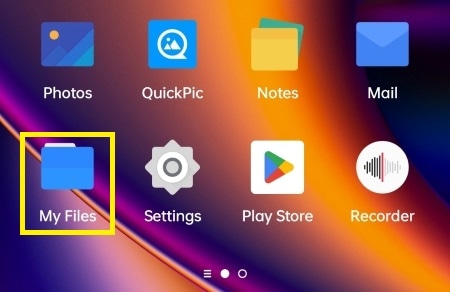
Step 2. Select an email host from the sharing menu, such as Gmail or Yahoo Mail. This will open a new email template with your ringtone file already added.
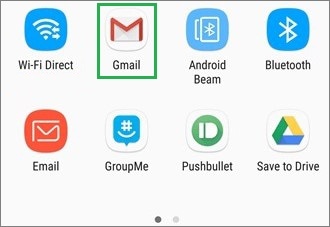
Step 3. Enter the email address of the recipient and send your file. Once they receive the email, they can open it and download its contents.
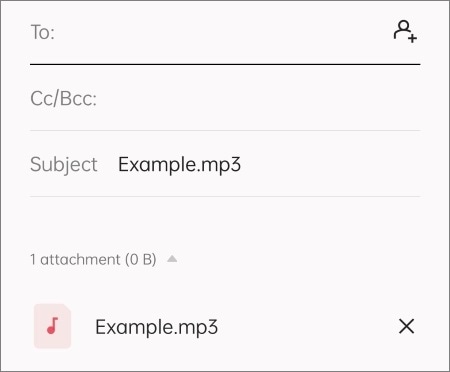
Note: With this method, there's a file size limitation. The size of attachments you can upload in a single email is 25MB. Moreover, both Android devices must have an active internet connection to transfer and download ringtones.
How do I send ringtones from one Android to another? Bluetooth is one of the simplest ways to share files between two Android devices. It's a free built-in feature available on every Android device. However, Bluetooth is only suitable for transferring smaller files since the process is very slow. Besides, for Bluetooth transfer to work, the Android devices that are being targeted should be near each other.
So, if your ringtone isn't large, you can transfer them via Bluetooth. Here's how:
Step 1. Turn on Bluetooth Android devices to pair them. Once paired, open the "File Manager" app on your Android phone and go to the ringtones folder.
Step 2. Choose the ringtones to be shared from the share menu. Then select "Bluetooth". When the other Android device shows in the sections for the available devices, just choose it to transfer the ringtone files.

Step 3. Accept the files coming in on the new Android device. Wait for the process to finish.
For those downloaded ringtone files, you can use a computer to copy and paste them between your Android phones. Here'how:
Step 1. Connect both your Android phones to your PC with USB cables, and click "Transfer files/Android Auto" on both devices.
Step 2: Go to "This PC" and access your source Android device. Find and select the ringtones you want to move, and copy them.
Step 3: Access your receiving Android phone, open or create a folder, and paste the ringtone files to the folder. Once done, disconnect both phones from your computer. Now, you can use the ringtones on your target Android phone.

Q1. Where can I find Android ringtones?
Android ringtones are found in the Ringtones folder in the storage directory of the Android. Also, it can be in the Media/Music folders. This tells you that the exact location of ringtone folders varies depending on the version of the Android device. But locating it is quite easy.
To open the folder, simply swipe up on any empty area on the home screen to reveal folders having many ringtones. You can choose one ringtone and set it for your contacts. You may access the ringtones from your device's settings. Click "Sounds & vibration " to find a selection of tunes for incoming calls. Choose your favorite ringtone from the blue circle. Select "Save to Device" to save the ringtone to your phone's media folder for easy access.
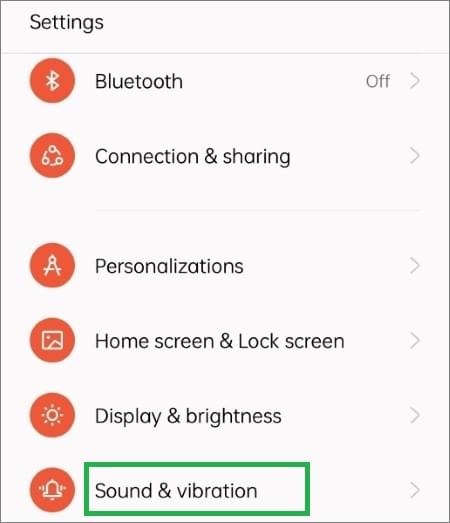
Q2. Is it possible to transfer ringtones between Android devices?
Absolutely! It's possible to transfer ringtones between Android phones. Since they operate on the same platform, migrating them will be a piece of cake. There are various ways to help you successfully migrate ringtones to another Android. You can use Bluetooth or use your email to get your favorite ringtones to another Android. Please see the next section for details.
In addition to ringtones, you may also want to transfer files such as photos between Android devices. In that case, you should use a reliable app to migrate files between Android devices. Coolmuster Mobile Transfer is an unbeatable tool for all your data transfer needs. You only have to select which files you want to move and let this amazing software do its thing. You can transfer photos, videos, contacts, documents, and call logs from one Android to another.
It's a convenient tool for all users. It lets users swiftly and securely migrate their most cherished data from an old Android to a new one without a fuss. It supports all major Android phone brands and versions; it's easy to transfer data quickly while ensuring safety.
What Coolmuster Mobile Transfer can help you with:
Here's how to transfer files from Android to Android with one click:
01Download the Mobile Transfer app on the computer, then open it. The screen will display instructions asking you to connect both the source and destination phones using USB cables. Plug in your Android devices, but ensure each is in the right position.

02Finally, choose the data you wish to transfer to the other phone and click "Start Copy".

With the above mentioned methods, it's easy to copy and share an exciting new ringtone with all eyes turning when your device buzzes. Coolmuster Mobile Transfer is a handy software that can share any other file you would like from your old Android to the new one. It's very safe to use and transfers files between Android devices in a blink of an eye. The process is simple, secure, and lightning-fast.
Related Articles:
How to Transfer Ringtones from Android to iPhone? 4 Ways + 1 Bonus
How to Transfer Notes from Android to Android [Extremely Easy]
How to Transfer Apps from Android to Android [Top 8 Methods]
How to Transfer Music from Android to Android [Easy and Helpful]





