
Unveiling the Top 9 Wi-Fi Transfer Apps: A Comprehensive Review

Many people like using Wi-Fi to transfer data between their Android devices. What about you? If you are also curious about Wi-Fi Transfer apps for Android, please don't miss this post, which includes top 9 apps of wireless file transfer applications, each with unique features and benefits. They can help you when you may not have access to a USB cable or Bluetooth device.
In this section, we delve into the top 9 Wi-Fi Transfer Apps, each offering unique features and functionalities for effortless file sharing. Let's see them together.
The greatest Android Wi-Fi transfer app is WiFi File Transfer, which allows file sharing between your computer and phone using just a web browser and does not require the installation of any client software. To browse, upload, download, delete, or rename files on your phone through the web page, simply open WiFi File Transfer on your phone and then input the URL that appears on your computer. WiFi File Transfer provides quick transfer speeds - up to 10 MB/s - and supports a wide range of file formats, including documents, audio, video, and photos.

Pros
Cons
With the help of the robust Wi-Fi transfer program Send Anywhere, you may move data across any kind of device, including computers, smartphones, tablets, smart TVs, and cloud storage. To begin a file transfer, simply install Send Anywhere on the sending and receiving devices, choose the files you wish to share, create a 6-digit key, or scan a QR code. Send Anywhere offers rapid transfer speeds of up to 50 MB/s and supports a wide range of file types, including documents, audio, video, pictures, and apps. Apps can be transferred using Wi-Fi APK.

Pros
Cons
SHAREit is a popular Wi-Fi file sharing app that enables you to move files between PCs, tablets, and smartphones without using data or an internet connection. Select the files you wish to transmit, scan a QR code, or search for nearby devices to begin the file transfer after installing the Wi-Fi file transfer software on both the sending and receiving devices. Image, audio, video, document, and application files are all compatible with SHAREit, and the app allows rapid file transfers of up to 40 MB/s.

Pros
Cons
With XShare, you can quickly and easily move files between smartphones over Wi-Fi without consuming data or having an internet connection. To begin a file transfer, simply install XShare on the smartphones that are sending and receiving the file, choose the files you wish to send, scan a QR code, or look for devices in the vicinity. Images, music, video, documents, and apps are just a few of the file kinds that XShare supports. It also offers rapid transfer speeds - up to 50 MB/s.
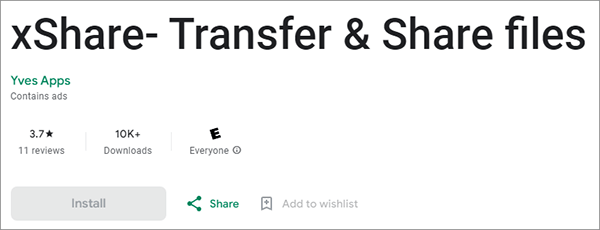
Pros
Cons
AirDroid is a versatile Wi-Fi transfer app for PCs that allows you to transfer files between your phone and computer without needing a USB cable or an internet connection. All you have to do to manage, upload, download, delete, or rename files on your phone through the web page is install AirDroid on your phone, then launch a browser on your computer, input the presented URL, or scan a QR code. Images, music, video, documents, and programs are just a few of the file kinds that AirDroid supports. It also transfers data quickly - up to 20 MB/s.

Pros
Cons
File Sender - Share & Transfer App is a straightforward and useful Wi-Fi transfer app that lets you transfer files between smartphones without using data or an internet connection. To begin a file transfer, run the File Sender - Share & Transfer App on the cellphones of the sender and the recipient. After that, pick the files you want to transmit, create a 6-digit key, or scan a QR code. File Sender - Share & Transfer App has fast transfer speeds of up to 10 MB/s and supports a wide range of file types, including documents, audio, video, photos, and apps.
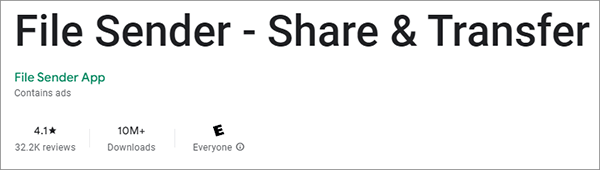
Pros
Cons
Xiaomi's ShareMe is a Wi-Fi transfer application that enables the transmission of files between smartphones devoid of data usage or internet connectivity requirements. To initiate the file transfer, simply install ShareMe on the outgoing and receiving smartphones, select the files to be transferred, scan a QR code, or conduct a search for nearby devices. In addition to supporting a wide range of file formats (images, audio, video, documents, and applications), ShareMe provides lightning-fast transmission speeds of up to 50 MB/s.

Pros
Cons
SuperBeam is an efficient Wi-Fi transfer software that allows you to transfer files between your phone and computer without needing a USB cable or an internet connection. All you need to do is install SuperBeam on both the sending and receiving devices, then select the files you want to transfer, scan a QR code, or input a key to initiate the file transfer. SuperBeam supports various file types, including images, audio, video, documents, and applications, and it offers fast transfer speeds, reaching up to 75 MB/s.

Pros
Cons
Zapya is a popular Wi-Fi transfer app from Android to Windows that allows you to transfer files between devices such as smartphones, tablets, and computers without using data or requiring an internet connection. All you need to do is install Zapya on both the sending and receiving devices, then select the files you want to transfer, scan a QR code, or search for nearby devices to initiate the file transfer. Zapya supports various file types, including images, audio, video, documents, and applications, and it offers fast transfer speeds, reaching up to 10 MB/s.
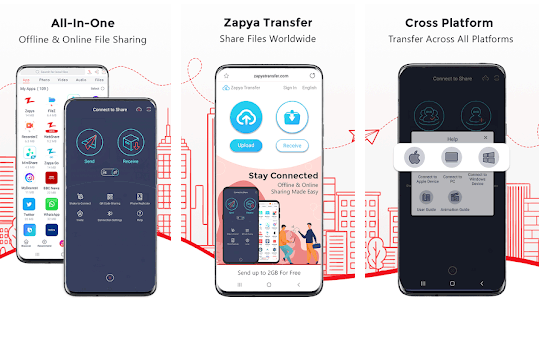
Pros
Cons
If you need to transfer files between different Android phones, or plan to transfer a lot of files at once, you will require a stable and professional transfer program, like Coolmuster Mobile Transfer. This software app uses one-stop transfer mode, so all your data can be copied from your source phone to your destination Android device.
So, what can it transfer? Look into the main features below, and you will know it.
Key features of Coolmuster Mobile Transfer:
Use Coolmuster Mobile Transfer to transfer data from your Android to an Android device via Wi-Fi:
01Please open the Coolmuster Mobile Transfer software on your computer after installing it successfully.
02Make sure your Android devices and computer are connected to the same Wi-Fi. Then click "Troubleshooting or Wi-Fi connection?" on the interface, and tap "Connect via Wi-Fi" on the popup window.

03It will help you download Coolmuster Android Assistant app on your Android device. If not, you can visit https://www.coolmuster.com/android-assistant-apk.html and download by yourself. Then use this app to scan the QR code and establish the connection.
03Once done, make sure your receiver is at the "Destiniation" side. Then select the content you want, and click "Start Copy" to proceed.

Watch the video guide to transfer your data (about 2 minutes):
What do you think of these Wi-Fi transfer apps? If you want to learn about them in detail, you can download them and have a try. Coolmuster Mobile Transfer is more stable and faster than many apps. It not only support Wi-Fi transfer but also work for USB transfer. This is an efficient tool when you transfer files between Android devices.
Related Articles:
A Complete List of the 11 Best Apps to Transfer Photos from iPhone to PC
Top 10 Apps to Transfer Data/Files from Android to Android [Unbiased Reviews]





