
Xender Review: Is It the Best File Transfer App? A Comprehensive Guide

Xender is one of the most widely used file transfer apps, allowing users to transfer files between devices with ease. Whether you need to send photos, videos, music, or even apps, Xender facilitates quick and seamless file sharing.
In this Xender review, we will explore its key features, safety concerns, and whether it's really free to use. Plus, we'll address important questions such as "Is Xender trustworthy?" and "What are the disadvantages of Xender?" Keep reading to find out if Xender is the right tool for your file transfer needs.
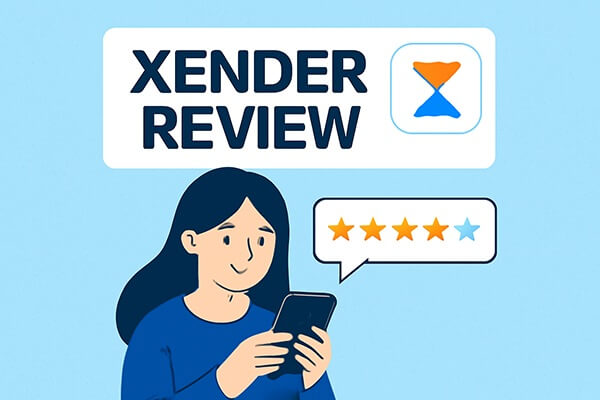
In this section, we will take a closer look at the key features of Xender, including how it supports cross-platform transfers, delivers high-speed file sharing, and whether it fits your everyday file-sharing needs. Whether you're transferring small files or large data, Xender's features are designed to accommodate a variety of transfer requirements.
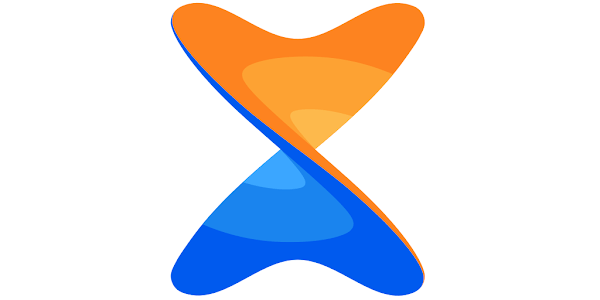
Xender offers several key features that make it a popular choice for users looking to transfer files quickly and easily. Here are some of the standout features:
Xender supports file transfers between Android, iOS, Windows, and Mac devices. This allows users to share files across different platforms without any compatibility issues.
Using Wi-Fi Direct technology, Xender offers fast file transfers, with speeds up to 10MB/s, ensuring quick sharing of large files.
Xender allows devices to connect directly to each other via Wi-Fi Direct, eliminating the need for mobile data or USB cables.
Whether you need to transfer photos, videos, music, apps, or documents, Xender supports a wide variety of file formats.
Xender allows you to send files to multiple devices at once, making it ideal for sharing files with a group of people.
The app is designed to be intuitive and easy to use, with a simple interface that allows anyone to transfer files with just a few taps.
Yes, Xender is free to use. The app does not require a subscription or paid version to access its core features. However, the free version may include ads, which can be removed by upgrading to the premium version in certain regions.
Using Xender is simple and straightforward. You can transfer files between Android devices, iOS devices, and even between phones and computers. Here, we take the transmission between mobile phones as an example.
Step 1. First, download and install Xender from the App Store (for iOS devices) or Google Play Store (for Android devices) on both phones you want to transfer files between.
Step 2. Once installed, open the Xender app on both devices. On the main screen of both phones, tap the three-dash icon located at the top-right corner of the screen to access additional options.
Step 3. On both phones, select the "Phone Copy" option from the menu. This will initiate the device-to-device connection.

Step 4. Follow the on-screen prompts on both devices to connect them. Once connected, one phone will act as the sender (the "Source") and the other as the receiver (the "Destination"). Ensure the phones are near each other for a stable Wi-Fi connection.
Step 5. After the connection is established, you'll see different categories such as contacts, photos, music, apps, etc. Select the data you want to transfer.
Step 6. Once you've selected the files you wish to transfer, click the "Send" button on the sender device and the "Receive" button on the receiver device. The transfer will begin immediately. Once complete, you will see a notification that the transfer is finished.
Before diving into the alternatives, let's quickly summarize the pros and cons of Xender.
Pros:
Cons:
While Xender is great for file transfers, some users may need more advanced features or different functionalities. Below are the best alternatives for various file transfer needs:
For users who want to transfer files directly between phones, Coolmuster Mobile Transfer is an excellent alternative. It supports data transfers between both Android and iOS devices, ensuring seamless compatibility across platforms. Whether you're upgrading your device or switching between different operating systems, Mobile Transfer makes moving data easy and fast.
Key features of Mobile Transfer
How to use the Xender alternative to transfer data between Android phones?
01Start by downloading Mobile Transfer from the official website and installing it on your computer. Once installed, open the program to begin the transfer process.
02Use USB cables to connect both of your smartphones to the computer. For Android devices, make sure to enable USB debugging from the "Developer Options" in settings. Mobile Transfer will automatically recognize both connected devices.

03Once connected, Mobile Transfer will display the devices on the screen. Verify that the source and destination phones are correctly assigned. If necessary, click the "Flip" button to swap the positions of the phones.

04From the list of available data types, select the files you wish to transfer and click the "Start Copy" button to begin transferring the selected data from your old phone to the new one.

Video guide
Coolmuster Android Assistant is ideal for transferring files between your Android device and your computer. You can manage data, backup, restore, and even transfer contacts, SMS, call logs, music, and more between your Android device and PC.
How to use this alternative to Xender to transfer data from your Android to your computer?
01Click the icons below to download Android Assistant on your computer. Follow the instructions to install and launch it.
02Use a data cable or Wi-Fi to establish a connection between your phone and computer. After a successful connection, you will see the following interface.

03All data on the phone will be presented on the computer. Select the data you want to transfer, such as "Contacts", check the specific data, and click "Export" at the top to transfer your Android contacts to the computer.

Video guide
If you're an iOS user and need to transfer files between your iOS device and computer, Coolmuster iOS Assistant is the perfect tool for you.
Xender is a reliable and free file transfer tool with numerous benefits, including its ability to quickly transfer large files without an internet connection. While it's easy to use and supports a wide range of devices, it does come with some downsides, such as ads in the free version and occasional compatibility issues.
If you're looking for a more feature-rich alternative for phone-to-phone transfers, Coolmuster Mobile Transfer is highly recommended. For Android-to-PC transfers, Coolmuster Android Assistant offers great functionality. If you're an iOS user, consider using Coolmuster iOS Assistant for a seamless transfer experience.
Related Articles:
Xender vs SHAREit: Which File Transfer App is Best for You?
Best App to Transfer Data from Android to iPhone [Latest Update as of 2025]
Top 8 PC to Mobile Transfer Apps for File Sharing [2025]
Best Android Wi-Fi File Transfer Apps - Top 7 Picks and Reviews





