
Can You Mirror iPhone to PC without Software? Answered [7 Tools]

The iOS devices such as iPhones, iPad, and iPods are known to have some limitations when displaying their screens on a PC monitor or TV. The iPhone's screen is quite small, and the experience of watching movies may not be as great as you would like. So, have you ever wondered if it is possible to mirror an iPhone to a PC without using any software?
If you would like to experience the fun of using the PC's big screen, please refer to this guide to find out the answer and use the device as an external display.

Can you mirror your iPhone screen to a PC without software? Actually, it couldn't come true in the past, but now, you can make it. Although you don't install the mirroring software on your personal computer, you can cast your iOS device screen via webs, extensions, or other features.
Continue to read the next part, and you will get multiple methods to mirror your iPhone screen to PC without effort.
It is viable to mirror an iPhone or iPad to a PC without software. Let us see these 4 methods you can use to achieve this.
AirBeamTV is an app to mirror your iOS device to a computer without installing a program. With it, you can mirror your iPhone to PC as well as Smart TV and Mac computer. Besides, the operation is easy, as long as you install its app on your iPhone, you can start the mirroring.
Follow the steps to project your iPhone to a PC in this way:
Step 1: Please download and install the AirBeamTV app on your iPhone.
Step 2: Go to https://start.airbeam.tv/ on your PC, and launch the app on iPhone.
Step 3: Enter the code displaying on your phone to your computer, and tap Connect. Then you will successfully view your iPhone screen on the PC.
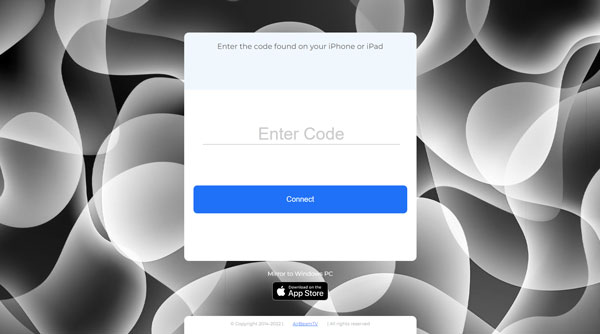
Learn more: What if your text messages disappear from your iPhone? In this case, you can fix this issue with this guide.
Many people know AirDroid, an effective app to transfer files between mobile phones and computers. But do you know AirDroid Cast? It is an app to mirror a mobile phone to a computer without installing software, because it supports connecting devices via its web.
Here are how to cast an iPhone screen to a PC via AirDroid Cast without software:
Step 1: Install AirDroid Cast on your iPhone.
Step 2: Open the app, and visit the AirDroid Cast Web on your PC.
Step 3: Scan the QR code on the computer with your iPhone for the connection. Once done, you can see your iPhone screen on the computer.
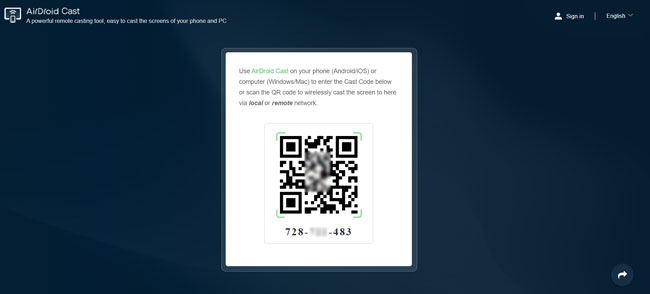
Guess you need: How to Extract Contacts from iPhone Backup | 4 Flexible Approaches
Using Bluetooth is a simple method to connect your iPhone to a PC, but actually, you cannot view your iPhone screen on a computer via Bluetooth. What you can do is transfer files via Bluetooth. Anyway, if you want a try, you can follow the steps below:
Step 1: Open your iPhone's Settings, navigate to General > Bluetooth, and turn on the Bluetooth icon.
Step 2: Click the Search icon like a magnifier on your PC, and enter Bluetooth. Then tap the Bluetooth and other devices option to enable the feature on your PC.
Step 3: When your device appears on the detecting list, click it to pair your iPhone with your personal computer to establish a connection between them. Done.

Is there the screen mirroring feature on your iPhone or iPad? This feature exactly mirror your iOS device but not to PC. It needs the computers that supports AirPlay. Thus, you can use it to mirror your iPhone screen to Mac but not to Windows PC.
You might like: If you plan to transfer music from your iPhone to a computer, you can refer to these efficient ways.
If you don't mind mirroring an iPhone/iPad to a PC via software, you will have more excellent choices.
This is one of the simplest methods for getting the job done. The MirrorTo software provides an excellent display for a wonderful movie/gaming session. In addition to mirror iPhone to a computer, you can cast an Android screen to a PC with ease. It comes with a bunch of powerful features.
Key features of Phone Mirror:
* Share your iPhone screen to a PC with high quality.
* Allow you to control your iPhone using your computer's large Screen.
* You can manage applications and play games fluently on your computer.
* Stream in-applications display conveniently.
* Support USB and Wi-Fi connections between iPhone and PC.
Download this software below.
Below is a step-by-step guide on using the Phone Mirror software to mirror iPhone to PC via Wi-Fi:
01Download and launch your MirrorTo on your computer, and choose the iOS Mirror option.

02Ensure that your iPhone and Windows PC are connected to the same Wi-Fi network. Doing this will help the two devices to have a similar network that they can use to share their resources.
03On your iPhone, go to Control Center, and tap on Screen Mirroring. Then choose Phone Mirror. You can now see your iPhone screen on your Windows PC screen.

Read more:
How to Mirror iPhone/iPad to Windows 10
Best Screen Mirroring App for Android to PC
ApowerMirror comes in handy when you want to mirror iPhone's screen to your PC. It is one of the best applications you can use to achieve your goal. You need to have it installed on your computer and iPhone. You should follow the following steps when mirroring your iPhone screen to your PC using USB and ApowerMirror.
Step 1: Download ApowerMirror software on your PC and iPhone device.
Step 2: At this step, you will have to connect your iPhone to the PC using the USB cable and install the application drivers in case the device system requires them.
Step 3: Add your personal computer to the iPhone's list of trusted devices to enable pairing.
Step 4: Click on the Mirror button to complete the process. Now you will be able to see your iPhone screen on your computer.
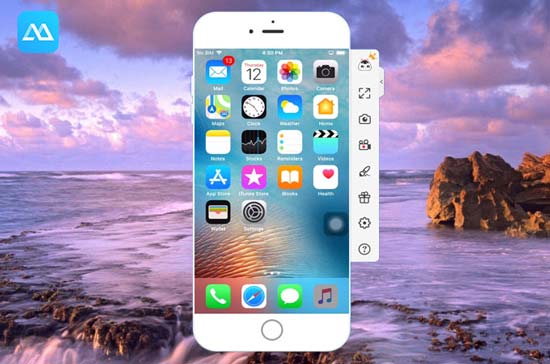
There are different ways to get your iPhone screen on your computer without or with software. You can try these methods and see which one works for you best. If you want a stable mirroring tool, you can also use the Phone Mirror program for mirroring iPhone or iPad to Windows PC.
Related Articles:
7 Best iCloud Alternatives for Backing Up iOS Data
How to Backup Apps on iPhone? [3 Solutions]
How to Connect iPhone to Windows PC in 4 Simple Ways? (Step-by-step Tutorial)
Fast Fix iCloud Contacts Not Syncing | 8 Ways and Powerful Alternative