
6 Best Android Storage Manager Apps: Manage and Free up Android Space

Over time, your Android phone may store many unimportant files, taking up a lot of storage space. To keep your phone running smoothly, it is necessary to optimize your device storage. For Android phones running Marshmallow or later versions, you can clean up the storage space using the Android storage manager under the Settings app. This article will show you how to use this built-in storage manager for Android and introduce the 6 best Android storage manager apps to manage and clear files.
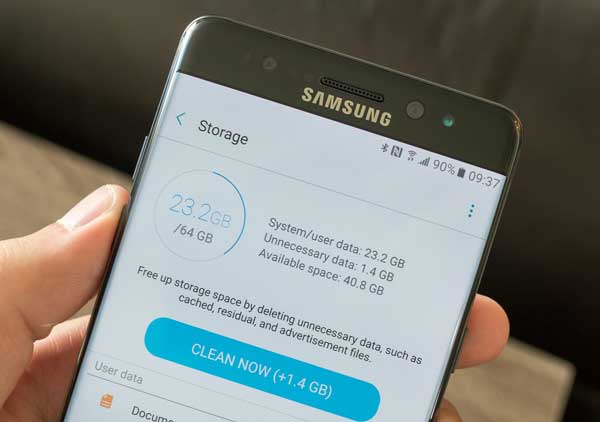
If there's insufficient storage available on Android phone, your device may become slow and buggy. To get more space for your important files and make your Android deliver better performance, you can use the Android storage manager to manage and free up space.
Here are the instructions:
Step 1. Open the Settings app on your Android phone, scroll down and find Storage, tap on it.
Step 2. You can see how much your storage used/left from here. To check what's using your storage, you can tap a category for more details.
Step 3. To free up the storage, tap Clean Now to delete unnecessary data.

Note: The instructions may vary depending on your Android version and the phone's manufacturer.
In this part, we will list the 6 best Android storage manager apps to help you better analyze, manage, and clear out storage space.
Coolmuster Android Assistant (Android Version) is a great Android space manager that helps you optimize your Android space to boost your phone's performance. It contains all the functions that a phone storage manager should have: free up memory, manage files, manage apps, etc.
What's more, with its desktop version, you can connect your Android to PC wirelessly. You can find more details about its desktop version by click here.
Key features:
Pros:
Cons:
Price: Free, no ads
Download Coolmuster Android Assistant (Android Version) on your Android:
Free up space on Android using Coolmuster Android Assistant (Android Version):
01Install and open the app on your Android, then simply tap the circle from the main interface to free up space.

02Tap File Management and select the file type you want, you can then view and choose the unused files to delete.

ASTRO File Manager is a free storage analyzer, organizer and cleaner for Android phones. It has a high rating on the Google Play Store. It offers an easy solution to organize files on Android. You can navigate to the file folder easily and move, copy, share, rename your files freely. For storage cleaning, it will give you recommendations for deleting folders that eat up your storage.
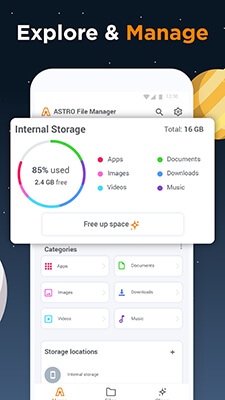
Key features:
Pros:
Cons:
Price: Free
Storage Analyzer is a handy tool to manage the storage space on phone, tablet and Chromebook. It can analyze and display the storage information in an easy way, letting you have a clearer understanding of the storage used on your device.
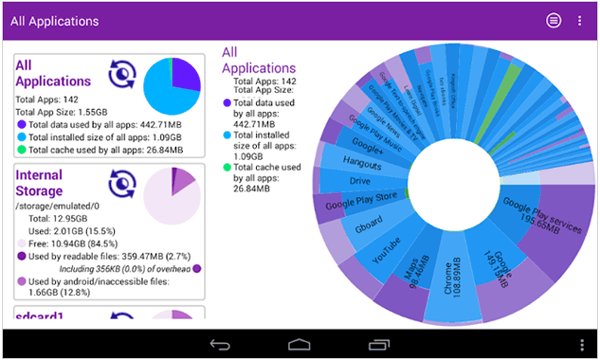
Key features:
Pros:
Cons:
Price: Free with ads, offers in-app purchases
Another great device storage analyzer you can try is Disk & Storage Analyzer [Pro]. It shows you the graphic representation of files on internal storage, SD card, and USB devices. It can search for files by size and help you quickly find and delete the big files to free up space.
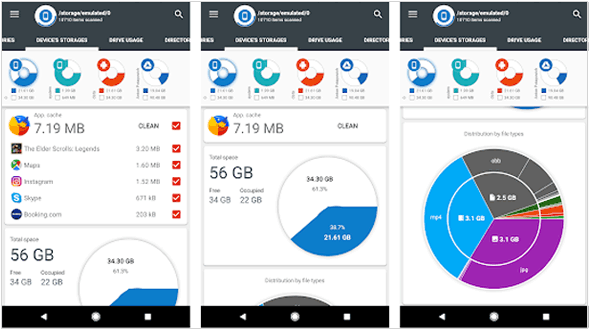
Key features:
Pros:
Cons:
Price: $2.99, the free version is available.
Phone Master is a highly rated phone manager and cleaner app in the Google Play Store. It comes with many useful features, including data manager, junk cleaner, speed booster, CPU cooler, battery saver, etc. It is a good tool to clean cache and junk files on your phone, letting you get more storage space.
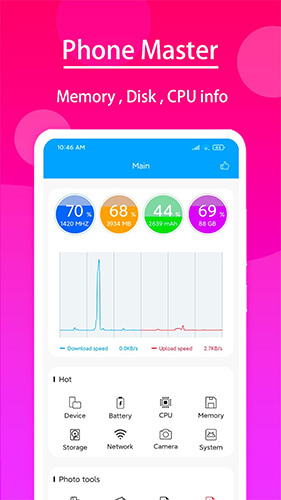
Key features:
Pros:
Cons:
Price: Free, contains ads
With a clean and straightforward interface, Cx File Explorer is a easy-to-use phone storage manager for organizing files and folders on your device. With this app, you can quickly access and manage files on your device, computer and even cloud storage.
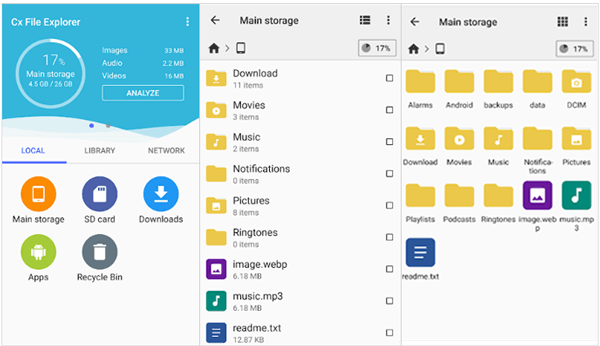
Key features:
Pros:
Cons:
Price: Free, no ads
When your Android storage space is full, you can use the built-in Android storage manager to clear some junk files. There are also many third-party tools which offer more function when it comes to managing storage space and clearing out data. This post lists the top 6 Android storage manager apps for your reference.
If you want a simple and lightweight storage manager app, Coolmuster Android Assistant (Android Version) is worth trying. Besides, with its desktop version, Coolmuster Android Assistant, you can connect your Android to computer wirelessly, and then manage, delete, and organize your files from your PC with ease.
Related Articles:
Why Is My Android Phone Storage Full After Deleting Everything?
Android Internal Memory Gets Full? Why and How to Fix It Easily
How to Access Android Internal Storage with 3 Top-Rated Approaches
How to Free Up Space on Android Without Deleting Anything in 6 Ways





