For WhatsApp users, the topic of "WhatsApp Contact Sync" is undoubtedly familiar. This article will provide a detailed guide on how to sync WhatsApp contacts on Android and iPhone devices, as well as troubleshoot contacts that are not displaying properly on WhatsApp. Whether you are a new user of WhatsApp or aiming to optimize your existing contact management, this tutorial will offer you clear steps and practical advice.
![]()
How do I sync my WhatsApp contacts to my Android or iPhone? You can use the below methods to sync your WhatsApp contact list:
Importing contacts to your WhatsApp has been made easier than ever before due to the application's automated contact importation feature. This feature ensures all your contact information is added to the app's database and shows up immediately on WhatsApp's contact list interface.
Before using this technique to sync your contacts, make sure you are using the latest WhatsApp version. Moreover, ensure all contacts are saved on your phone and follow the outlined steps below:
Step 1. Launch the WhatsApp application on your phone; navigate to the top-right corner of the application's interface, and hit the 3-dot menu icon to open a drop-down menu.
Step 2. Choose the Settings options menu to access the WhatsApp settings from the drop-down menu and navigate to Account, depending on the WhatsApp version.
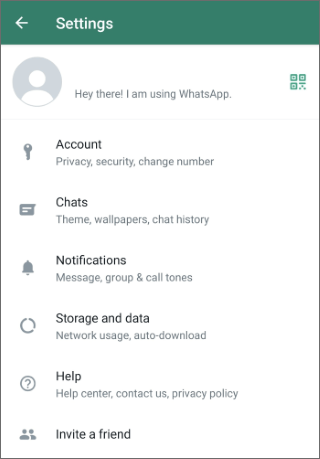
Step 3. Scroll downwards from the Privacy settings and select the Contacts options tab. This will open the contacts synchronization settings. Locate and select the Sync Contacts or Allow WhatsApp to Access Contacts option.
Step 4. Wait until all your contacts are synced. This may take several minutes, depending on the size of your contact list.
Step 5. Now navigate to the bottom-right corner of the application's interface, and tap the + icon or the Chat button to display the synced contacts.
After synchronization, all your contacts should be visible on your WhatsApp contact list.
Note: Accidentally deleted contacts from WhatsApp? Read this guide to learn how to recover deleted WhatsApp contacts on Android.
If you are using an iPhone, ensure you have installed the most current version of WhatsApp and follow the steps below to sync iPhone contacts to WhatsApp:
Step 1. Launch the Settings application on your iPhone, navigate to the Privacy tab, and hit Contacts.
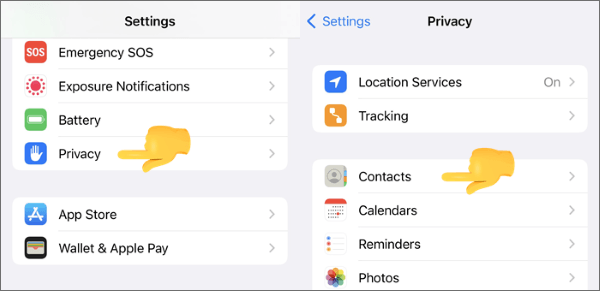
Step 2. Swipe down, select WhatsApp from the list of apps, and turn on the toggle switch adjacent to it. This will grant WhatsApp access to your contacts.
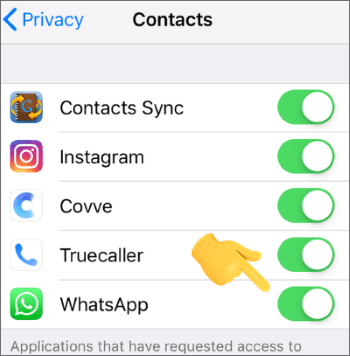
Step 3. Now launch the WhatsApp application on your iPhone, and navigate to the Chats tab at the bottom of the application's interface.
Step 4. Navigate to the upper-right corner of the Chats interface and tap on the New Chat icon. This will display WhatsApp's synced contacts list.
Step 5. If there is no contact on the list, pull the contact list interface downwards to refresh the contacts list. After that, the application will begin syncing to access the contacts from your phone's storage.
Step 6. Wait until WhatsApp completes syncing your contacts. This takes a longer time when you have a large list of contacts. When all contacts get synced, you will see them on WhatsApp's contact list.
This is one of the simplest methods to import contacts to your WhatsApp. However, the process is time-consuming. Below is how to sync contacts to WhatsApp by adding contacts manually:
Step 1. Open WhatsApp on your phone, navigate to the upper-right-hand side of the app's interface, and tap the Contacts icon. The next window displays the contacts list saved in the phone's internal storage.
Step 2. Locate the New Contact tab and tap on it.
Step 3. Key in contact details to add to the contacts list and save them. By doing that, you will have added the contact to your WhatsApp.
Is it difficult to recover deleted files from WhatsApp? Open this page, and you will know how easy it is.
A Comprehensive Guide on How to Recover Deleted Files from WhatsAppYou may encounter this problem: contacts not showing on WhatsApp. Here are some tips for fixing the issue easily:
As security issues increase daily, smartphone manufacturers have tightened their device's security mechanisms. For example, smartphone applications cannot access the device before a user permits them. As such, your WhatsApp app cannot access your contact list and hence may not sync your contacts as you expect.
Below is how to allow WhatsApp to access contacts from your device:
Step 1. Launch the Settings application, and navigate to the Apps or App management tabs depending on the phone model and operating system.
Step 2. Tap the See All Apps button to expand the apps list. Scroll downwards to locate WhatsApp, hit the Permissions tab, and choose the Contacts option.
Step 3. Tap the Always button to grant WhatsApp access to your contacts.
Step 4. If the permissions were already granted, tap Not allowed and then hit the Always button.
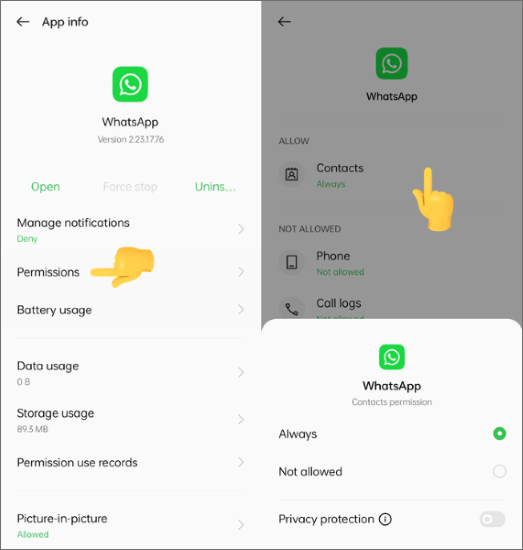
After following these steps, open WhatsApp and verify if the contact names have been synced. To do so, navigate to the upper-right corner of the Chats interface and tap the New Chat icon. This will display WhatsApp's synced contacts list.
Refreshing the WhatsApp contact list often solves the issue if the contacts don't show even after granting WhatsApp app access permission. Below is how to update WhatsApp contacts:
Step 1. Launch the WhatsApp app on your phone. To do so, locate the application's icon on the home screen and tap on it.
Step 2. Once the application is open, navigate to the Chats tab at the top-left corner.
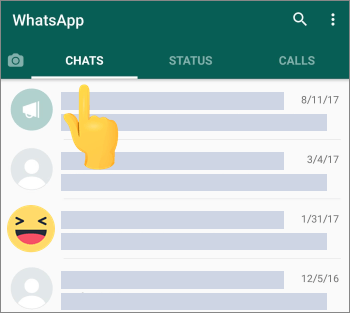
Step 3. Navigate to the bottom-right corner and tap the New Chat button. This shows all synced contacts.
Step 4. Hit the three vertical dots icon at the top-right corner. This displays menu items.

Step 5. Select the Refresh option from the options menu. Once selected, it will update your contact list on your WhatsApp, and all contacts will be synced.
Step 6. Wait a while for WhatsApp to scan and update the contacts list
Read More: What happens if I uninstall WhatsApp? Click the link to find the answer.
Uncleared cache memory could be the reason why WhatsApp contact sync issues may arise. To clear your WhatsApp cache, follow the steps outlined below:
Step 1. Hit and hold the WhatsApp icon on your phone's home screen, tap App info, and tap the Storage usage option.
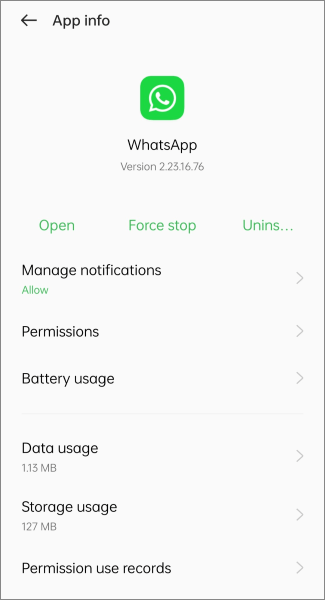
Step 2. Locate and hit the Clear Cache button. Hit the Yes button to validate the action.
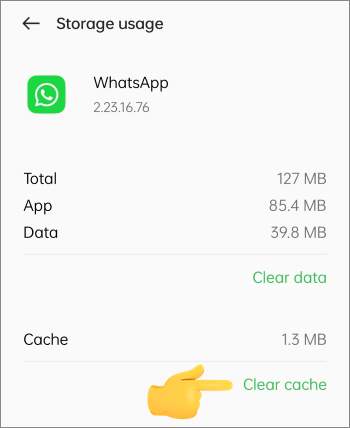
Step 3. Once you complete the steps outlined above, launch WhatsApp, navigate to the upper-right corner of the Chat's interface, and tap on the New Chat icon. This will display WhatsApp's synced contacts list.
You might also want to transfer your WhatsApp messages between different devices, and for that, WhatsApp Transfer is your best bet. With WhatsApp Transfer, you can transfer various WhatsApp data, including messages, between different phones (even with different operating systems). Whether you're switching from Android to iPhone or vice versa, this program supports you all the way.
Below is how to transfer WhatsApp messages between phones using the WhatsApp Transfer:
01Download, install, and launch the application on your computer.
02Link the phone to the computer with a USB cable, enable debugging mode on your phone, and select the WhatsApp Transfer option from the application's window.

03Choose the Transfer WhatsApp messages option on the application's interface.

04WhatsApp Transfer identifies your connected devices as the source and the target automatically. But if you need to change that, just hit the Flip button to switch them around. After that, click on Transfer to start the progress.

Now, you can easily achieve WhatsApp contact sync, regardless of whether you're using an Android or an iPhone. Even if you're facing issues with contacts not showing on WhatsApp, you can try the methods in this article to troubleshoot. And if you're looking to transfer WhatsApp messages between Android and iPhone, give WhatsApp Transfer a try.
Related Articles:
How to Restore Whatsapp Backup Without Uninstalling on Android & iOS?
How to Reduce WhatsApp Storage on iPhone/Android Phone [Easy Steps]
Where Is WhatsApp Backup Stored on Android/iPhone/Google Drive?
How to Retrieve WhatsApp Messages from Lost Phone without Backup?