
How to Reduce WhatsApp Storage on iPhone/Android Phone [Easy Steps]

WhatsApp is one of the most commonly used end-to-end encrypted messaging applications worldwide. However, undoubtedly the main data-hogging component of WhatsApp is gifs, videos, and photos. These contents can easily fill up your device's storage. Thus, many people wonder how to reduce WhatsApp storage on their mobile devices.
Read this article to know the pragmatic methods for freeing up WhatsApp storage if WhatsApp takes up too much space on your iPhone or Android smartphone.
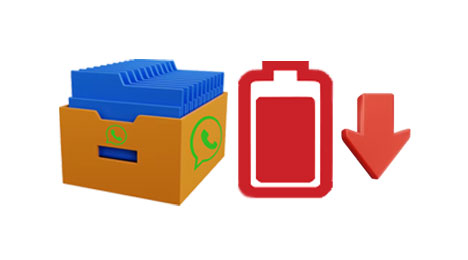
Do you want to know how to reduce WhatsApp storage without losing data? Well, you can back up your WhatsApp files to the computer. Backing up your WhatsApp files to Google Drive or iCloud is one of the greatest ways to empty your device's storage memory. But suppose you do not have enough storage space in the cloud? In this section, we will show you how to back up iPhone and Android WhatsApp files to a computer.
Coolmuster iPhone WhatsApp Recovery is a WhatsApp Recovery tool specifically designed for iPhone and iPad. It allows you to back up iPhone data, including WhatsApp messages and attachments, to a computer, thus reducing the space occupied by WhatsApp.
Key Features of Coolmuster iPhone WhatsApp Recovery:
Reduce iPhone WhatsApp storage by backing up the chat history to a computer with this program:
01Begin by downloading and installing Coolmuster iPhone WhatsApp Recovery on your computer. Launch the program and select "Recover from iOS Device". Then, connect your iOS device to your computer using a USB cable.

02Once connected, choose the data types you wish to recover and click "Start Scan". (For WhatsApp chats, promptly respond to the unlock prompt on your device.)

03After scanning, preview the files and select the ones you wish to recover. Once you've made your selections, click "Recover to Computer" to backup WhatsApp data from your iPhone to your computer.

For Android users, Coolmuster Android WhatsApp Recovery is a powerful software that makes it easy to back up and restore your WhatsApp chats. By backing up them to your PC, you can reduce WhatsApp storage on your Android phone. Additionally, this specialized tool helps you recover lost or deleted WhatsApp data on your mobile devices.
Here are some of the remarkable features that Coolmuster Android WhatsApp Recovery offers:
Here are steps to reduce your Android WhatsApp storage by Coolmuster Android WhatsApp Recovery:
01Download and install Coolmuster Android WhatsApp Recovery on your computer.
02To establish a link between your phone and PC, employ a USB cable, select a mobile device, and then press "Next".

03The software will commence scanning your WhatsApp data in order to extract it. This is a backup process.

If you prefer not to use third-party tools, we've provided some methods in this section for iPhone users to reduce WhatsApp storage.
Is your WhatsApp using too much storage iPhone? Don't worry. You can reduce WhatsApp storage using the WhatsApp settings on your iPhone. Here's the procedure to enable you to get this job done.
Step 1: Launch the WhatsApp app on your device, open "Settings" from your bottom left side, and tap "Storage and Data".
Step 2: Select "Manage Storage". You will see your chats and file sizes beside them. Select any that you want to delete.
Step 3: Select from your top right and select all the data you want to clear. Alternatively, you can click on "Select All" to highlight all the files. Next, click the "Trash" option at the bottom left to reduce your WhatsApp storage. Repeat this process for all other chats.

Read More: Failed to download videos from WhatsApp on your iPhone? Don't fret. You can now fix it with this guide.
Even after you have set your WhatsApp to not save media data to your phone's photos application, it is still important to disable the media files auto-download to stop the app from automatically downloading media data. This will enable you to store only essential files on your phone. Below is the procedure:
Step 1: Launch your WhatsApp and open "Settings". Go to "Storage and Data".
Step 2: Go to the "MEDIA AUTO-DOWNLOAD" part and set all options to "Never".
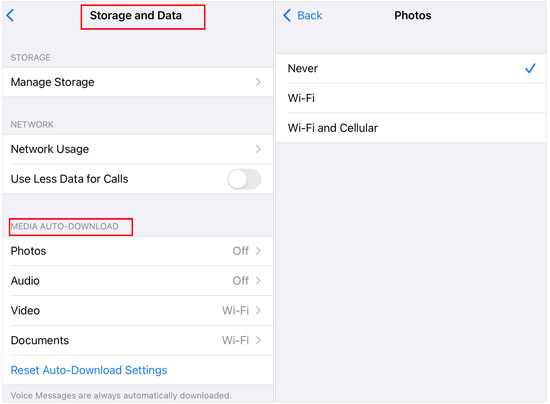
This section is prepared for Android users. If you have an Android phone, please read on to learn more.
WhatsApp has become an essential tool for communication and collaboration among users. However, the storage capacity of our devices is limited, making it difficult to store large files or keep a lot of conversations. Fortunately, there are ways to reduce the space occupied by WhatsApp data on your Android device. You can do this through your WhatsApp Settings without a problem. Below are the steps you should follow:
Step 1: Launch the WhatsApp app on your device and click the menu icon to open "Settings".
Step 2: Scroll through and tap "Storage and data". Go to the "Manage storage" part.
Step 3: Choose the "Larger than 5 MB" option, and pick a chat. Now, you can tap "Select all" to delete all times from the chat. Then the storage will be released.

You might like: How can you transfer your WhatsApp chats from one Android phone to another? If you want easy tricks, read this post.
You can move your WhatsApp files to your SD card to free up WhatsApp storage on your Android device. You only need a dependable files manager application like ES Explorer that allows you to send your WhatsApp files from your device to the SD cards manually. Below is the procedure:
Step 1: Connect your device to your computer via your USB cable, and insert your SD card into the computer using a card reader.
Step 2: Open "This PC" to access the WhatsApp folder on your Android phone. Then drag and drop the WhatsApp files to your SD card. Please note that the files will be inaccessible on WhatsApp after you move them to the SD card.

You can view and delete your older data files in your WhatsApp folders. To do so, follow these steps:
Step 1: Open the File Manager on your device. Select "Internal Storage" since the WhatsApp folder is always found here.
Step 2: Once you find it, open your WhatsApp folder. In this folder, open the "Backups" folder to erase your older backup files.
Step 3: You can also go to your "Media" folder to delete your unused data.

This section provides two methods to reduce WhatsApp storage that are applicable to both iPhone and Android users.
WhatsApp, usually by default, auto-downloads all files you receive to your Photos application so you can access them easily through your phone. However, sometimes this is very disturbing if unnecessary media data that fills up your device's storage is downloaded. You can prevent this easily by switching off your media auto-download through WhatsApp Settings.
The cache is a storage section of your device where the most used data files are stored so that they are quickly recovered when required. To delete or clear your WhatsApp cache, use the steps below:
Step 1: Open the Settings on your device, and select "Manage Apps" or "Apps".
Step 2: Select "WhatsApp" > "Storage", and tap "Clear cache".

Q1. What happens when I delete WhatsApp data from storage?
When you erase the WhatsApp data, you have to verify the WhatsApp account again, the way you did the first time you installed the application on your device. Make sure you use the same contact number that you used to create a WhatsApp account. In addition, all your chats disappear when you clear your WhatsApp data.
Q2. Where's the internal storage of WhatsApp?
When using WhatsApp on your Android phone, media files are stored automatically in a "Media folder". If you've Internal Storage, your WhatsApp folder will be on the device. If you don't have Internal Storage, this folder can be found on either an external or internal SD card.
Q3. Does uninstalling my WhatsApp erase all data?
If you happen to deactivate the WhatsApp account, you will not be able to access all your data related to it. However, you can restore this data if you have previously created a backup with iCloud, Google Drive, or a local backup.
Is WhatsApp taking too much space on your Android phone or iPhone? This guide has shown you ways to reduce WhatsApp storage. Coolmuster iPhone WhatsApp Recovery and Coolmuster Android WhatsApp Recovery can help you release your storage without deleting WhatsApp data, since it will back up all your WhatsApp chats to your computer, and allows you to view the chats on the computer directly. If you don't want to lose your data but desire to reduce WhatsApp storage, choose it.
Related Articles:
Say Goodbye to Backups: The Ultimate Guide on How to Stop WhatsApp Backup
How to Recover Audio Files from WhatsApp on Android in 3 Ways?
How to Restore WhatsApp Chat After Uninstall? Step-by-Step Guide





