
[Full Guide] 'Apple ID Password Requirements' Pops & How to Fix It?

Apple ID plays a crucial role in the operation of any iOS device, which is why keeping your password secure should be your top priority. If you think someone may have obtained access to it, then changing it immediately is advisable.
Whether you've forgotten your previous Apple ID password or you just wish to change the password for security purposes, you will encounter "Apple ID Password Requirements", which are certain requirements about creating a new one that must be met. This article has all the details about Apple ID password requirements and resetting it. So, read on.
Apple is known for its competitive edge in providing its customers with a safe, and secure experience. With the superior level of security offered, your personal information will always be kept safe with a strong and unique password you set. To ensure user privacy and iOS data protection are maintained, Apple requires that you create an Apple ID password that meets predefined criteria. For instance, you must ensure the passcode you create is strong so no one can guess. To ensure the utmost security of your account, these are the iCloud password requirements that should be met:
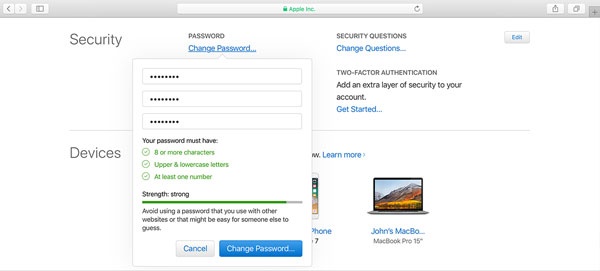
Two-factor authentication is the most reliable verification approach that grants maximum security and privacy.
You may like: [Answered] How to Reset iCloud Password on iPhone, iPad, iPod or Mac?
The need for Apple ID passcode requirements still arises even if you know the password and wish to reset the iCloud account. To ensure a seamless process that can be completed quickly and easily, we have broken down how to do this into various ways. Check them:
Way 1. Resetting Apple ID Passcode from Settings
Resetting your Apple ID through the settings page is very easy. You only have to unlock your device and follow these steps:
Step 1. Open up Settings on iPhone, find the [Your Name] option at the top, and click it.
Step 2. After that, choose "Password & Security" and "Change Password" from the menu options.

Step 3. Now input your password, then enter the new iCloud passcode two times: the first in the text box named "New" and again in the text box for "Verify."
Make sure the two passcode entries perfectly match, and they should contain a minimum of 8 characters with at least one number and one uppercase and lowercase letter.
Step 4. Tap "Change" and decide to either log out from every device that is associated with this Apple ID or change the Apple ID on the devices.
Way 2. Resetting Apple ID Passcode from the Web Browser
Another sure way is to change your iCloud password from the Apple website.
Step 1. Using a browser on your PC, head to the Apple ID page and sign into your Apple ID account with the right Apple ID and passcode. If you have opted for 2-factor authentication or 2-step verification, verify your account before proceeding.
Step 2. Navigate to the "Security" area and select "Change Password."
Step 3. Input your current password into the field, followed by typing in your new desired password twice. At this point, Apple iCloud password requirements will occur. Make sure you strictly follow them as required.
Step 4. To finish the process, simply press the "Change Password" tab.

Way 3. Resetting Apple ID With Apple Support Application
Apple Support App also lets you change or reset your Apple ID password. This app offers an easier and more convenient way to get support for all your Apple services and products. To proceed, here are the steps:
Step 1. Install Apple Support Application, head to Topics, and select "Passwords & Security" and "Reset Apple ID passcode."
Step 2. Once done, hit "Get Started" and press "A different Apple ID.
Step 3. Enter your existing Apple ID and then click "Next." Follow all the prompts until you receive a confirmation that your new password has been successfully updated.

Even though you are now well-versed with the Apple ID password requirements and how to reset them, what would you do if you forgot your Apple ID password and your device got locked? At this point, you will wish to have superpowers to remember the previously used password. But no matter how hard you try, the result will be the same: frustrations.
Luckily, you can bypass your Apple ID easily and securely with iOS Unlock. This sophisticated software is incredibly simple to use, even for those unfamiliar with technology. It removes not only Apple ID but also Touch ID, Face ID, and Screen Time passcodes without passwords. Also, it removes the MDM locks without data loss.
Key Features of iOS Unlock:
Here's how to remove Apple ID without a password using iOS Unlock:
01 Download the iOS Unlock and install it on your computer. Run it and connect the device to the computer via USB. Select "Screen Unlock" from the interface. On the next window, choose "Remove Apple ID." Then ensure the device is unlocked and trust your computer.
Note: All your files will be deleted, so do a backup first. How to back up a locked iPhone?

02 Boot the device into Recovery mode first by following the instructions on the device. Once in recovery mode and restarted, the unlocking process will promptly begin.

03 After you complete the reset on your iPhone and reboot, the software will immediately start unlocking Apple ID. Wait for some time for the lock to be removed.

04 Once you have successfully completed the Apple ID unlock process, a confirmation window will appear; check to see if the Apple ID has been removed.

See more: How to Sign Out of Apple ID Without Password? [4 Effective Ways]
Q1. What type of characters aren't allowed when creating an Apple ID password?
You shouldn't use special characters when creating your Apple ID passcode, such as (){}[]| ¦!"_,@. If you mistakenly include one of these characters, the system doesn't recognize that mistake, and you will not use the passcode to sign into your iCloud account.
Q2. What are the maximum characters for an Apple ID password?
Your Apple ID passcode should be 8-32 characters long and contain various character types, such as alphanumeric, lowercase, and uppercase. To ensure your account remains secure from hackers, avoid using words or phrases that are too familiar. Instead, opt for an unpredictable string of numbers and letters.
Now that you understand the requirements for an Apple ID password, it is essential to keep your account and password secure. Here are some useful suggestions for keeping your account ID safe:
Tip One. Use Security Questions That Are Hard to Answer
Apple uses security questions to securely authenticate your identity if you forget your password. Also, it is vital if you ever need to contact Apple Support. These types of questions are designed with one goal, to be simple for you to remember but hard for anyone else to guess them.
Apple relies on your security questions to verify that you are requesting access to your account when combined with other details. If you haven't added any yet, head over to your Apple ID's account page and include some immediately.
Tip Two. Make Use of 2-Factor Authentication
Apple has fortified its security with two-factor authentication, guaranteeing that your account is only accessible. This means even if someone else knows your password, they can't access it due to the added protection of two-factor authentication.
When logging into your account, the 2 two verification processes are required. Besides, when you use your Apple ID on a new device you will be asked to verify it with an authentication code of six digits.
The authentication code is either sent to a device you trust or emailed to a secure number you previously trusted. Once received, enter this six-digit code into the new device to access its Apple ID. Remember that you shouldn't give anyone your verification digits or passcode.
Tip Three. Know the Security and Safety Policies
Apple ensures your account's highest level of security, utilizing various techniques such as encryption, passcodes, and state-of-the-art technology to protect it from unauthorized access. Apart from their password requirements policies, which aren't lax in any way, they always have stringent procedures.
To help protect your account security, Apple Support requires you to provide a support PIN that will be used for identity verification. Additionally, Apple uses other carefully-selected criteria for authentication purposes and continuously audits the policies for the safety of your account.
Tip Four. Check SSL or Encryption
SSL encryption safeguards your privacy whenever you access, modify or view information related to your Apple ID. If you are on Safari browser to access your iCloud account, make sure that the Lock icon is visible to guarantee a secure connection.
Now that you have read this post, we trust that you are familiar with the password requirements for Apple ID. We outlined different processes to change or reset your Apple ID password to make it easier to choose a method best suited to your needs. Nevertheless, iOS Unlock is an incredibly reliable tool, one of its kind, and it can unlock Apple ID on any iOS device without a password.
Related Articles:
How to Unlock a Disabled iPhone without iTunes? 4 Easy Ways You May Not Know
6 Proven Fixes for "Your Passcode is Required to Enable Face ID"
How to Resolve the Forgot Screen Time Passcode on iPhone/iPad Issue?
How to Unlock Apple ID without Phone Number or Password in 5 Proven Ways?