
Comprehensive Dr.Fone - Screen Unlock (iOS) Review & Best Alternative

Getting locked out of your iPhone due to a forgotten passcode or Face ID failure can be a nightmare. That's where tools like Dr.Fone - Screen Unlock (iOS) come into play. Designed to remove various types of screen locks from iOS devices, this software claims to help users regain access without hassle. But does Dr.Fone - Screen Unlock (iOS) work as promised?
In this detailed Dr.Fone - Screen Unlock (iOS) review, we'll explore its features, pricing, pros and cons, and even walk you through how it works. We'll also offer a reliable alternative for those seeking more flexibility.
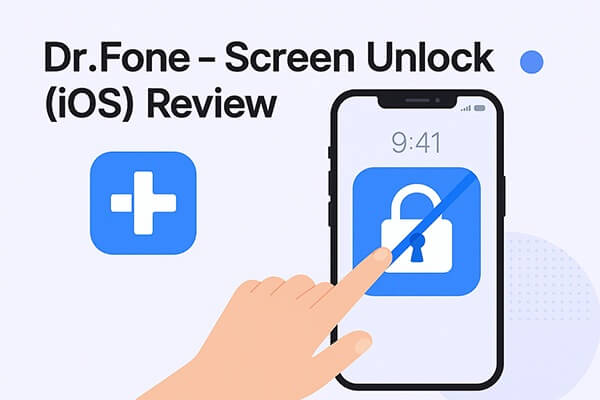
Dr.Fone - Screen Unlock (iOS) is a part of the Dr.Fone toolkit, designed to help users bypass various types of screen locks on iOS devices, including 4/6 digit passwords, Touch ID, Face ID, Screen Time restrictions, and MDM removal. It is compatible with most iPhone and iPad models, and can operate even if the device is disabled or the password is forgotten.
Key features of Dr.Fone - Screen Unlock (iOS):
* Unlock iOS Screen: Easily remove all types of screen lock passwords, including numeric codes, Touch ID, and Face ID, without the need for any password.
* Remove iCloud Activation Lock: Quickly bypass the iCloud activation lock without the original Apple ID password, allowing you to reuse your device.
* Remove Apple ID: Delete the current Apple ID from the device, restoring full access to all Apple services and features.
* Bypass MDM Restrictions: Remove the MDM (Mobile Device Management) configuration from the device, completely bypassing corporate-level restrictions.
* SIM Unlock: Unlock carrier-locked iPhones, supporting the switch to any carrier or network without needing to change devices.
* Remove Screen Time Password: Remove Screen Time restrictions and parental controls on the iPhone without entering the password.
* Remove iTunes Backup Encryption: Quickly decrypt iTunes backup files, making it easier to restore backup content.
Before purchasing any tool, it's essential to understand its pros and cons. As an established tool, Dr.Fone - Screen Unlock (iOS) has its advantages as well as limitations.
Pros:
* Easy to use, no technical knowledge required, just follow the steps to unlock.
* Support a wide range of iOS devices and versions, including the latest iPhone 16 series and iOS 26/18.
* Unlock screen locks, iCloud activation locks, MDM restrictions, Screen Time, and more.
* Ensure security with no malicious plugins.
Cons:
* The free trial has limited features, and the full version requires payment.
* The unlocking process will erase data.
* The price is a bit high.
Is Dr.Fone - Screen Unlock (iOS) free to use? The short answer is: no, the tool is not completely free. While Dr.Fone provides a free trial version, it only allows users to preview some device information or check compatibility. To actually remove the lock screen, you'll need to purchase a valid license.
Here's a breakdown of the pricing options:
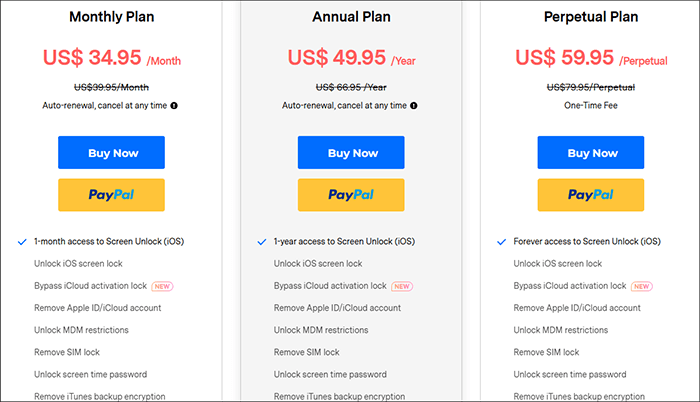
The process of unlocking an iPhone with Dr.Fone - Screen Unlock (iOS) is very simple. Even if you have no technical experience, you can follow the steps to complete the entire operation.
Here's a step-by-step guide:
Step 1. Download and install Wondershare Dr.Fone on your computer. After installation, open the software and navigate to "Toolbox" > "Screen Unlock" > "iOS" to launch the tool in a new window.
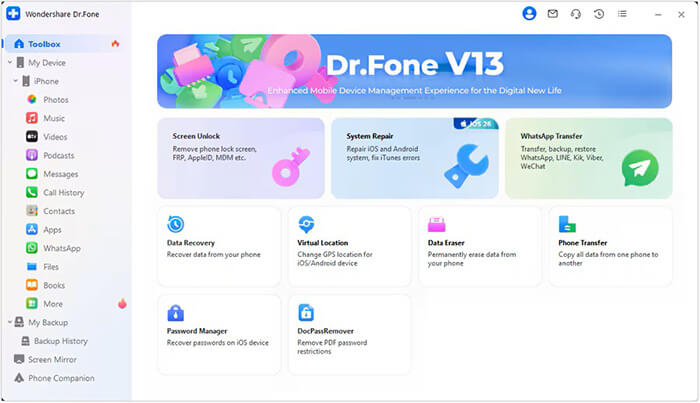
Step 2. Click the "Unlock iOS Screen" button in the new window, then click "Start" to begin the unlocking process.
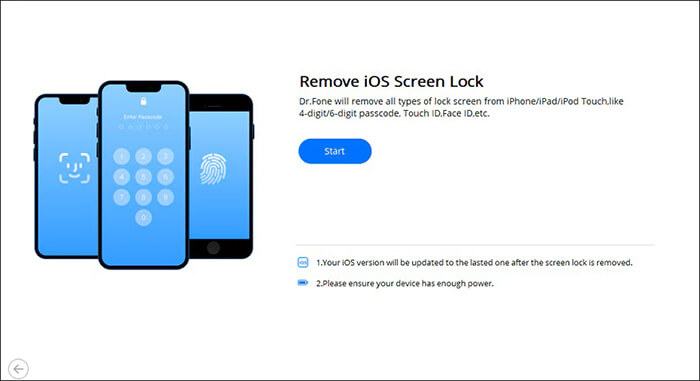
Step 3. Follow the on-screen instructions to put your device into Recovery Mode based on your device model. If Recovery Mode doesn't work, click Try DFU Mode to get instructions for DFU mode.
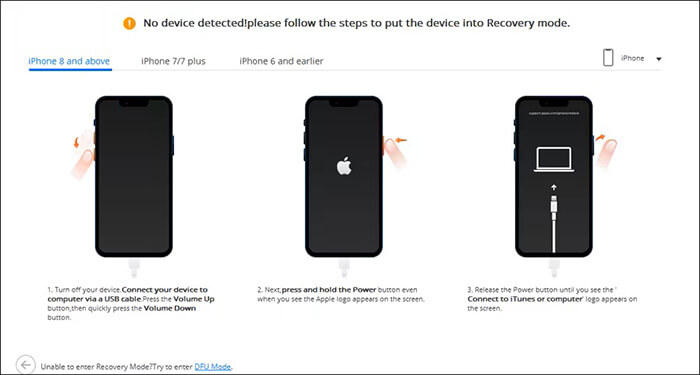
Step 4. After your device is in Recovery Mode, the software will automatically detect your device model. If needed, adjust the model and select the correct system version, then click "Start". The software will begin downloading the necessary iOS firmware.

Step 5. Once the firmware is downloaded, it will be verified. After verification, click "Unlock Now" to begin the unlocking process.
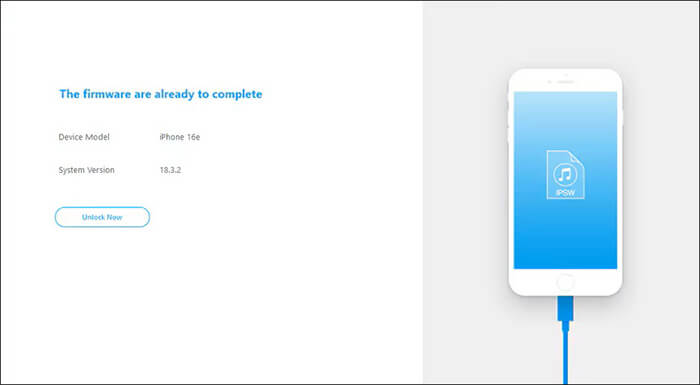
Step 6. A prompt will appear asking you to confirm the process by entering the required code. After entering the code, click "Unlock" to proceed.

Step 7. The unlocking process will begin, and you will see a progress bar on the screen. Once the device is successfully unlocked, click "Done" to complete the process. If your device is still locked, click "Try Again" to restart the process.

If you're not fully satisfied with Dr.Fone or find it too expensive, iPhone Unlocker is a top-rated alternative. It offers similar features like screen lock removal, Apple ID bypass, and screen time password reset etc. It's just as easy to use and is also compatible with the latest iOS versions. iPhone Unlocker is particularly popular for its clean UI and fast processing.
Main features of iPhone Unlocker:
Here's how to use iPhone Unlocker to unlock your iPhone without a passcode:
01Launch iPhone Unlocker and select the "Unlock Screen Passcode" mode. Click "Start to Unlock", then press "Start" and connect your iPhone to your computer via USB.

02Put your iPhone into Recovery Mode or DFU Mode. The software will automatically detect your device model. Choose a location for the firmware package, then click "Download" to begin the process.

03Once the download is finished, click "Unlock" to proceed. Carefully read the on-screen notice, enter "000000" to confirm your consent, and then click "Unlock".

04In just a few minutes, your iPhone's screen passcode will be successfully removed.

Q1. Is Dr.Fone - Screen Unlock (iOS) safe to use?
Yes, Dr.Fone - Screen Unlock (iOS) is generally safe to use. It is developed by Wondershare, a reputable software company with years of experience in mobile data and system tools. The software is virus-free, digitally signed, and regularly updated to comply with the latest iOS standards.
Q2. Will Dr.Fone - Screen Unlock (iOS) erase the data on my iPhone?
Yes, the unlocking process with Dr.Fone - Screen Unlock (iOS) will erase all data on your iPhone. Be sure to back up your iPhone data before proceeding.
Q3. Is Dr.Fone - Screen Unlock (iOS) free to use?
No. It offers a free trial, but you'll need to purchase a license to fully unlock your device.
This Dr.Fone - Screen Unlock (iOS) review shows that it is a reliable solution for iOS users dealing with screen lock issues. It supports most devices, is beginner-friendly, and can unlock screens within minutes. However, be aware that it is not free and will erase all data during the unlocking process.
If you're looking for an alternative tool with similar functions and wide compatibility, iPhone Unlocker is another strong option worth exploring.
Related Articles:
8 Top-ranking iPhone Unlock Software to Unlock Your iPhone Without Passcode
The Latest Dr.Fone Screen Unlock for Android Review & Best Alternative
A Comprehensive Wondershare Dr.Fone Review for iOS Data Recovery
Wondershare Dr.Fone Data Eraser for iOS Review: Is It Worth Buying?