
How to Bypass Apple ID on iPhone/iPad in 5 Ways? [Updated and Proven]

"I work at a university and am trying to factory reset an MBP 2019. I followed previous instructions to completely erase the drive, which should have removed any Apple ID credentials. The drive has been erased, but I still am being asked for a password to the previous Apple ID. I can't do anything with this machine. I can't even get it to boot to the shell."
- Apple Support Community
Have you ever forgotten the Apple ID password on your iPhone or iPad and locked yourself out? Or do you buy a second-hand iPhone with the previous owner's Apple ID unremoved? If yes, you may want to know how to bypass Apple ID on the iPhone/iPad. Don't lose heart when facing such a problem. You can manage to bypass the iCloud password in the following ways.
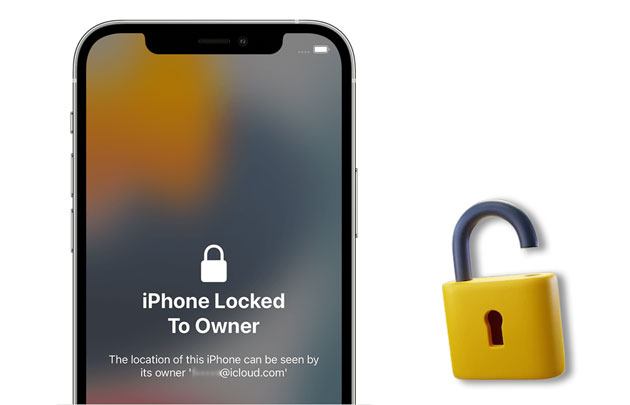
Part 1. FAQs about Apple ID Unlocking
Part 2. How to Bypass Apple ID Password on iPad/iPhone via iOS Unlock
Part 3. How to Bypass iPhone Apple ID by Contacting the Previous Owner
Part 4. How to Bypass Apple ID for Free via Apple Support
Part 5. How to Remove Activation Lock without Apple ID via DNS
Part 6. How to Permanently Bypass iCloud Activation Lock by Crashing
Below are some hot issues you may concern about.
1. Why Is Your Apple ID Locked on Your iPhone/iPad?
Several reasons may contribute to the Apple ID lock, including:
2. Can Apple ID Be Bypassed?
Yes. Suppose you purchased a second-hand iPhone locked by the previous owner's Apple ID. In that case, you can either contact the former owner to bypass his Apple ID or ask Apple Support to remove it by providing the required verification. Also, you can use a powerful third-party unlock tool to unlock the Apple ID password.
3. Will a Factory Reset Remove the Apple ID?
Sure. Suppose you execute the Erase All Content and Settings from Settings. In that case, it will remove everything from your iPhone/iPad, including the Apple ID/iCloud account password. But we don't recommend doing so since the original Apple ID is indispensable to activating your device.
4. Tips to Prevent Apple ID Locked
Try the following tips to avoid getting your Apple ID locked.
See also:
Effectively Fix iTunes/iPhone Stuck on Preparing iPhone for Restore?
Top 8 iMessage Recovery Apps for iOS Devices: Recover Messages Easily
There are many third-party unlock tools in the market claiming to unlock Apple ID without a password, but no one works like iOS Unlock to remove the Apple ID password in one click. Besides, it also bypasses the iCloud activation lock, screen passcodes, MDM, Touch ID, and Face ID in seconds.
Key features of iOS Unlock:
How do I bypass the Apple ID password in one click?
Warm tips:
1. Install iOS Unlock on your computer and select Screen Unlock > Unlock Apple ID on the interface.

2. Plug your iDevice into the computer, unlock it, and trust the computer.

3. Reset the iPhone settings and restart your iPhone by following the on-screen prompts. Once done, it will start the unlocking process automatically.

4. Your Apple ID will get unlocked automatically. Wait for a while until you see the following interface. You're done!

Further reading:
How to Remove Activation Lock without Previous Owner?
How to Resolve the Forgot Screen Time Passcode on iPhone/iPad Issue?
Assume you buy a second-hand iPhone or iPad and can contact the previous owner. You can ask the previous owner to remove his Apple ID password remotely from iCloud.
How do I remove the previous owner's Apple ID from an iPad?
1. Open icloud.com from a browser and sign in with the same Apple ID and password associated with the device.
2. Tap the Find iPhone tab and select your locked iPhone under All Devices.
3. Click Remove from Account at the bottom. Once done, you can freely use your iPhone without the previous Apple ID.

Maybe you like: You can select a powerful photo recovery app here to regain your lost pictures from your iPhone.
Assume you don't have the previous owner's information. You can directly contact Apple Support to disable the Apple ID or activation lock from your iPhone or iPad if you can prove that you are now the device owner. Before calling Apple Support, ensure the following things first.
If you can provide these items, Apple will quickly remove the Apple ID without little cost or any function limits. However, Apple Support may not include iPhone service fees bought from a second-hand vendor, and the success rate depends on Apple's will.
Learn more: Is your iPhone stuck on the spinning wheel? If you want to fix it, read this article.
Another way to bypass the iCloud activation lock is using DNS. However, the success rate is low, and you may not use some features on your iPhone/iPad after removal.
How to bypass Apple ID for free?
1. Restart your iDevice and choose your Country and Language.
2. Move to the More Wi-Fi Settings section and tap the i icon next to the Wi-Fi network.
3. Click Configure DNS > Manual > replace the DNS settings with one of the following DMS servers based on your geo-location.
4. Return to connect your iDevice to your Wi-Fi network.
5. Activate your iPhone screen and tap Activation Help.
6. When you receive a confirmation message, you can use parts of features and apps on your iPhone/iPad.
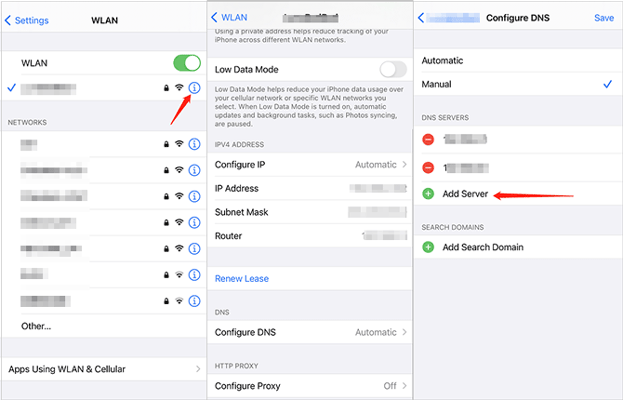
However, the DNS method is temporarily removing Apple ID from your device. If you wish to access all features after activating the DNS configuration, you can follow these steps to remove iCloud activation lock completely.
Here's how:
1. Tap Menu > Applications > Crash to reboot your iPhone/iPad.
2. Select Language and Country accordingly > touch the Home button > select More Wi-Fi Settings.
3. Press the i icon next to the Wi-Fi network > scroll down to select Menu > clear the current address.
4. Hit Globe > enter 15 to 30 random characters in the Port field > tap Back > Next.
5. The unlock screen and language page will appear repeatedly. Please continue sliding the Unlock and click the Language options until the home screen displays.
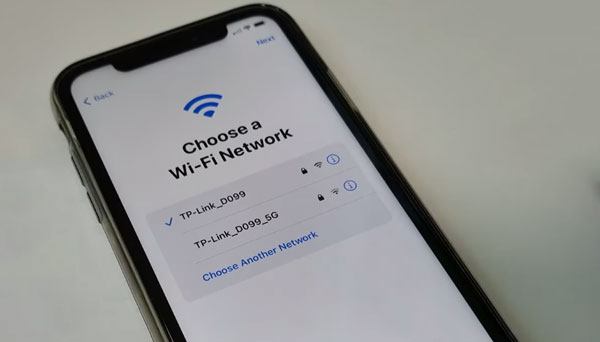
That's how to bypass Apple ID from an iPhone or iPad. iOS Unlock offers the best user experience without causing too much trouble. Of course, you can try other methods if you are adventurous. Finally, if you think this guide is helpful, please share it with more people.
Related Articles:
How to Unlock Apple ID without Phone Number or Password in 5 Proven Ways?
How to Unlock iPad Passcode without Restore? (4 Ways)
How to Unlock Apple ID without Security Questions/Email? (Comprehensive Guide)
Top 11 iCloud Bypass Tools: Remove Your iCloud Activation Lock
How to Unlock iPhone without Siri Successfully in 2023? (3 Workable Ways)
How to Remove Forgot iPhone Passcode without Restore? (3 Simple Ways)