
How to Compress WAV File Without Compromising Audio Fidelity?

WAV files tend to be large, taking up plenty of storage space. Size restrictions may also restrict you when uploading and sharing WAV files online. Therefore, you need a way to compress WAV files.
A WAV file compressor is the ultimate solution to compress your WAV files. Read further to discover the best way to compress WAV files using our top-recommended WAV file compressor and other reliable alternatives.
There are several ways to compress WAV files without spending too much time and fees. Let's run them through.
Video Converter Ultimate is a dedicated video and audio compressor and converter tool. With this tool, you can compress WAV files significantly without damaging the video file's quality.
Video Converter Ultimate is widely used and preferred for its all-powerful engine to compress, edit, and convert multiple large files in a shorter time. It also allows you to perform powerful video editing functions, such as adding filters. Video Converter Ultimate is fast and compresses your WAV files to as much as 90%.
Key Features:
Here is how to use this dedicated WAV file compressor to compress WAV files:
01Download, install, and run Video Converter Ultimate on your PC.
02On the program's main interface, hit the Toolbox button and click Audio Compressor. Hit the rectangular drop section to add the WAV file you want to reduce in size.

03Customize the compression settings on the Audio Compressor window. Hit the Preview button to preview the WAV file before compressing. Click the Compress button to compress WAV file.

8MB.video is a popular video file compressor for Discord users since Discord limits video uploads to 8MB. However, you can still use 8MB.video to compress your WAV files under 100 MB, 50 MB, and 8 MB. It is compatible with multiple web browsers and devices. Since it's cloud-based, you don't have to download any software or programs to compress WAV files. (Click here to learn more about 8MB Video Compressor.)
Follow these steps to compress a WAV file online using 8MB.video:
Step 1. Go to the 8MB.video's online page.
Step 2. Click Browse to add the WAV files you want to compress. Click the Options dropdown menu to set the compression settings. Click the green button to compress the file.
Step 3. Click the download link once the WAV file has been compressed.

Media.io is a free online video and audio compressor and converter tool. With this tool, you can reduce WAV files online without losing file quality. It allows you to compress WAV files in a few simple clicks. It is a secure HTTPS (SSL) connection site, allowing you to securely compress your WAV files online. All compressed WAV files will be deleted from the server within 24 hours. Media.io is easy to use and is compatible with all browsers, devices, and operating systems, including Mac, Windows, and Linux.
Follow these steps to compress a WAV file online using Media.io:
Step 1. Open Media.io's WAV file compressor page.
Step 2. Click Choose Files to add your WAV files for compression.
Step 3. Click the Settings gear icon to set the compression method and preferred file size, then click OK.
Step 4. Click Compress and sign up for your Media.io account if prompted. Download the compressed WAV file locally or save it to your cloud storage.

ClipCompress is an online file compressor that sells the promise of compressing your WAV files up to 90% of the original file size. The WAV file compressor is cloud-based and works on any web browser, so you don't have to download a compressor program or add-ons.
It can compress your WAV video file fast without losing quality. In addition, compressed files do not include watermarks. However, its main downside is it limits file uploads to 50 MB.
Here is a short guide on how to compress WAV files online using ClipCompress:
Step 1. Open ClipCompress on your web browser.
Step 2. Click the Select File to Compress drop section to add your WAV files for compression.
Step 3. Click the Download link to save your compressed WAV file.
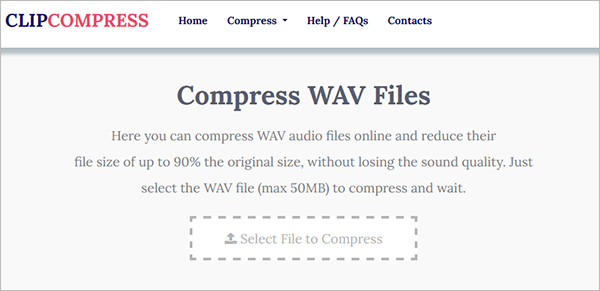
FreeConvert is one of the best web applications to compress videos and audio files. It is a popular, reliable, and efficient online WAV file compressor with an easy-to-use and navigate interface. FreeConvert is purely cloud-based and is available for free usage. However, you may need to upgrade to a premium package to access more improved conversion and compression features.
Besides this need to upgrade your account, another downside of FreeConvert is the 1GB file size upload limitation. However, if you're compressing relatively smaller WAV files, FreeConvert is the best online WAV file size reducer.
Here is how to compress WAV files online using FreeConvert:
Step 1. Open the online WAV compressor's page.
Step 2. Click Choose Files to add WAV files for compression. Scrolls down to customize the Advanced Settings, including the most preferred compression level.
Step 3. Click Compress to start reducing your WAV file size.
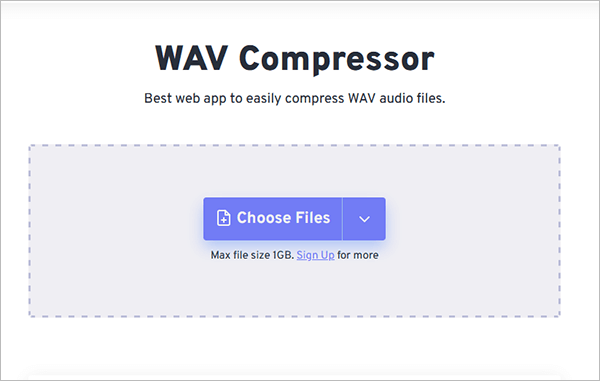
XConvert is an online WAV file compressor that compresses WAV files by altering audio bitrates, channels, and sample rates. The file compressor allows you to set bitrate presets or custom bitrates to achieve high-quality audio compression.
With XConvert, you can also trim your WAV files to only compress a particular part of the file. This is particularly useful if you're compressing a small part of a large WAV file. But, a downside to compressing files online with XConvert is the lack of an option to preview files before compressing.
Here is how to compress a WAV file using XConvert:
Step 1. Open XConvert's online compressor on your web browser.
Step 2. Click Add Files to add the WAV file you wish to compress.
Step 3. As the WAV file uploads, go to the page's right side and customize the bitrate, audio channel, sample rate, and trim audio settings. Click Compress to start reducing your WAV file size.
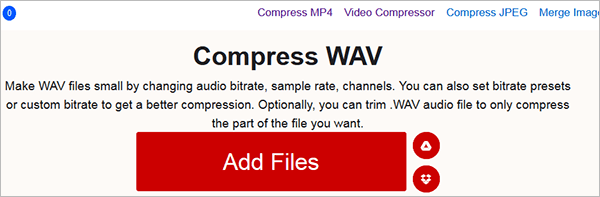
YouCompress is an alternative online file compressor that can help you compress multiple file types, including videos, audio, and images. It is compatible with multiple formats, including MP3, MP4, WAV, PDF, PNG, AVI, MOV, GIF, TIFF, etc.
With YouCompress, you can compress your WAV files via any web browser, for free and without having to download any add-ons or software. The tool does its best to compress files while preserving file quality. Besides, YouCompress uses a secure connection, thus protecting your video data. All uploaded files are deleted from the server within a few hours after compression.
Follow these steps to learn how to compress a WAV file with YouCompress:
Step 1. Open YouCompress online compressor via any web browser.
Step 2. Click Select File to add the WAV file you want to compress. Click Upload File & Compress to upload and reduce the file. YouCompress doesn't allow you to preset the compression settings. It compresses your files automatically using the best possible settings.
Step 3. Click the Download file to access your compressed WAV file locally.
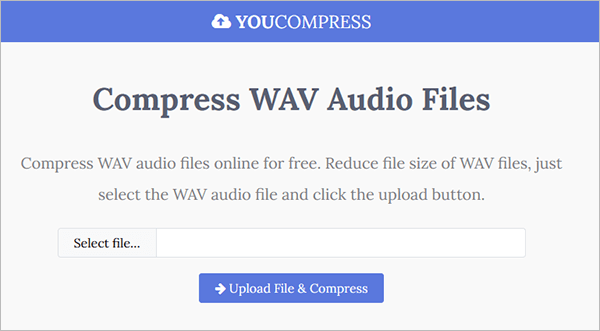
Q1. Why are WAV files large?
WAV is an uncompressed format comprising all the original audio data, thus making it sizable.
Q2. Which is the best resolution for WAV files?
While each user has their own preferences and needs when compressing files, generally, it is recommended to record WAV formats at 24 bits and 48 kHz. Choose the best settings that match your file quality needs.
Q3. Which is the best format for high-quality audio?
The best audio formats for audio quality are lossless compression and uncompressed files, like M4A, FLAC, and WAV. This is because these formats preserve much of the original file quality. However, with a good audio compressor tool, you can compress your large files perfectly without losing plenty of file quality.
Q4. Which is the best WAV file compressor?
The best WAV file size reducer will ultimately depend on your needs and preferences. Do you need a free WAV file size reducer? Do you want an online or offline tool? Does a particular compressor support batch compression? Video Converter carries all the key features of a reliable WAV file compressor.
How do I reduce a WAV file size? There are plenty of ways to compress WAV files without hassle. You can compress your files by downloading a dedicated software tool like Video Converter Ultimate. Alternatively, you can compress a WAV file online by using an online file compressor.
Related Articles:
How to Compress Audio Files Like a Pro Without Losing Quality
A Comprehensive Guide to Compress MP3 on Computer/iPhone/Online
8 Useful Methods to Compress MOV Files Without Losing Quality
Compress Video for Instagram: Avoid the File Size Limit Like a Pro