
[Updated] Top 6 Discord Video Compressor Software in 2024

Are you tired of receiving the "Your files are too powerful" pop up notification when sending videos? If you're a Discord user, you're highly likely familiar with the 8MB file limitation when uploading videos.
While this can be frustrating, you can work your way around it using several methods including a Discord video compressor. A Discord file size compressor can help you upload videos regardless of their sizes. This article provides an intensive software review of the best Discord video compressor.
Discord is a video, voice, and text chat app for like-minded communities around the world. Users typically communicate via video, voice, or chat. Users can share their screens, images, and videos with single users or with the entire community.
As a free Discord user trying to upload videos typically larger than 8MB, you will receive an alert saying: "Your files are too powerful, max size is 8MB. Upgrade to Discord Nitro for 100MB file limit." At this point, you need a compression software. A third-party Discord file compressor can compress files larger than Discord's premium 100MB file limit.
There are many Discord Video Compressors available on the market, and this section will introduce you to six simple and most effective compression software.
Video Converter Ultimate provides users with fast and video compression, ideal for your Discord video compression needs. It is available on both Windows and Mac. Rest assured, it compresses your videos for Discord without altering video quality.
01Begin by installing and launching Video Converter Ultimate on your computer. Proceed to register the software using the email address and registration code provided to you.
02Locate the "Video Compressor" within the "Toolbox". Import a video file that requires compression. Once the files have been added, you have the option to modify the size, name, format, resolution, and bitrate of the resulting file.

03Next, designate the destination path for storing your compressed file, and then simply click on the "Compress" button to initiate the process.

Pros
*It can compress batch videos simultaneously and maintain the video quality after compression.
*No watermark on the output video.
*It is fast and easy to use, offering a user-friendly interface and simple video compression steps.
Cons
It is not free.
8MB.video is a free online Discord video compressor compatible with all browsers. You can use it on any device to compress your videos for Discord sharing. As the name suggests, 8MB Video Compressor is designed primarily for compressing videos for Discord users. It is beginner friendly for Discord users who want to compress videos for free.
Step 1. Head over to 8MB.video's official site.
Step 2. Click on "Browse" to select the video you wish to compress for your Discord sharing.
Step 3. Select from the four file size options: "8MB", "25MB", "50MB", and "100MB".
Step 4. Click on "Options" to select any additional function you want the Discord video compressor to perform.

Step 5. Click on the green button "Do A Barrel Roll" and the compressor will begin uploading and compressing your Discord video file.
Step 6. Click on "Download" to save the video to your computer.
Pros
*8MB.video does not interfere with the video quality during compression.
*It allows free Discord video compression.
*Basic and easy-to-use interface.
*It offers advanced options for beginners.
Cons
8MB Video Compressor is limited in advanced editing options, meaning it isn't the best Discord video compressor for advanced users.
Media.io is a reliable video size compressor for Discord users. With this Discord video compressor, you can upload any video format and resolution before compression and convert to Discord-supported formats, like: MP4, WebM, MOV, etc. (How to change video format?)
Step 1. Open Media.io online video compressor on any web browser.
Step 2. Click "Choose Files" to select the Discord video file you want to compress.

Step 3. Click on the "Settings" icon next to each video to customize the compression method and resolution. Drag the slider to customize the video's compress and decompress rate. Then click "OK".
Step 4. Click the "Compress" button. You can tick the "Notify me" when it is finished box then enter the email address you used on the platform. Click the "Download" button to save it to local storage or your preference destination folder.
Pros
*It is available on any web browser.
*It is beginner friendly and easy to use.
*The online Discord video compressor doesn't interfere with the output video quality.
*The tool supports batch video compression.
Cons
Media.io free account places a limitation on files exceeding 500MB.
See Also: Wan to edit MP4 videos? You may need 10 Hot MP4 Video Editors.
HandBrake is another free online video compressor for Discord that works for all Windows PC, Mac, and Linux users.
Step 1. Download and install the most recent version.
Step 2. Add the video you wish to compress for Discord sharing.
Step 3. Click on "Preset" and select "Web", and from the drop-down menu, click "Discord Small 2 Minutes 360p30". Select "Discord Nitro Large 3-6Minutes 1080p30" or an alternative preset for Nitro if you have a Nitro account.
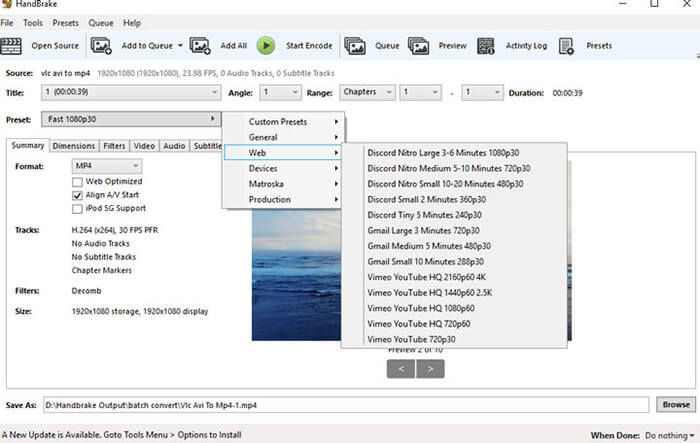
Step 4. At the bottom of the screen, click "Browse" and select the compressed file's destination.
Step 5. Click "Start Encode" and wait for the compressor to complete your Discord video compression.
Pros
*It supports batch processing.
*It is free and open-source.
*It supports multiple platforms (Windows, Mac, and Linux).
Cons
It processes videos in strictly two formats (MP4 and MKV).
Can't Miss: If you want to edit MOV files, please don't miss this list of MOV editors.
With Freemake Video Converter, you can compress your video sizes to bypass Discord's 8MB file limitation.
Step 1. Download and launch the software.

Step 2. Run the software and add the videos you wish to compress. Customize any preferences. The software will compress your videos and allow you the option to save the compressed videos.
Pros
*Freemake Video Converter has a free trial.
*It has a simple user interface.
*It is ideal for beginners.
Cons
It is only available for Windows and supports strictly conversion for Apple users.
VideoProc Converter is also a reliable compressor tool that allows you to maintain your video quality.
Step 1. Download and launch the software.
Step 2. Run it on your computer and select the videos you wish to compress.

Step 3. Customize your preferences then initiate the compression. Save the compressed video once done.
Pros
*It compresses files without losing significant quality.
*It comes with impressive editing and recording features.
Cons
Unfortunately, the free trial package can only compress 5-minute long videos.
Features to look for in a reliable video file compressor for Discord include:
1. Customization capabilities.
2. Ease of use.
3. Free. Since you're not looking to spend money on premium compression, look for a free version that offers the most basic yet functional features.
With a decent video compressor for Discord, you can bypass the 8MB file upload limitations and share any video on Discord. Download Video Converter Ultimate for free to compress your Discord video files fast and easy without losing video quality.
Related Articles:
Compress Video for Web: Enhancing Performance without Sacrificing Quality
Elevate Discord Experience with the Best GIF Compressor for Discord
6 Effective Techniques to Reduce Video Size Without Compromising Quality
How to Compress Video for WhatsApp [Online & Offline & Phone Apps]