
How to Remove Watermark from Videos Without Blurring the Video

One way to protect videos from copyright infringement is by using watermarks, but sometimes you might need to remove these watermarks. Many people choose to blur the video to hide the watermark, but this can affect the video quality. So, how to remove watermarks from videos without blur? If you're struggling with this, don't worry; this article will show you some simple and practical methods to solve the problem easily. Whether you want your video to look more professional or just want to get rid of those annoying watermarks, we have the right solutions for you. Let's get started!
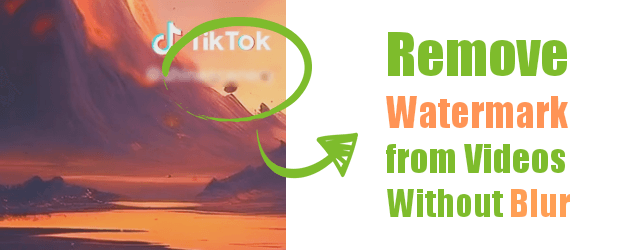
You can easily remove watermarks from your videos using Mac/Windows applications. Below is how to use various Mac and Windows applications to remove a watermark from a video.
The Video Converter Ultimate application is a powerful video editor that allows you to remove watermarks from a video using various techniques. For example, you can remove a watermark from a video using the Video Converter Ultimate tool by cropping it, replacing it with your watermark/logo, or blurring the image.
The Video Converter Ultimate application uses cutting-edge technology to make video editing as easy as possible. It also has a straightforward interface that makes it easily usable by experts and novice computer users. This potent tool removes watermarks, logos, objects, and even stamps from a video. It is a peerless video editing tool you should consider using because it has been tried and tested by millions across the globe.
The Video Converter Ultimate application is 30 times faster than other video editors and supports popular file formats such as MOV, MKV, M4V, MP4, etc. Besides video editing capabilities, the Video Converter Ultimate application lets users convert files, compress a video, reverse a video, make GIFs, etc.
Below is how to remove a watermark from a video using the Video Converter Ultimate application:
01Begin by downloading, installing, and launching the Video Converter Ultimate application on your computer.
02Choose the Video Cropper from the Toolbox. Add the videos you want to remove the watermark from into the application.

03Remove the watermark by cropping the video. Select the video cropper options and export the video.

Note:
You can also remove the watermark by blurring the watermark area. Just follow the steps below:
Choose the Video Watermark Remover tool from the Toolbox. Just click the Add watermark removing area button and drag the yellow rectangle on the video's watermarked area. See the output by clicking the Preview button, and export the result if you are satisfied with the results by clicking the Export button.
VLC is a popular video player for Windows and Mac computers. You can use VLC to remove a watermark from a video by exploiting the power of its cropping feature.
However, the changes made to a video cropped using VLC are temporary. The watermark will still appear when you open the cropped video using a different video player. To remove the watermark permanently, you should use a professional tool like the Video Converter Ultimate application.
Below is how to use a VLC media player to remove a watermark from a video:
Step 1. Download, install, and launch the VLC media player on your computer.
Step 2. Open the target video, select the Tools option, and hit the Effects and Filters button.
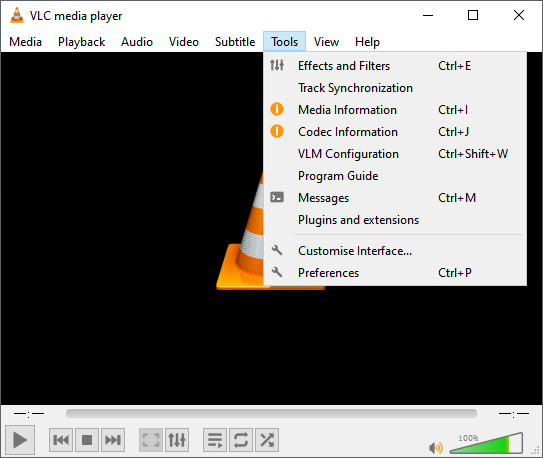
Step 3. Select the Crop option and adjust the cropping settings to remove the watermark from your video.
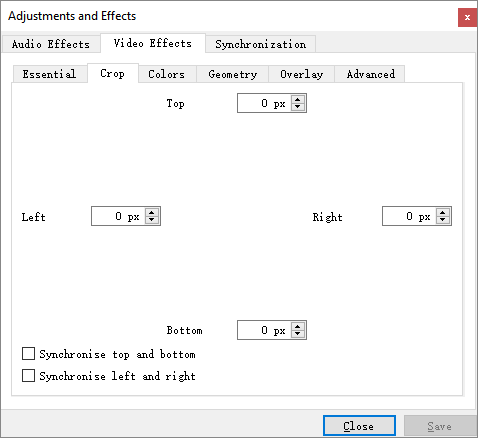
Step 4. Now, hit the Close button, and the watermark will be removed from your video.
Apple devices are known to have outstanding capabilities. Mac computers have an in-build iMovie Application, and you can exploit its powerful capabilities to remove video objects such as watermarks, logos, etc. With this peerless application, you can remove a video's watermark in two ways:
Cropping videos is one of the most effective ways of removing a video's watermark, especially if the watermark is located at the corner of a video. Below is how to remove the watermark from a video by cropping the video:
Step 1. Launch the iMovie application on your Mac computer.
Step 2. Open the video using the iMovie application by dragging & dropping the video into the application's interface.

Step 3. Select the Crop button and crop the video to remove the watermark.
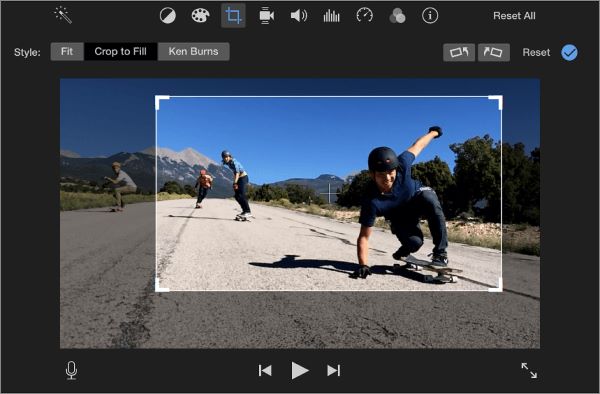
Below is how to remove a watermark from a video using the picture-in-picture effect:
Step 1. Launch the iMovie application on your Mac computer.
Step 2. Open the video using the iMovie application by dragging & dropping the video into the application's interface.
Step 3. Select a clip and drag it on the video's timeline.
Step 4. Move to the Video Overlay option, hit the Picture in Picture button, resize, and move the selected clip to hide the video's watermark.

Step 5. Hit the Apply button to apply your changes, navigate to the File menu, click the Share button, and then hit the File option.
Online video editing tools can remove watermarks, logos, and objects from a video without blur. Below is how to remove objects from a video using online tools:
One way to remove watermarks from a video without blurring or installing any app on your PC is to use FlexClip. This powerful online video editor lets users remove watermarks from a video easily and freely.
Below is how to remove a watermark from a video using FlexClip:
Step 1. Navigate to the FlexClip website and hit the Create a Video button.
Step 2. Upload the video to the platform or drag and drop the video into the platform.
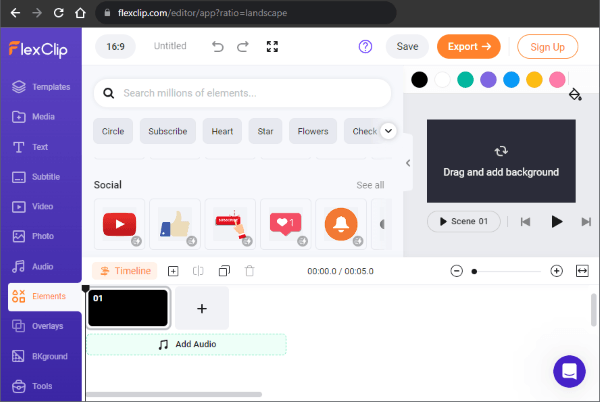
Step 3. Navigate to the Element section, select a shape, and paste it on the watermarked part of the video.
Additionally, you can use FlexClip to remove a watermark from a video by cropping the video if the watermark is located at the corner of the video. Below is how to remove the watermark/logo from a video by cropping the video:
Step 1. Upload the video to the platform or drag and drop the video into the platform.
Step 2. Zoom out the video and drag the slider to crop your video to remove the watermark.
Most online video editors remove a logo/watermark/object from a video by blurring the video, leaving some visible residues and traces on the video. Luckily, you can now remove a logo/watermark/object from a video without blurring using the Kapwing online tool.
With the Kapwing online tool, you can crop your video to remove content like logos/watermarks from a video, and add subtitles, images, effects, transitions, music, and text to your videos. It has a free plan that allows you to export 1280*720 videos after editing them.
Below is how to remove logos/watermarks/objects from a video using the Kapwing online tool:
Step 1. Move to the Kapwing online video editor using a web browser. Upload the video into the Kapwing online system.

Step 2. Locate the Edit button on the right side of the application's interface, select Crop from the options, and cut the watermark from the video.
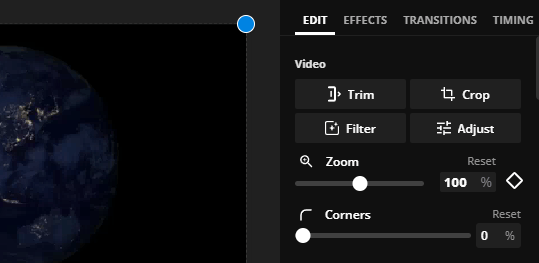
Step 3. Tap the Crop button again, and select your video's resolution and formats. Then save the edited video to your computer by hitting the Export button.
Tips: Click here to learn more about Kapwing video editor.
One of the best ways of removing watermarks/logos from a video is using the Video Watermark Remover Online. This free online tool does not require you to undergo the setting up procedures like downloading and installing.
The process of removing a watermark from a video using this tool is as easy as shown below:
Step 1. Navigate to the Video Watermark Remover Online website, upload the video to the website, or drag and drop the video.
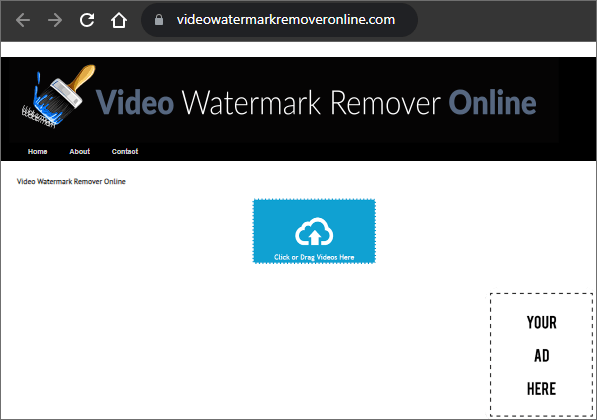
Step 2. After uploading the video, the Remove Watermark option will appear. Hit the option for the Video Watermark Remover Online to begin the watermark removal process.
Step 3. Wait for the removal process to complete, view the video to confirm if the watermark is removed, and save the edited video on your computer.
That's all about how to remove watermark from video without blurring. To make the process easier, we advise you to use the Video Converter Ultimate application, a professional video editor that has been tried and tested by millions worldwide.
Related Articles:
How to Remove Watermark from PDF Effectively? [5 Amazing Ways]
The Ultimate Guide: How to Remove TikTok Watermark in Easy Steps
How to Remove TikTok Watermark in CapCut & the Best Alternative