
How to Transfer Contacts & SMS From ZTE Phone to Computer [Hands-on Ways]

It is not always available to view the contacts and SMS from ZTE phones on computer, especially when we need to use them. For example, you want to export text messages in ZTE mobile to a computer for printing to save evidence for court service, or you are to import the contacts to PC for backup. Anyway, it's very necessary to send these data to your computer first.
So how to transfer contacts & SMS from ZTE phone to computer may be your top priority. Here are several means for you. Each method will be described in detail and will meet your different requirements for export. Are you ready? Let's get started.
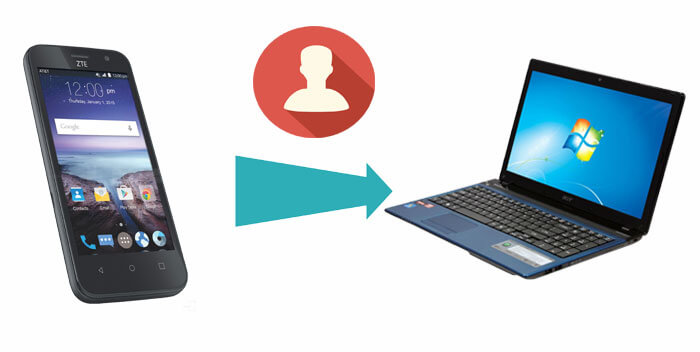
Way 1: How to Transfer Contacts & SMS from ZTE Phone to Computer via Coolmuster Android Assistant (Illustrious)
1.1 How to Transfer Contacts & SMS from ZTE Phone to Computer Selectively
1.2 How to Transfer Contacts & SMS from ZTE Phone to Computer in Batches
Way 2: How to Transfer Contacts & SMS from ZTE Phone to Computer with Coolmuster Android Backup Manager
Way 3: How to Transfer Contacts & SMS from ZTE Phone to Computer via Gmail Account
Way 4: How do I Transfer Contacts from My ZTE Phone to My Computer using Bluetooth
Bonus Tip: Another ZTE Software for PC - My Backup Pro
When you are seeking for ZTE software for PC to manage and transfer files, many of them have the basic functions, but what if you have some customized needs? In this case, a mobile software expert -- Coolmuster Android Assistant is in need. Why is it a tool expert? Because it is not only compact and easy to use, but also can perform selective and package transfer according to your requirements. Of course, it boasts many other features. Let's learn about it now.
- Be available on almost each Android mobiles like ZTE Axon 11 SE/Axon 11/Blade 10 Prime/Blade A7 Prime/Blade A5/N983/U880/V956/V889s/V987/U817/N909/N5, Grand Memo/U950/V889F/U985, and so on.
- Edit Android contacts on computer, take screenshot and get photo library to your camera.
- Add, reset or delete ZTE contacts from your computer, and uninstall your unwanted apps from ZTE phones.
- Transfer photos & movies from ZTE to computer, and contacts, SMS, videos, call logs and others can also be moved from ZTE to computer.
- Move contacts, SMS, call logs from PC to your related ZTE phone or another mobiles.
- Back up and restore ZTE files as required and offer virus-free, clean, safe and effortless ZTE data transfer.
Download this almighty app for a free trial now.
Don't want to regard all these data as a chaotic state and need to selectively transfer contacts and text messages according to your preferences? You should pay attention to the following manner. OK, I won't talk much. Let's get down to the business.
For all I know, many people don't know how to connect ZTE phone to computer. Well, you'll find the answer to this question in the first "Tips" below.
Follow the guide to learn how to transfer contacts from ZTE phone to computer with Coolmuster Android Assistant:
Step 1. Connect your ZTE to PC and enable USB debugging
Connect your ZTE to PC via a USB cable and start Coolmuster Android Assistant, and then switch on USB debugging on your ZTE for the automatic detection. After that, click on Allow or OK to go on.

Step 2. Transfer contacts and SMS from ZTE to PC
Choose the Contacts and SMS tab respectively from the left panel, and select the data you need from your ZTE and press Export to move them to your computer.

Tips: Here's how to connect ZTE phone to computer: connect ZTE to PC to go to Settings > Connect to PC > Install driver on Windows, start File Explorer > CD Drive x: USB_Driver to tap Windows folder. Then press Setup to install ZTE driver as the prompts.
Unlike the previous transfer means, as you are not used to sorting out files in your ZTE phone, you can get SMS and contacts to your computer first, and then classify them. If you are used to this way, batch processing of these data is a good choice.
Next, I'll let you know how to transfer contacts from ZTE phone to computer in batches:
Step 1. Connect your ZTE to PC via a USB cable. Then enable USB debugging to get the phone connected. Then go to Super Toolkit to see Backup tab.

Step 2. Press Backup to select SMS and Contacts and choose a folder on PC to save them. Then tap Back Up to transfer contacts and ZTE from ZTE to computer.

You May Be Interested in:
Where Are Texts Stored on Android Phone
Coolmuster Android Backup Manager is another great app to meet your requirements for ZTE transfer. This software is a smart solution for Android data backup and restore. It allows users to back up everything or the wanted file types from Android phone to PC. It supports multiple files including contacts, messages, call logs, photos, music, videos, documents and apps. Coolmuster Android Backup Manager can be your ideal ZTE transfer software for PC to transfer contacts and SMS from ZTE phone to computer.
To a large extent, it has the similar and complementary function as the previous tool. Now download this tool on your PC and see how to transfer contacts from ZTE phone to computer.
Can I transfer my ZTE phone contacts and SMS to my computer?
Step 1. Open the tool on PC after the installation and click Android Backup & Restore. Then connect ZTE to PC via a USB cable and press Allow or OK to grant permissions as prompted. Once your ZTE is detected by the program, you will see a window like below:

Step 2. Select Backup and then tick off the checkbox next to Contacts and Messages, click Browser to choose the location to save your files, and then hit the Back Up button to transfer contacts and messages from ZTE phone to computer.

Many ZTE users may have a Gmail Account, which can be used to send E-mail and log in for some video websites, as well as download some software. Of course, it can also help us transfer contacts and SMS from ZTE phone to computer. In addition, it provides 15 GB of free storage space, less spam, and supports mobile access. However, in some countries, the account cannot be registered due to various reasons.
How do I transfer contacts from my ZTE phone to my computer via Gmail Account?
Step 1. For your ZTE phone, go to Settings > Account > Google to enter with your Gmail account, and switch on Contacts and SMS icon to sync them from ZTE to Google Account.
Step 2. Sign in your Google account on PC with the same user name and password. Then go to Contacts/SMS and > More > Export to select your needed data and save them as proper formats. Afterwards, tap Export to transfer contacts from ZTE phone to computer.

Bluetooth came at a time when smart phones appeared. It is convenient to use Bluetooth to transfer contacts and SMS to from ZTE phone to computer. It is fast and effective with a simple wizard, and can create rescue points. But it may be troublesome when pairing and connecting for the first time (doesn't work well with all adapters), and the driver may need to be downloaded or updated.
Can you transfer contacts through Bluetooth? Here are the steps.
Step 1. Switch on Bluetooth on both your ZTE and PC to activate contacts & SMS transfer. From its menu, pair your ZTE and your computer and select Add new device on both your two devices.
Step 2. Start the Contacts and SMS app from ZTE, to choose your needed contacts & SMS, and select Send via Bluetooth.
Step 3. On your PC: confirm the transfer permission to transfer contacts and SMS from ZTE phone to computer.

The backup feature of My Backup Pro can also help you to transfer contacts from ZTE to computer. It can back up software, address books, call logs, bookmarks, information, settings, desktop shortcuts, alarm music playlist, and others on SD card or network, so that you can restore data in time. Besides, it supports most Android or iDevices.
As is shown in the figure below, it can be used to check SMS and contact and then back up these two types of data to your computer. However, it does not support backing up data to an external hard disk.
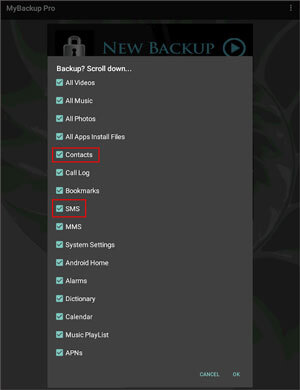
For today's topic - how to transfer contacts from ZTE phone to computer, why should I put Coolmuster Android Assistant and its alternative version - Coolmuster Android Backup Manager in the first and second parts? I believe you have found the mystery after reading this review. Because of its professionalism, the number of its users, its users' positive comments, and others. Thus, it should not be overlooked.
Of course, you can also make your own choice according to the number and the importance of ZTE contacts and SMS. No matter which software you choose, welcome to share your experience with us. Your casual comments may help some new mobile users who are looking for well-content solutions.
Related Articles:
How to Retrieve Deleted Text Messages on ZTE Easily [4 Methods]
How to Transfer Music from Computer to Android in 6 Ways
How to Transfer Contacts from iPhone to Computer without iTunes?





