You want to root your Android phone or tablet to bypass some system limitations set by carriers or hardware manufacturers, customize your device, or uninstall some pre-installed apps. So, you followed some guides to root your Android phone. After going through all these steps, you are not sure whether you root your phone successfully. Is my phone rooted or unrooted? The good news is that checking root status may be easier than you think. This post will show you how to see if your phone is rooted in 7 ways.

The reasons for rooting a phone are varied and include the following:
Users aim to acquire higher privileges through rooting to delete pre-installed, unused software, freeing up storage space and enhancing the phone's operating speed.
Certain applications or games require root permissions to function properly, especially when it comes to cheating in games or modifying app functions.
Tech enthusiasts may seek to install custom ROMs through rooting to personalize their device's interface and achieve unique customization.
However, please be aware that rooting a phone also comes with the following drawbacks:
How do I know if my phone is rooted or unrooted? Take it easy; we will teach you 7 methods to check it in this section.
For some Android phones, you can tell by the phone status to see whether the phone is rooted or not.
Step 1. On your Android phone, head to "Settings".
Step 2. Scroll down and find "About phone".
Step 3. Tap "Status" > "Phone status".
If you see Official under the phone status, it means that your phone is not rooted. If you see a Custom tag under the device status, then your phone is rooted.
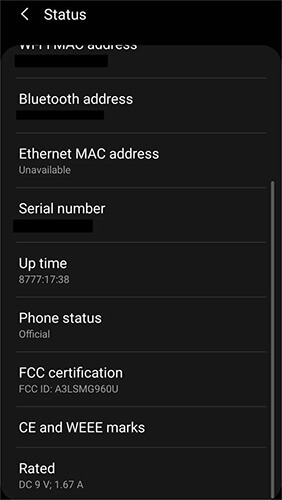
How can you tell if your phone is rooted? SuperUser is an app that manages root permissions, and it is usually installed on rooted phones to manage permissions. All you need to do is search for SuperUser in the app store and try to install it (if your phone is already rooted, it might be installed already). If the SuperUser app installs and opens normally and displays root permission management functions, then it is very likely that your phone has been rooted.
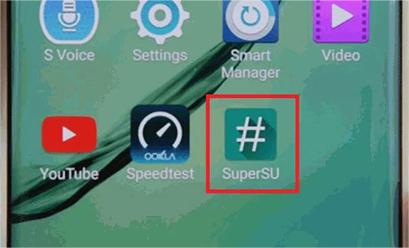
Has my phone been rooted? There are root checker apps that show users whether they have root access to the device. You can also try Root Checker, which is one of the most popular. It has a free and pro version. The free version should do the job properly.
How to know if Android is rooted via the root checker for Android:
Step 1. Go to the Google Play Store and download Root Checker on your phone.
Step 2. Open the Root Checker and then tap "Get Started".
Step 3. The app will detect the model of your phone automatically.
Step 4. Tap on "Verify Root", and the app will start to determine the root status of your phone. When it is finished, there will be a message telling you if your phone is rooted.
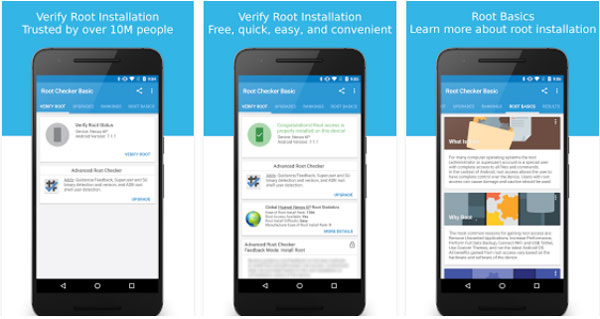
Am I rooted? A rooted phone allows users to access and modify system files. Therefore, one can determine the root status by checking specific files or directories. Although this method is relatively technical, it serves as an effective means for users with a certain level of technical proficiency to identify the root status. Here is how to do it:
Step 1. Use a file manager (such as ES File Explorer) to navigate to the root directory (/).
Step 2. Check for the existence of files or directories like /system/xbin/su, /system/app/Superuser.apk, etc.
ADB (Android Debug Bridge) is a versatile command-line tool for Android that allows you to check if a device is rooted through the command line.
How to know if the device is rooted using ADB?
Step 1. Install the ADB tool on your computer.
Step 2. Connect your phone to the computer using a USB cable and enable USB Debugging mode on your phone.
Step 3. Open a command line or terminal, and input "adb shell" to access the Android system.
Step 4. Type in the "su" command. This command will request root access to the system.
If your phone has been rooted, you should see a prompt asking you to grant root access to the computer. You may also see a symbol change from "$" to "#", indicating that you have root access. If your phone has not been rooted, you should see an error message indicating "su: not found" or "Permission denied".
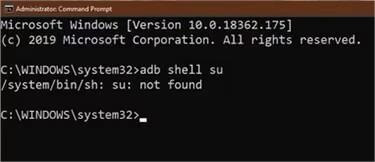
Is my tablet rooted? Using a terminal is another way to know if your device is rooted. You can download a Terminal Emulator app from the Google Play Store to walk through the process. This kind of app allows users to use commands on rooted phones.
Step 1. Download Terminal Emulator from the Google Play Store on your device.
Step 2. Open the Terminal Emulator app.
Step 3. Enter the super-user command line "su" (without the quotes) in the terminal window.
Step 4. If your phone is rooted, you will see the "$" turn into an "#" in the command line. If not, or if you see an error stating "command not found", it means that your device is not rooted.
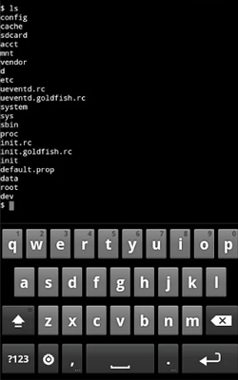
How did my phone get rooted? There are many software that need users to root their Android to work. You can make good use of this kind of tool to tell if your Android is rooted. Here, we will show you how to do this via Coolmuster Lab.Fone for Android. It is a data recovery tool designed to help users recover various deleted files like text messages, call logs, contacts, videos, music, photos, and documents on Android internal memory cards, SD cards, and SIM cards. It requires users to root their phones to perform a SIM card & internal memory recovery on Android.
How to know if your phone is rooted using Coolmuster Lab.Fone for Android:
01Install and open Coolmuster Lab.Fone for Android on your PC, then connect your Android phone or tablet to your computer using a USB cable.
02Follow the on-screen steps to let the program detect your phone. When your phone is connected, you will see the interface below. Click "Next" to continue.

03Here's how to know if your device is rooted:
If it's a rooted Android, the software will guide you to give it the privilege to scan more deleted files:

If your phone is not rooted, the software will directly tell you that your device may not be rooted. It also offers a full guide to rooting your Android.

As you can see, checking if your device is rooted or not is very simple, and some of the methods don't even require you to download any app. Of course, we highly recommend Coolmuster Lab.Fone for Android. Even if your Android is unrooted after checking, it is possible to get back data using this data recovery tool. We hope this article is helpful to you!
Related Articles:
10 Best Android Rooting Software for You to Root Android with/without Computer
Top Samsung Root Software: Root Your Samsung Device Safely
What Can You Do with a Rooted Phone? Exploring All the Possibilities of Android





