
Get the Best Android Photo Manager | A List Contains 7 Options

"Hi, I'm looking for recommendations for apps to help organize the thousands of pictures I have on my Android device. I've been using Google Photos, which offers 15GB of free storage, but my data exceeds that limit, making it difficult to manage everything. I'm seeking an app that can help me efficiently organize my photos and videos so I can easily transfer them to my permanent hard drive and free up space on my Android. Do you have any suggestions?"
- From Reddit
Mobile devices are increasingly being manufactured with advanced camera features finally making them the ideal devices for everything especially capturing snapshots, family photos, and selfies. As one continues to take more and more photos, users need apps that will enable them to manage photos on their mobile devices. When you purchase an Android phone or tablet, it comes with a stock photo management app with neat built-in features but users desire more; therefore, here comes the need for third-party apps. Below are the top 7 Android photo managers that can help you manage pictures on an Android phone or tablet.
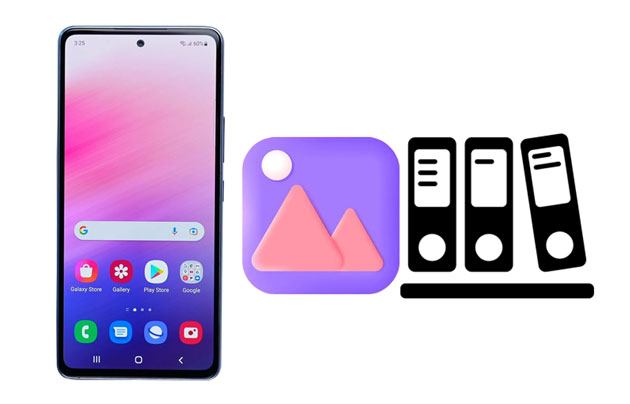
Coolmuster Android Assistant is a Windows and Mac OS-compatible software that has the capability of managing media files, such as photos, on your Android device. It is packed with useful tools that allow you to organize your photos on your Android device with ease. You can delete, move, and even enable you to transfer photos from your computer to your phone or from your phone to your computer. This allows you to enjoy your photos while on the go.
Key features of Android Assistant:
How to use the photo organizer to manage your Android photos?
01Download Android Assistant and run it on the computer.
02Use a USB cable to connect your phone to the computer. From there, enable USB debugging on Android. The program will recognize your Android phone. Then, the main interface will be displayed.

03Tap the "Photos" category on the left side. Then the software will list your photos on the interface. Now, you can check the photos you want, and use the top menu to manage them.

Video guide
Google Photos is an app developed by Google to help Android users manage their photos with ease. It has a visual search tool that allows you to search photos by places, people, and things, and provides instant sharing where you can share photos with anyone. What's more, it also offers free high-quality cloud storage for you to save your Android photos.

Flickr is a photo-sharing and hosting service, which is also an excellent way to keep backups. It also has a desktop app that you can use to upload your photos from your computer or tablet. You can quickly upload them and make all the changes you want without having to worry about losing any photos.
Flickr is a great backup solution that can be accessed from any device. With this app, you don't have to worry about losing your photos: they will stay saved on your cloud account, which you can access from any device at any time.
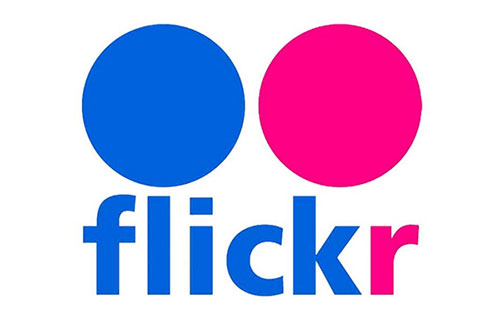
Gallery Go is a lightweight, fast, and offline photo organizer developed by Google. Designed for phones with limited storage or slower performance, it automatically organizes photos and works perfectly without an internet connection. It brings many of Google Photos' core features into a compact app, making photo management simple and efficient.
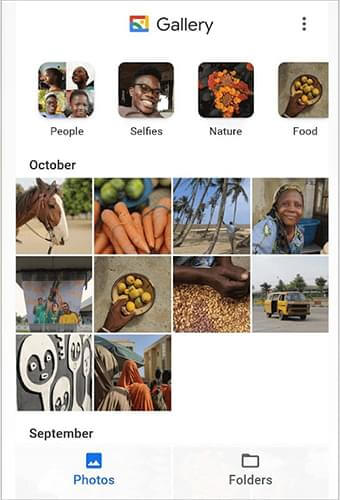
QuickPic is a fast, lightweight, and user-friendly photo gallery app designed to organize and display your photos and videos efficiently. It offers a clean interface with powerful sorting and privacy features, supporting various file formats and cloud services. QuickPic also allows you to hide private photos in secure folders.
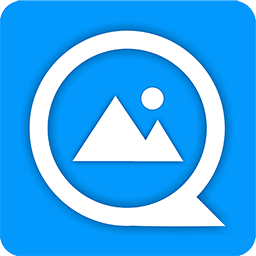
PhotoSync is a versatile app designed to simplify photo and video transfer across multiple devices and platforms. Whether you want to back up your Android photos to your PC, Mac, NAS, or cloud services, PhotoSync makes wireless and wired transfers seamless and fast. It supports a wide range of transfer protocols and offers flexible organization options during syncing.

Amazon Photos is another useful photo manager that can be used as a cloud syncing app. You can sync your photos to the cloud and see them across your devices. It's the only app that automatically syncs folders, so you don't have to manually do it yourself.
One of Amazon Photos' best features is an automatic backup. When you connect the app to Amazon Cloud Drive, your photos will instantly be backed up to Amazon Drive and then synchronized with your other storage account at Amazon.
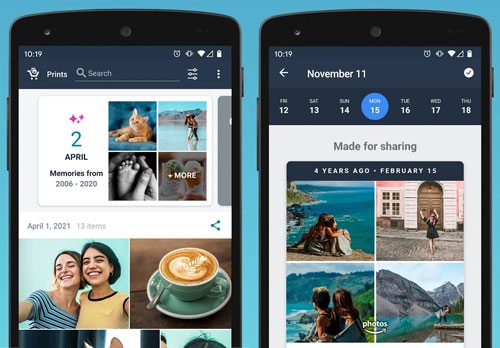
There are many photo management apps on Android that you can choose from, but we have reviewed the most efficient and best photo manager for Android. If you want to organize your photos without a network and ads, Coolmuster Android Assistant is a nice choice. It also provides different and practical features for you to manage your Android photos. All in all, we hope this article has helped you in making a decision. Enjoy organizing your photos.
Related Articles:
How to Find Hidden Photos on Android: A Step-by-Step Tutorial
How to Move Photos from Google Photos to Gallery on Android/iPhone/Computer
How to Recover Deleted Photos from Android Phone [Top 6 Methods]
Top 7 Ways on How to Transfer Photos from Android to Android





