
How to Delete Photos from Android Phone Easily? Top 5 Methods

When we see beautiful scenery, we will take photos to share. When encountering important scenes, we will take photos and record them. When we encounter important things, we may also take screenshots and save them.
As time goes on, we gather more and more photos. It may take up space on our phones and possibly slow down the phone's performance. How do I bulk delete photos from my Android phone? Let's read this article to detail 5 effective methods. All of us can remove photos swiftly.
How do I delete multiple pictures from my phone? The most common method of deleting photos is through the built-in gallery app on your phone. Below are detailed steps on how to remove photos from the gallery:
Step 1. Firstly, open the gallery app and navigate to the photo you wish to delete.
Step 2. Long-press on the photo to select it.
Step 3. Next, tap on the "Delete" or "trash can" icon, then confirm the deletion.

Aside from the gallery app, you can also delete photos using a file manager. All files on your phone can be accessed and managed through the file manager, including photos. Below is a detailed tutorial on how to delete photos from an Android phone using a file manager:
Step 1. Firstly, open the file manager app and locate the folder where your photos are stored. Common locations include the "DCIM", "Pictures", or "Images" folder, although this may vary depending on your phone.

Step 2. Next, select the folder containing the photos you want to delete and checkmark the photos you wish to remove.
Step 3. Then, tap on the "delete" or "trash can" icon and confirm the deletion.
How do I delete a lot of pictures at once on my Android? If you use Google Photos to manage your photos, you can also delete your photos directly through the Google Photos app. This method is also straightforward:
Step 1. Firstly, open the Google Photos app and locate the photo you want to delete.
Step 2. Then, tap on the "delete" icon located in the bottom right corner. A dialogue box will appear, prompting you to delete the photo from your Google account. Click "Move to Trash" to delete. These deleted photos will be kept in the trash for 60 days.
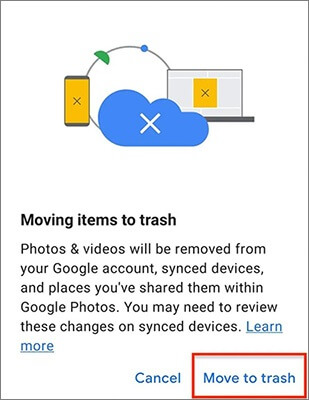
Step 3. If you want to permanently delete these photos, you can access the trash. Simply tap on the "Library" button in the bottom right corner of the screen.
Step 4. Click on the "trash can" icon, and it will display all the photos in the trash. Click "Permanently delete" to delete them permanently.
If you wish to thoroughly erase photos from your phone, you can use the Coolmuster Android Eraser tool. This is a professional data erasure software application that can wipe all data on your Android phone, including current and deleted pictures and other data and settings. It offers three different erasure levels: high, medium, and low. The high level can overwrite your data 3 times.
Key features of Coolmuster Android Eraser
To mass delete unwanted photos from Android phones using Coolmuster Android Eraser:
01Firstly, download and install Coolmuster Android Eraser on your computer. Next, activate the software. Then, connect your Android phone to the computer using a USB cable.

02Once your Android phone is successfully connected, simply press the "Erase" button to initiate the process.

03Choose your preferred security level: Low, Medium, or High. After selecting, click on the "OK" option to proceed.

04After confirmation, the program will immediately scan your Android phone to access files and promptly start the data deletion process.

Watch the video guide to use this program (2 minutes and 34 seconds):
In addition to the erasure tool, Coolmuster also provides Coolmuster Android Assistant for managing mobile data. It is a comprehensive data management software app that allows users to add, delete, and transfer photos. In addition to photo management, it also supports files such as contacts, messages, videos, and music.
Furthermore, it enables one-click backup and restoration of all data on your Android phone, as well as supports data transfer between Android phones and computers. If you're looking for a more comprehensive tool, Coolmuster Android Assistant is undoubtedly your top choice.
Here's how to delete photos from Android phone using Coolmuster Android Assistant:
01After installing and launching the software, you'll be greeted with the initial interface of Android Assistant.

02Connect your Android phone to the computer using a data cable or via Wi-Fi. If prompted, please enable USB debugging on your Android phone.

03Next, click on the "Photos" category, and you will be presented with all the pictures stored on your Android phone. Choose the photos you want to remove, then select the "Delete" option situated at the top.

Now you have master 5 effective ways to delete photos on an Android phone. If you want a thorough deletion, you can try Coolmuster Android Eraser. It can delete and overwrite your photos, so no photo can be recovered after using it.
Related Articles:
Why Can't I See My Pictures in My Gallery? Fix It and Recover Pictures
How to Move Pictures to SD Card on Android without Trouble [4 Ways]
Photos Disappeared from Android Phone? Causes and Solutions
How to Transfer Photos from Computer to Phone (Android & iPhone)? So Easy





