
How to Access Android Internal Storage with 3 Top-Rated Approaches

Are all your data, such as photos, videos, music, and more, stored in the internal storage of your Android phone? Are you curious about where is internal storage in Android? To help you, we've crafted a comprehensive guide on how to access Android internal storage from the device itself or a computer. Keep reading to learn about all the available methods.
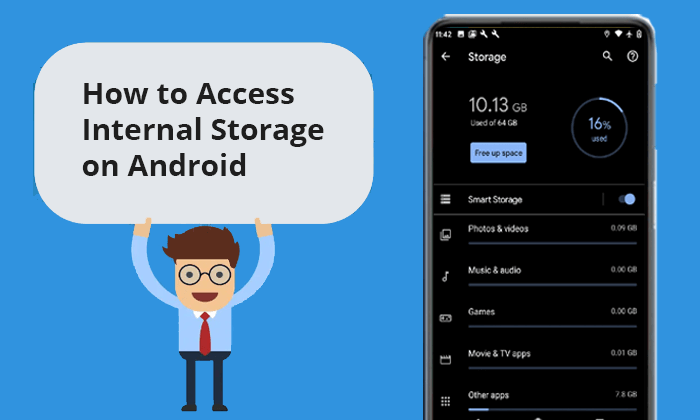
Where is the internal storage on Android? The internal storage on your Android device is essentially the space where the operating system, apps, and all of your personal data (such as photos, videos, documents, and music) are stored. It is typically non-removable and integrated into the phone, meaning it cannot be taken out like an SD card. You can access the internal storage directly through your phone's file management app or connect it to a computer to manage your files.
The internal storage is divided into several folders, each serving a specific function. For instance:
If you're wondering where to find this storage on your phone, it's usually located in the root directory of your device. Depending on your Android version or phone manufacturer, the names of these folders may vary slightly, but the basic structure is similar across most devices.
Most Android devices have built-in "My Files" or similar file manager apps. This is the most direct way to get internal storage on my Android phone. The following are the steps to open internal storage using this app:
Step 1. Find and open the My Files app on your Android phone.
Step 2. Here, you can not only view your data but also see the used space and remaining available space.

In addition to accessing the internal storage on Android directly from the phone, we can also access it from a computer. Whether Windows or Mac you used, you can get to internal storage on your Android phone by Coolmuster Android Assistant. Coolmuster Android Assistant is a powerful Android data management tool. Through it, you can easily access your Android internal storage.
Main features of Coolmuster Android Assistant:
Here's an example of how we can access Android internal storage on a Windows computer using Android Assistant:
01Download, install, and launch Android Assistant on your computer.
02Select either USB or Wi-Fi to connect your Android phone to your computer.

03After connecting, you can see all the data on your Android. You can perform corresponding operations according to your needs. For example, if you want to delete a text message, you can go to the "SMS" section in the left panel > check the boxes next to the messages you want to delete > and tap the "Delete" button to remove them from your device.

Video Tutorial
For more detailed operations, you can watch the following videos:
For Mac users, Android File Transfer is the official tool for Mac users to access the internal file system of Android devices. Below are the specific steps of how to find internal memory on Android from Mac:
Step 1. Firstly, you need to install Android File Transfer on your Mac computer.
Step 2. After installation, click "Get started" and establish a connection between your phone and computer using a data cable.

Step 3. After a successful connection, it will list your Android folders on the interface, and you can access them directly from your Mac.

1. What is the difference between internal storage and external storage?
Internal storage is the fixed storage space of a mobile phone, which is typically used for installing apps and storing private data. External storage, like an SD card, is removable and can be used to expand storage capacity.
2. How to check the internal storage capacity of an Android phone?
Except for the My Files app mentioned in Part 2, you can also check the space of Android internal storage through settings. Simply navigate to "Storage" or "Memory" in the settings menu to view the available and used space.
3. How to free up internal storage space on my Android device?
We can free up internal storage space by deleting infrequently used apps, cleaning cache files, and moving data to cloud storage or external storage devices.
4. How can I transfer data from internal storage to an SD card?
To move files from your internal storage to an SD card:
Step 1. Open the File Manager app on your phone.
Step 2. Navigate to the Internal Storage and select the files you want to move.
Step 3. Tap the "Move" or "Copy" option, then choose the "SD card" as the destination.

Step 4. Paste the files to the appropriate folder on the SD card.
With the information provided in this article, now you should have an understanding of how to access internal storage on Android phones as well as from PC and Macs. Whether you're using the built-in file manager app, or utilizing third-party tools, managing and transferring your files is made convenient. If you prefer accessing internal storage from your computer, we recommend using Coolmuster Android Assistant. It is compatible with both Windows and Mac systems and it's easy to use with all the features you need. We hope this passage is helpful to you.
Related Articles:
How to Recover Deleted Files from Android Phone Internal Memory [2025]
Why Is My Android Phone Storage Full After Deleting Everything?
6 Best Android Storage Manager Apps: Manage and Free up Android Space
Lost in the Download Maze? Learn How to Find Downloads on Android Like a Pro





