
How to Back Up Christmas Messages from Android Phone [4 Ways]

Every Christmas season, we receive heartfelt messages from friends and family that bring warmth and holiday cheer. These messages remind us of the joy of the season, and many of us want to keep them for future memories. That's why we look for ways to back up Christmas messages from an Android phone.
If there are only a few messages, we can simply take screenshots or copy them manually. But when the number grows, this becomes inconvenient and inefficient. So, how can we back them up easily and securely? This article will walk you through several effective ways to back up your Christmas messages from Android quickly, safely, and without hassle.
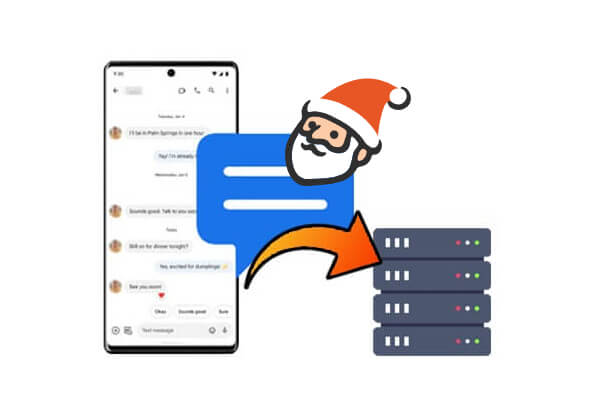
Now that we understand the importance of preserving our holiday messages, let's start with one of the most efficient ways to do it, using a professional desktop tool like Coolmuster Android Assistant. It can back up not only Christmas messages but also other text messages and more from Android mobile devices to computers without any quality loss. You can install the application on any kind of computer as it is supported by all the Windows and Mac platforms and does not need an additional application for it to be effective.
Why is Coolmuster Android Assistant so outstanding?
Next, you should follow the steps below to successfully back up the Christmas messages from your Android phone to your computer.
01Download Android Assistant and install it on your computer.
02Connect your Android phone to the computer using the USB cable or Wi-Fi, and the program will automatically detect the Android phone and display the information of your Android phone on the screen. Make sure you have enabled USB debugging on your phone first.

03All manageable Android data is categorized in the left column. Just click the "SMS" tab to open the Android messages management window. Select the Christmas messages you want to back up and preview them just to be sure that you will have backed up the important messages you need.

04After you select all the Christmas SMS messages you need, click on "Export" and choose the location on your computer to save the selected Christmas messages. That's all.

If you'd prefer a step-by-step video demonstration, take a look at this tutorial:
If you're looking for an even quicker way to back up all your messages with just one click, another handy option is Coolmuster Android Backup Manager. It's perfect for those who prefer a straightforward, all-in-one solution. It allows backup and restore of all Android data, including contacts, photos, videos, apps, and more. As for compatibility, there's no need to worry; this software works perfectly with any device running Android 6.0 or above.
Here are the steps to back up your Christmas messages from an Android phone to your computer using Android Backup Manager:
01Download and install Android Backup Manager on your computer. Launch the program and connect your Android phone via a USB cable. Follow the on-screen instructions to let the software detect your device.
02Once connected, click "Backup" from the main interface. Then, check the box next to "Messages" to include your Christmas text messages in the backup.

03Click "Browser" to select the folder on your computer where you'd like to save the backup. After that, hit the "Back Up" button to start backing up your Christmas messages from Android to your PC.

Still not sure how it works? This video tutorial will walk you through the steps:
Looking for a wireless and automatic backup solution? Your Google account can help. If you've enabled message sync, your Christmas texts might already be backed up to the cloud. Here's how to check and make sure.
Step 1. Go to your phone's "Settings" > "Google" > "Backup".
Step 2. Enable "Back up to Google Drive".

Step 3. Ensure "SMS messages" is checked under backup options. Your SMS will be backed up automatically when your device is charging and connected to Wi-Fi.
For users who want a free app-based solution with more control over what to back up and when SMS Backup & Restore is a great option. It's simple to use and ideal for saving your holiday messages to local or cloud storage. It's simple to use and doesn't require a PC.
Steps to back up Christmas messages from Android phones for free:
Step 1. Download and install SMS Backup & Restore from the Google Play Store.
Step 2. Open the app and tap "Set up a Backup".
Step 3. Choose "Messages" and select your preferred backup location (local/cloud).

Step 4. Tap "Back Up Now" to save your Christmas messages.
Whether you want to keep just a few meaningful Christmas texts or preserve your entire holiday conversation history, the methods above give you flexible options.
While all the methods are helpful, we highly recommend using Coolmuster Android Assistant and Coolmuster Android Backup Manager for their reliability, user-friendly design, and comprehensive features. With these tools, you can easily keep your Christmas memories safe and revisit them anytime you want.
Related Articles:
How to Sync Text Messages on Android: 4 Effective Ways for 2025
How to Back Up Text Messages on Android Without Apps
How to Back Up Text Messages on Android Like a Pro Effectively





