Managing contacts directly on your Redmi phone can be tedious, especially when handling large address books. Whether you're updating contact names, phone numbers, or emails, doing it on a computer offers better visibility and efficiency.
Fortunately, there are several ways to edit Redmi phone contacts on a computer, from cloud syncing to using professional contact management tools. In this guide, we'll walk you through 4 reliable methods to help you manage and edit Redmi contacts seamlessly from your PC or Mac.
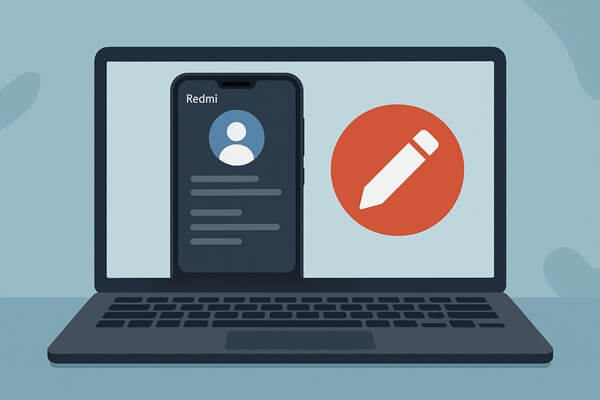
If your Redmi phone is synced with your Google account, using Google Contacts is one of the easiest and most seamless ways to edit your contacts on a computer. This method is cloud-based, so changes will sync automatically as long as you're online. However, it only works for contacts stored in and synced to your Google account, not those saved locally or on your SIM.
Here are the steps:
Step 1. On your Redmi phone, go to "Settings" > "Google" > "Settings for Google Apps" > "Google Contacts sync".
Step 2. Ensure contact sync is enabled for your Google account.
Step 3. On your computer, open a browser and visit https://contacts.google.com.
Step 4. Sign in with the same Google account used on your Redmi phone.
Step 5. Browse your contact list, click any contact to edit the name, phone number, email address, etc.
The changes will sync back to your phone automatically when it's connected to the internet.

For those who prefer working offline or managing contacts without cloud sync, exporting and editing a VCF (vCard) file offers a universal method. It grants full manual control, but may require more careful handling, especially when editing in plain text. That said, editing a VCF manually isn't user-friendly and might be confusing for non-technical users.
Below is the guide to edit Redmi phone contacts on a computer:
Step 1. On your Redmi phone, open the Contacts app.
Step 2. Tap the "Settings" icon, select "Export", and export contacts to a .vcf file.

Step 3. Transfer the VCF file to your computer using a USB cable, Bluetooth, or by emailing it to yourself.
Step 4. On your computer, open the file with a contact manager (like Windows Contacts) or a text editor (like Notepad) for manual editing. Make the necessary changes to the contact information.
Step 5. Save the updated file and send it back to your Redmi phone.
Step 6. On your phone, go to "Contacts" > "Settings" > "Import", and choose the edited VCF file to restore the updated contacts.
If you have a Mi account and are syncing contacts via Xiaomi Cloud, you can use Xiaomi's web portal to manage your contacts remotely. It's a good option for Redmi users who stay within the Xiaomi ecosystem and prefer built-in tools. However, it only applies to contacts that are already synced with Xiaomi Cloud; local-only contacts won't be visible or editable this way.
The following are the steps:
Step 1. On your Redmi device, go to "Settings" > "Mi Account" > "Xiaomi Cloud" > "Contacts", and make sure syncing is enabled.
Step 2. Open a browser on your computer and go to https://i.mi.com.
Step 3. Sign in using your Mi account credentials.
Step 4. Click on "Contacts" in the dashboard.

Step 5. Browse your contacts and click the "Edit" icon to update phone numbers, names, or other details. Changes will automatically sync to your Redmi phone when connected to the internet.
If you're looking for a more advanced and flexible way to edit contacts on your Redmi phone, especially without relying on internet connectivity or cloud services, Coolmuster Android Assistant is a powerful desktop tool that directly manages Android data.
Key features of Coolmuster Android Assistant
How to edit Redmi phone contacts on a computer (Windows and Mac)?
01Download and install Coolmuster Android Assistant on your computer. (This example uses the Windows version.)
02Connect your Redmi phone to the computer using a USB cable. When prompted, enable USB debugging on your device by following the on-screen instructions.

03Once the connection is successfully established, the program will recognize your Redmi phone and display its basic details, such as device model, Android version, and storage status.

04On the left sidebar, click "Contacts" to enter the complete contact management interface.
Here, you can perform a variety of actions with ease:

If you prefer a visual walkthrough, feel free to check out the video tutorial below for a step-by-step demonstration.
Editing Redmi contacts on a computer offers more efficiency, precision, and flexibility than doing so on a phone screen. Whether you prefer the convenience of Google Contacts, the control of a VCF file, the familiarity of Xiaomi Cloud, or the advanced features of Coolmuster Android Assistant, each method comes with its own benefits.
If you frequently manage contacts and value both convenience and control, Coolmuster Android Assistant is a highly recommended all-in-one solution that simplifies the entire process without depending on cloud sync.
Related Articles:
How to Sync Redmi to PC | 5 Easy Ways to Transfer Data (2025)
How to View Redmi Text Messages on Computer [2025 Guide]
Where Are Contacts Stored on Android Devices? Easily Find and Back Up Contacts
How to Retrieve Deleted Text Messages on Redmi [3 Simple Methods]





