
Where Are Contacts Stored on Android Devices? Easily Find and Back Up Contacts

Contacts are among the essential apps on our phones. It's probably one of the most used apps on an Android device, yet not many people know where they are stored. For instance, you might have bought a new device and wish to transfer your contacts from an old phone to a new one.
To do that, you need to know where and what contacts are stored on your new device. Without knowing, transferring them becomes tricky. If you are wondering where contacts are stored on Android, read on.
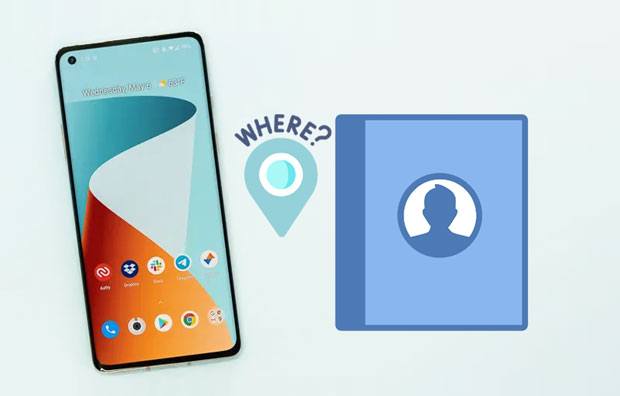
The question that many people are asking is, "Where are my contacts stored on my Android phone?" It's true you may see them in the contact list, but in which folder specifically? Most Android users might think they are saved on the contacts app itself, but they are not.
Most Android devices store contacts in internal storage. So, if you don't have an external memory card, your contacts will be found in your phone's internal memory. Mostly, you can only access your contacts if the phone is rooted.
If you are using a phone from a carrier that requires a SIM card, the contacts will be saved on the SIM card only and not on your phone's internal storage. In fact, not only contacts but any other files will be saved on this location by default. You need to go to your phone's settings and manage the application's permissions.

SD card is typically used for storing media files, such as photos and videos. Contacts stored on the SD card can also be accessed with an app called File Manager or accessible via a file explorer app like ES File Explorer or Root Explorer.
Having your contacts saved on a SIM card or SD card is very common. By default, it would be the SIM card or SD card, depending on your phone model. However, some cell phone carriers may store the contacts in internal memory or on your device.
To know if your contacts are saved on your phone, SIM, or SD card, do the following:
Step 1. Navigate to the Settings of your phone. Normally, the settings vary from one phone to another.
Step 2. From here, look for "Contacts to Display" or "Configure contact lists" and click on it. All of the contacts will be selected by default.
Step 3. Select Phone, SIM, or Cloud accounts. All of your contacts will be shown from the source you chose.

Contacts can also be saved on your Google account. It is a great thing to have your contacts saved in the cloud. The contacts synced with your Google account will be backed up automatically on the cloud and can easily be pulled from there when you need them. The best part is that if you have more than one Android device, they will all sync with each other automatically.
That way, you don't have to worry about losing any of your contacts in case you switch phones frequently. Those contacts saved to the Google account will automatically sync with the Google Contacts and all of the Android devices linked to the same Google account.
Here is how contacts are saved on a Google account:
Step 1. On an Android phone or a tablet, open the Settings application, and click "Accounts" at the bottom.
Step 2. Click your "Google account" > "Sync account".
Step 3. Enable the "Sync Contacts" option on the screen. Then, your contacts will be saved on your Google account. By the way, please keep the network stable during the synchronization.

Are contacts saved on your Android phone? Do you have a lot of contacts saved on your phone? There are various ways to export contacts from your Android phone.
Moving the contacts from your Android phone or tablet to the computer is very easy with a third-party app. There are different kinds of apps that you can use on your computer, but among the many, Coolmuster Android Assistant is a fabulous option. This is a useful tool for backing up and restoring your Android contacts.
It allows you to save all of your contacts from your Android phone to your computer in one click and restore them whenever necessary. Besides, it supports selective contact transfer so you can preview and pick the contacts you want before the transmission. What's more, you can edit your contacts on your computer through this program. If you don't want to have any issues of data loss during data backup, then Coolmuster Android Assistant is your answer.
Steps to back up contacts from Android to a computer using Android Assistant:
01Launch Android Assistant on your computer after downloading and installing it on your computer. Then, connect your Android phone to the computer via a USB cable. Give it some seconds for the program to detect the Android device.
02Enable the USB debugging feature on your phone to build the connection between your mobile phone and the computer. Then, you will get the interface as below.

03Navigate to "Super Toolkit" and select the "Backup" option. From there, you will see the file types on the interface.

04Choose the "Contacts" option and select the output location on the computer to save the data. Tap the "Back Up" tab to transfer the contacts from the Android device to the computer.

Video guide
If you have an Android device and back up the contacts stored on your device to an SD card, the contacts stored on the SD card will be transferred to another phone without effort. The new phone will read the VCF file on your SD card and convert it into a contact app.
However, if you want to transfer your contacts with all their details, say all your emails and numbers, then you need a tool. Fortunately, there are apps that can help you out. Coolmuster Mobile Transfer is an efficient transfer tool that is capable of transferring all of your contacts at once to a new Android phone or iPhone.
Steps to transfer contacts from Android to other phones using this contact transfer software:
01Launch the transfer software after you download and install it on your PC. Then, connect both your mobile devices to the computer via USB cables and enable USB debugging on the gadgets (If it is an iPhone, you need to click "Trust".). Then the software will recognize your devices.
02Confirm your new phone is on the destination side, or tap the "Flip" icon to change their positions. Then, choose the "Contacts" option in the middle part.

03From there, click the "Start Copy" button from the center of the screen. All of the contacts will then be transferred to a new phone.

Video guide
Are you using a Samsung Android phone? If you use a Samsung phone, the contacts will be saved in your device's memory. You can easily export them to a computer as VCF without looking for the contacts storage location in your phone.
Step 1. Navigate to "Contacts" on Android, and open the tab for the menu.
Step 2. Select "Import or Export" > "Export to device storage" to save your contacts as VCF files in the folder of your device's internal memory.

Now, you know where contacts are saved on an Android device. Contacts on an Android device are either stored on the phone's memory, SIM card, or SD card. Contacts are also saved on your Google account if it's synced with your phone.
Since contacts are saved in the internal memory of your device, they can be easily transferred to another device. In order to move the contacts to a new phone, you need an Android transfer app - Coolmuster Mobile Transfer. This software can transfer all your contacts from one device to another with all their details without any data loss.
To back up contacts from your Android device, you can use Coolmuster Android Assistant. With it, you can fast back up and restore your Android contacts on your computer.
Related Articles:
How to Back Up Contacts on Android? [Top-Chosen Worthwhile Methods]
Your Android Contacts Disappeared? This Guide Helps You Out!
Discovering the Unseen: How to Find Hidden Contacts on Android
Import Contacts to Android Device Effortlessly | 6 Convenient Methods





