Your contact list is one of the most valuable assets stored on your Infinix smartphone. Having a backup in Excel format not only keeps your data safe but also makes it easier to organize, edit, or transfer contacts to another device. With Excel, you can sort contacts alphabetically, filter by groups, and even print them if necessary.
If you're wondering how to export Infinix contacts to Excel, you'll be glad to know that there are several reliable methods. In this guide, we'll cover four proven approaches, from manual exporting to advanced tools, so you can choose the one that best fits your needs.
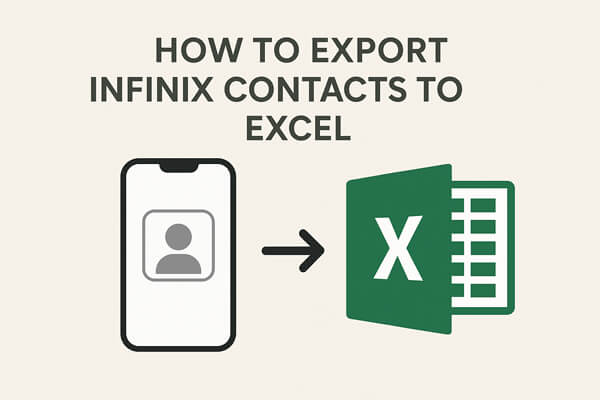
If you prefer not to rely on third-party apps or internet connectivity, exporting contacts manually via a VCF (vCard) file is a practical choice. This method uses your Infinix phone's built-in Contacts app to generate a single file containing all your saved contacts. You can later convert this file into Excel format for easier management.
Here are these steps:
Step 1. Open the Contacts app on your Infinix phone.
Step 2. Tap the "Menu" (three-dot icon) and select "Import/Export".
Step 3. Choose "Export to .vcf file" and save it to your phone's storage.

Step 4. Transfer the VCF file to your computer using a USB cable, Bluetooth, or email.
Step 5. On your computer, open the VCF file in Excel. If Excel doesn't support it directly, first import it into Google Contacts or use an online converter to change it into a CSV file.
Step 6. Save the final file in .xlsx or .csv format for future use.
If your Infinix phone is linked with a Google account, then Google Contacts is one of the easiest ways to get your contacts into Excel. The syncing process ensures your phone contacts are stored in the cloud, and from there, you can export them in a few clicks. This is ideal for users who want online access to their contacts and prefer working from a browser.
Steps to export Infinix contacts to Excel with Google Contacts:
Step 1. On your Infinix phone, ensure contacts are synced with your Google account: Go to "Settings" > "Accounts" > "Google" > "Sync Contacts" and enable syncing.
Step 2. Open a browser on your computer and visit Google Contacts.
Step 3. Sign in with the same Google account connected to your Infinix device.
Step 4. Select the contacts you want to export, or choose "All Contacts".
Step 5. Click the "Export" option on the left panel.
Step 6. Choose "Google CSV" (best for Excel/Google Sheets) or "Outlook CSV" format.

Step 7. Download the file and open it in Excel to view and manage your contacts.
For users who want a professional and time-saving solution, a desktop management program, Coolmuster Android Assistant, is the best choice. Unlike manual or online methods, this software allows you to directly export contacts from your Infinix phone into CSV format with minimal effort. It's particularly useful if you have a large number of contacts or want additional features like editing, backup, and restoring.
Key features of Coolmuster Android Assistant
Steps to export contacts with Android Assistant:
01Download and install the program on your computer.
02Connect your Infinix phone to the computer using a USB cable (enable USB debugging) or via Wi-Fi.

03Once the software detects your phone, click on the "Contacts" section from the left-hand menu.

04Preview all the contacts stored on your phone and select the ones you want to export. Click "Export" and choose "CSV" format.

If you'd prefer a step-by-step video demonstration, take a look at this tutorial:
If you'd rather complete the entire process on your phone, the Contacts To Excel app is a convenient solution. This mobile app can convert your contacts into an Excel file without needing a computer. It's best suited for users who want a quick, on-the-go option to generate a spreadsheet of their contacts.
Below is the guide to export contacts on Infinix to Excel with the Contacts To Excel app:
Step 1. Download and install Contacts To Excel from the Google Play Store.
Step 2. Launch the app and grant it permission to access your contacts.
Step 3. Tap "Export Contacts" from the main menu.
Step 4. Choose the export format - XLSX or CSV.

Step 5. Save the file to your phone's storage or send it to your email/Google Drive for backup.
1. Can I export Infinix contacts to Excel without the internet?
Yes. If you use the VCF file method or a desktop program, you can complete the process entirely offline. The internet is only required for cloud-based methods like Google Contacts.
2. What's the difference between CSV and XLSX when exporting contacts?
CSV: A plain text format where data is separated by commas, compatible with almost all applications.
XLSX: A Microsoft Excel format that supports advanced features like formulas, formatting, and better organization.
3. How many contacts can I export at once?
There's no strict limit if you use a computer-based method. However, some mobile apps may limit the number of contacts you can export in the free version.
4. Will exporting contacts delete them from my Infinix phone?
No. Exporting only creates a copy of your contacts in Excel format. Your original contacts remain safe on your device.
Exporting Infinix contacts to Excel is not complicated, and you have multiple options depending on your needs.
For long-term contact management and backup, we strongly recommend trying Coolmuster Android Assistant.
Related Articles:
How to Export Outlook Contacts to Excel as a Pro in 4 Smart Tricks
How to Restore Deleted Contacts on Infinix Phone [4 Simple Methods]
How to Transfer Contacts from iPhone to Infinix (4 Easy Ways)
How to Edit Infinix Phone Contacts on Computer [Top 3 Methods]





