
How to Export Redmi Contacts to Excel with 3 Methods [100% Useful]

"I want to have an Excel to preview and save my Android contacts. How can I export Android phone contacts to Excel format as CSV or XLS? Please give me some advice!"
- From Xiaomi Community
Our smartphones often store hundreds or even thousands of contacts, including family, friends, and business partners. If you switch to a new device, need to create a backup, or simply want to manage your contacts in bulk, saving them in Excel format is a practical solution. With an Excel file, you can easily edit names, merge duplicates, filter by groups, or import the contacts into another service.
Fortunately, Redmi phones provide several convenient ways to achieve this. In the following sections, we will introduce three proven methods to export Redmi contacts to Excel, step by step.
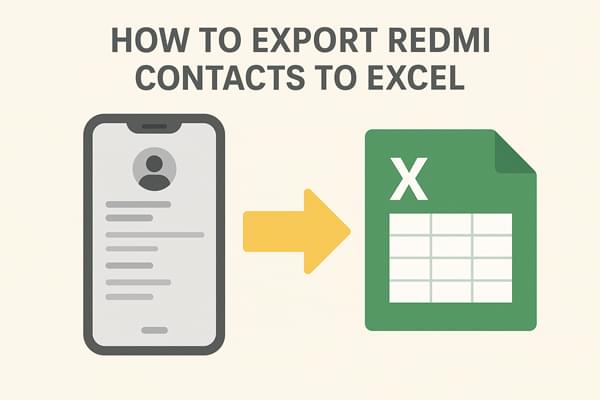
If you prefer not to install extra tools, the Google Contacts method is a reliable option. This method uses your Google account to sync contacts from your Redmi phone to Google Contacts, then export them as a CSV file on a computer. It is completely free, reliable, and well-suited for users who already use Google services regularly. However, it does require an internet connection and a few manual steps, which might feel slightly complex for beginners.
Here are the steps to export Redmi contacts to Excel with Google Contacts:
Step 1. On your Redmi phone, go to "Settings" > "Accounts" > "Google", select your Gmail ID, and enable "Sync Contacts".

Step 2. On a computer, visit Google Contacts and log in with the same Google account.
Step 3. Choose the contacts to export, click "Export", select "Google CSV", and download the file.

Step 4. Open the CSV file in Excel and save it as .xlsx if needed.
If you prefer a more professional and straightforward solution, Coolmuster Android Assistant is a highly recommended desktop program. It is designed to help Android users manage phone data on a computer, including contacts.
When it comes to contacts, the software not only allows you to export them to VCF/CSV/HTML formats with one click but also lets you add, delete, and edit contacts directly on your computer. This makes it especially useful for users with a large number of contacts or those who want to keep detailed fields like emails, addresses, and notes intact.
Key features of Coolmuster Android Assistant
Follow the guide to export Redmi contacts to Excel using Android Assistant:
01Download, install, and launch Coolmuster Android Assistant on your computer.
02Connect your Redmi phone to the computer via USB or Wi-Fi and enable USB debugging if necessary.

03Let the software detect your device, and go to "Contacts".

04Select the contacts you want, click "Export", and choose "CSV" as the output format. Open the file in Excel and verify the details.

For a clearer demonstration, you can also follow the step-by-step video tutorial provided by Coolmuster.
For users who don't want to use a computer, a mobile app like Contacts To Excel offers a quick solution. This app directly generates Excel (.xls/.xlsx) files on your phone. It is simple, fast, and convenient, especially if you only need to export a small set of contacts.
However, because it relies on a third-party app, you need to grant it permission to access your contacts, and the free version may come with ads or limited features.
Here are special steps to export Redmi contacts to Excel:
Step 1. Download and install Contact To Excel from the Google Play Store.
Step 2. Open the app and allow it to access your contacts.
Step 3. Tap "Export Contacts" and select "XLSX" or "CSV" format.

Step 4. Save the exported file on your phone.
Step 5. Transfer the file to your computer if you want to edit it in Excel.
Exporting contacts from a Redmi phone to Excel can be done in several ways.
Choose the method that fits your needs and start organizing your contacts more efficiently.
Related Articles:
How to Export Outlook Contacts to Excel as a Pro in 4 Smart Tricks
How to Transfer Contacts from iPhone to Redmi in 4 Easy Ways?





