
How to Export Samsung Contacts to Excel Easily (4 Proven Ways)

If you're switching phones, creating a backup, or simply organizing your data, it's important to know how to export Samsung contacts to Excel. Excel files provide a convenient way to store, edit, and manage your address book on a computer. You can easily share them, migrate contacts to another phone, or keep them as a safe backup.
This article introduces 4 practical methods to export Samsung contacts to Excel, ranging from built-in phone features to cloud services and specialized tools, so you can choose the one that works best for you.
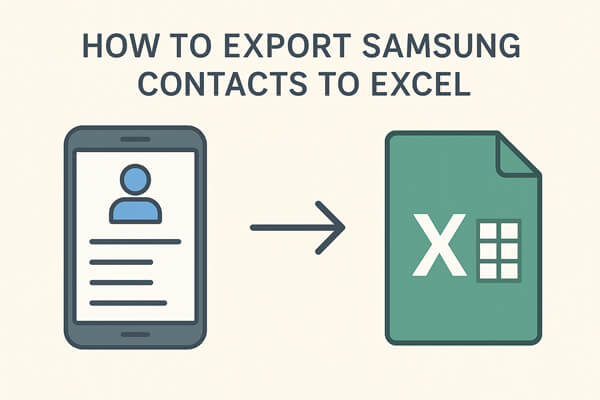
Samsung smartphones come with a built-in Contacts app that allows you to manage, back up, and share your contacts. One of the simplest ways to export is through the app's built-in export function. Although it only creates a VCF (vCard) file instead of an Excel file, you can later convert it into Excel format.
Here are the steps:
Step 1. Open the Contacts app on your Samsung phone.
Step 2. Tap the "Menu" (three lines) and go to "Manage contacts".
Step 3. Select "Import/Export contacts" > "Export".

Step 4. Choose to export contacts to your phone storage or SD card. A .VCF file will be generated.
Step 5. Connect your phone to your computer via USB or use cloud storage to transfer the VCF file.
Step 6. Open the file in Excel (you may need to use the "Text to Columns" feature) or use an online converter to turn it into a CSV/Excel file.
Limitations: The extra conversion step can be inconvenient if you want a ready-to-use Excel file.
If you are looking for a reliable way to manage and back up your Samsung contacts, Coolmuster Android Assistant is an excellent choice. Although it doesn't generate a native Excel file (.xlsx), it allows you to export contacts as CSV, which can be opened and edited directly in Microsoft Excel. This makes it a practical solution for users who want both convenience and compatibility.
Key features of Coolmuster Android Assistant
Steps to export Samsung contacts to Excel with Coolmuster Android Assistant:
01Download and install Android Assistant on your computer. Launch the program and connect your Samsung phone to the computer with a USB cable.
02Follow the on-screen prompts to enable USB debugging on your device. Once enabled, the program will quickly detect your phone.

03On the left panel, click "Contacts" to open the Contacts management window. Here, you will see a complete list of your phone contacts.
Select the contacts you want to export, then click "Export" > choose "Export to CSV".

04Pick a destination folder on your computer, confirm with "OK", and your contacts will be exported instantly. The CSV file will include detailed information such as names, phone numbers, emails, and addresses. Open the CSV file in Excel to view, edit, and organize your contacts.
For a clearer demonstration of the whole process, you can also check the step-by-step video tutorial.
If you already sync your Samsung contacts with your Google account, exporting them through Google Contacts is a convenient option. Since Google Contacts works online, you don't need extra software, and the exported file can be opened directly in Excel.
Following the guide to exporting Samsung contacts to Excel with Google Contacts:
Step 1. On your Samsung device, go to "Settings" > "Accounts and backup" > "Manage accounts" > "Google".
Step 2. Make sure Contacts sync is enabled for your Google account.
Step 3. On a computer, open Google Contacts and sign in with the same account.
Step 4. Select the contacts you want to export (or choose all).
Step 5. Click the "More" actions menu > "Export".
Step 6. Choose "Google CSV" format and download the file.

Step 7. Open the downloaded CSV file in Excel.
Limitations: Requires internet access and a Google account. If your contacts are not synced, you must enable sync first.
If you prefer a mobile-based solution without using a computer, third-party apps like Contacts To Excel (available on Google Play) can help. These apps allow you to export your contacts directly into Excel or CSV format from your phone.
Below are the steps to export contacts from Samsung to Excel via Contacts To Excel:
Step 1. Download and install Contacts To Excel from the Google Play Store.
Step 2. Launch the app and allow the necessary permissions to access your contacts.
Step 3. Select the option to "Export Contacts".
Step 4. Choose "XLSX" or "CSV" format.

Step 5. Save the file locally or send it to yourself via email, cloud storage, or messaging apps.
Limitations: Some apps may include ads or require in-app purchases for full features. The reliability depends on the app you choose.
There are multiple ways to export Samsung contacts to Excel, each suited to different needs. The Samsung Contacts app is a straightforward option, but it requires manual file conversion. Google Contacts is ideal for users who already use cloud sync. Third-party apps make it possible to export without a computer.
For users who want the most efficient, accurate, and hassle-free method, Coolmuster Android Assistant is the recommended choice. It provides many output formats, flexibility to select contacts, and better control over your data.
Related Articles:
How to Export Android Contacts to Excel Format [4 Solutions]
How to Import and Export Android Contacts [4 Feasible Ways]
How to Transfer Contacts from Android to Computer? (Top 6 Ways)
Best Samsung Contacts Editor: Edit Samsung Galaxy/Note Contacts on PC





