
Samsung Contacts Backup: 7 Ways to Back Up Contacts on Samsung

Diverse motivations drive the need to safeguard contacts. Whether it's the desire to fortify them against accidental loss or the preparation for a phone reset or upgrade, the importance of creating a reliable backup cannot be overstated. This article provides a detailed guide on Samsung contacts backup, from the most common methods like Samsung Cloud and Gmail to third-party software. As a Samsung user, you must learn them, and you will benefit greatly.

No matter what kind of the Samsung model you have, such as Samsung Galaxy Z Fold6, Galaxy S25/S24/S23, etc, it's extremely simple and efficient for new user to use Coolmuster Android Assistant to back up your Samsung contacts. With this outstanding Android manager program, you can transfer and manage Android phone data like contacts, photos, text messages, one-click backup & restore Android data quickly without wasting time.
Main Features of Coolmuster Android Assistant:
Check how to back up contacts on Samsung phone with Coolmuster Android Assistant:
01After installing the tool, you need to enable USB debugging on your phone to ensure that your Samsung phone will be detected by Coolmuster Android Assistant on PC. When your Samsung is detected by the program successfully, tap on the "Super Toolkit" icon, and the interface on your PC will show like this below.

02Tap the "Backup" button under the "Essentials" section, all the contents will show on the list, and tick the contacts that you'd like to back up and choose a location to save these contacts from your phone via clicking the option of "Browse" on your PC. Then click on "Back Up" icon to start the process.

Of course, you can also selectively back up your Samsung contacts: after the software successfully recognizes your phone, click "My Device", select "Contacts" from the left column, tick the contacts you want to back up, and hit "Export" on the top.

Coolmuster Android Backup Manager is also a wonderful Samsung contacts backup app that works well with most Samsung phones. This useful tool makes the data backup & restore process easy and fast. With it, you can simply connect your Samsung phone to computer with a USB cable or over Wi-Fi, and then back up all your contacts from Samsung to PC with ease. Moreover, this tool allows you to create multiple backups and choose the required backup files from the list to restore.
Download Coolmuster Android Backup Manager on your computer.
Here's how to perform Samsung contacts backup with Coolmuster Android Backup Manager:
01Download and run this program on your computer and then connect your Samsung phone to the computer with a USB cable. Enable the USB debugging on your Samsung according to the prompts shown on the screen. After your phone is detected by the program, you will see an interface as below. Select the "Backup" button to continue.

02Now, select "Contacts" among the list of file types, then click "Browse" to customize the location on your computer to store your Samsung contacts. After selection, click the "Back Up" button to back up your contacts from Samsung to the computer.

If you have a Gmail account, you won't miss this way to save Samsung contacts to Gmail as a backup. This method does not require any tools. It's easy for you to back up Samsung contacts with it.
Here are the steps to back up Samsung contacts to Gmail.
Step 1: Install and launch the Gmail app from Google Play on your Samsung phone and log in your account.
Step 2: Now, go back to the desktop on your phone, open "Settings" app and find "Accounts" button under the "Personalization" section, click the button and you will see the "Google" icon is on the list. (If you can't see this icon, please tap "Add account" to sign in your Gmail account.)
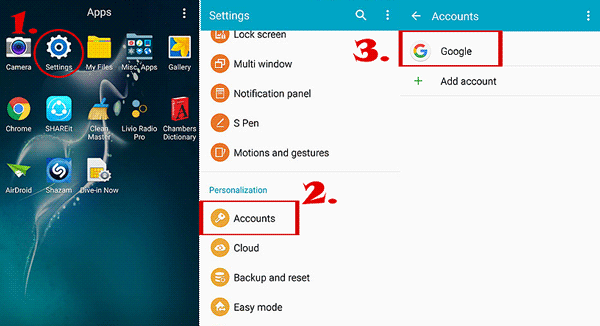
Step 3: Tap your Gmail, "XXX@gmail.com" to enter "Sync settings", tick the "Sync Contacts" to back up your Samsung contacts to Gmail. And then, click on the "..."/"More" at the top right corner of your screen, select the "Sync now" option. Your Samsung contacts begin to be synced to Gmail and you can log in the Gmail account on your PC to check out these contacts.
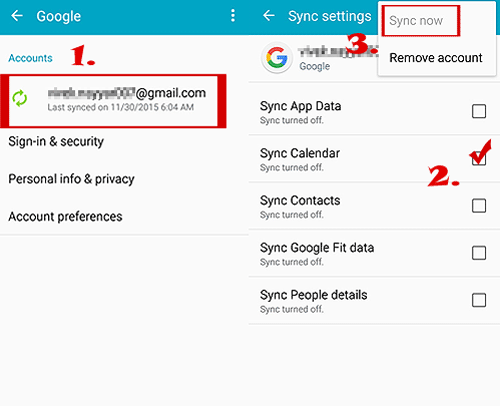
What's more, using Samsung Cloud can also save your Samsung contacts. Samsung Cloud is a cloud service offered by Samsung that aims to provide users with a secure and convenient experience in cloud storage and synchronization. You can manage the contacts to store them in Samsung Cloud securely.
Check out the details below.
Step 1: Sign in your Samsung account and open "Settings", tap the "Cloud and accounts" button, click "Samsung Cloud" and now, turn on the "Contacts (Samsung account)" icon on the list.

Step 2: You will see the option of "Back up my data", tap on it. Here, you should tick on the files you'd like to back up and then click the "BACK UP NOW" button at the bottom of the screen.

If the backup of contacts with Samsung Cloud fails, you can read the following article to solve the problem.
8 Simple Tricks for Samsung Cloud Backup Failed Problem (Updated)Samsung Smart Switch is an official program that Samsung designed for users to back up the files from Samsung devices. With it, you can get contacts off Samsung phone with ease. Here are the steps.
Step 1: Install Smart Switch on computer and use a USB cable to connect your Samsung phone to PC. The first time when you run the program, the interface will show like this.

Step 2: Click the "Backup" button on the main interface.
Step 3: You will see a list of different data categories, including Call & Contacts, Messages, Apps, Pictures, Videos, and more. Select "Contacts" along with any other data you want to back up to your computer. Once everything is ready, click "OK" to start the backup process immediately.
This way can make you to realize back up Samsung contacts without third-party application. However, you need to export the Samsung contacts to USB storage at first and then you need to copy the contacts to PC.
Step 1: Go to the "Contacts" app, click the "Menu" button on your phone, press on the "Import/Export" button. You will see the "Export to .vcf file" or "Export to USB storage" icon on the list, choose it. Now, these contacts will saved in phone storage.

Step 2: Using USB to connect your Samsung to PC and you can find the folder that saved your contacts, you can drag and drop the folder to your PC. So this is how to save contacts on Samsung Galaxy S25/S24/S23/S22/S21/S20/S20+, etc.
Read More: Facing the problem that Samsung contacts disappeared? Click the link to find the solution.
The last way we introduce is the old way which to use SIM card to back up contacts on Samsung. Maybe it's the old one, but it still works and can prevent from data loss.
Step 1: Go to the "Contacts" application and click "..."/"MORE" icon in the upper right corner of the screen. Select the "Manage contacts" button, tick the "Import/Export" button and tick the "Export to" option under the "Export contacts" section. Choose "SIM Card" to begin to save your contacts on Samsung to SIM card.
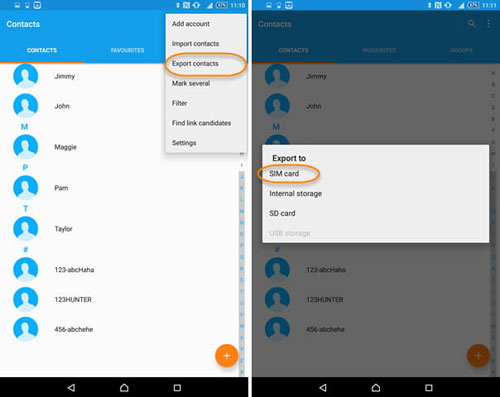
Step 2: Using USB or SIM Card converter to connect your Samsung to PC and you can find the folder that saved your contacts, you can drag and drop the folder to your PC to backup your contacts.
For now, do you know which method is better for you? Of course, Coolmuster Android Assistant is the best one to manage your Samsung phone effectively, professionally and easily. Manage any files on your Samsung, fix any troubles you meet with a single click. And Coolmuster Android Backup Manager is also a great choice for Samsung contacts backup. These useful programs can make you calm down your mind even if you lose your phone, because you know all your essential files have been backed up already. You can restore the data only with 1-click.
Come and have a try on it, you deserve to become its owner.
Related Articles:
How to Transfer Contacts from Samsung to PC [6 Useful Ways]
Samsung Contacts Recovery: Best 5 Ways to Restore Contacts on Samsung
How to Transfer Contacts from Samsung to Samsung [Updated]
A Comprehensive How-to Guide of Samsung Contacts Sync with Google





