
How to Back Up Android Apps to Computer in 5 Ways [Full Guide 2025]

Backing up your Android apps to a computer is an essential practice, especially when switching devices, performing a factory reset, or safeguarding against data loss. While Android offers some basic cloud backup features, it often falls short of providing complete control over APK files and app data. In this guide, we will introduce five practical methods to back up Android apps to your computer.
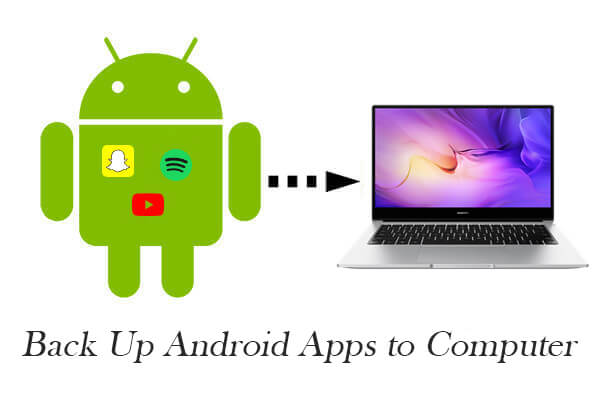
Coolmuster Android Backup Manager is a lightweight and efficient tool specifically designed for backing up and restoring Android data with just one click. If your primary goal is to back up Android apps quickly and safely, this program is an excellent choice. It supports a wide range of data types and offers a fast, stable, and user-friendly backup experience.
Key Features of Android Backup Manager:
How to back up Android apps with Android Backup Manager:
01Download and install Android Backup Manager on your PC. After launching the software, connect your Android phone via a USB cable.
02Once the connection is established, your device information will appear on the main screen.

03Click on the "Backup" button. Then, select "Apps" as the data type to back up. Choose a location on your computer to save the backup file and click "Back Up" to proceed.

Want to see how it works in action? Check out the step-by-step video tutorial below.
Coolmuster Android Assistant is an all-in-one desktop management solution for Android users. It allows you to back up Android apps, including their APK files, while also giving you full control over virtually every type of data on your device. It's perfect for users who want more than just backup: preview apps, uninstall or install them in batches, and manage data across categories.
What makes it different?
How to transfer Android apps to a computer with Android Assistant:
01Download and install Android Assistant on your computer. Open the software and connect your Android device using a USB cable. Enable USB debugging on your device as instructed.
02After a successful connection, tap "Allow" on your phone screen to grant permissions. Your phone's model and storage details will then appear on the main dashboard.

03Navigate to the "Apps" tab in the left panel. You can now preview all installed apps. Select the ones you wish to save and click "Export" to transfer the APK files to your computer.

If you've enabled Google Backup on your Android phone, some of your app data, such as preferences, settings, and login info, can be automatically synced to your Google account. Although this method does not save the APK files of your apps directly to your computer, it is still useful for restoring app data when switching devices or after a factory reset.
How to use a Google account for app backup:
Step 1. Open the Settings app on your Android phone.
Step 2. Go to "System" > "Backup" (on some phones it's under "Google" > "Backup").
Step 3. Enable the toggle for "Backup by Google One" or "Back up to Google Drive". Make sure the app is selected.
Step 4. Tap "Back up now" to manually initiate a backup.

If your goal is to back up APK installation files only, manually extracting and transferring APKs from your Android phone to a computer is a simple, app-free solution. This method gives you access to the raw app files, which can be reinstalled later without downloading from the Play Store.
How to manually copy APK files:
Step 1. Download and install an APK extractor app from the Play Store, such as APK Extractor, ML Manager, or App Backup & Restore.
Step 2. Launch the app and extract the APK files for the apps you want to back up.
Step 3. Connect your Android device to your computer using a USB cable, and select the "File Transfer (MTP)" mode.

Step 4. Navigate to the folder where the APKs are saved (usually under ExtractedApks or App_Backup_Restore) and copy them to your PC.
For advanced users and developers, ADB (Android Debug Bridge) offers full control over your Android device from the command line. With ADB, you can list, extract, and copy APK files directly from the device to your computer. While this method requires some technical knowledge, it's powerful and flexible.
How to use ADB to extract APKs:
Step 1. Download and install the ADB platform-tools from Google's developer site.
Step 2. Enable "Developer options" > "USB debugging" on your Android phone.
Step 3. Connect your phone to the PC and open a command window in the ADB tools folder.
Step 4. Run this command to list installed packages and APK paths: adb shell pm list packages -f
You'll see outputs like: package:/data/app/com.example.app-1/base.apk=com.example.app
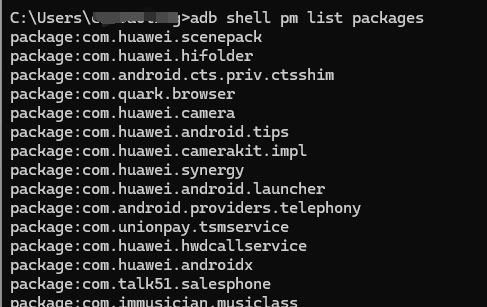
Step 5. Use the adb pull command to copy the APK file: adb pull /data/app/com.example.app-1/base.apk C:\MyAppBackups\
Note: Accessing certain app directories may require root access on the device.
Backing up Android apps to a computer helps you keep your data safe and reinstall apps anytime without re-downloading. Among all the methods we covered, Coolmuster Android Backup Manager and Coolmuster Android Assistant stand out for their ease of use, fast performance, and comprehensive features.
Try them today and make Android app backup easier than ever.
Related Articles:
How to Back Up Android Apps to Google Account and 2 Alternatives
Where Apps Are Stored on Android and How to Access Them [4 Ways]
How to Run Android Apps on PC with or without Emulator?
How to Remove Unwanted Apps from an Android Phone (Comprehensive Guide)





