
iToolab RecoverGo Android Review - Features, Pricing, Pros & Alternative

At times, you may accidentally lose or delete valuable data on your Android phone, such as contacts, messages, photos, videos, or WhatsApp chats. But don't worry. A quick Google search will show you plenty of Android data recovery tools, one of which is the focus of today's review: iToolab RecoverGo (Android).
In this iToolab RecoverGo Android review, we'll give you a comprehensive overview of the tool's features, supported devices, use cases, how it works, its pros and cons, pricing, and our final verdict on whether it's worth using. If you're looking for an Android data recovery solution, this guide will help you make an informed decision.
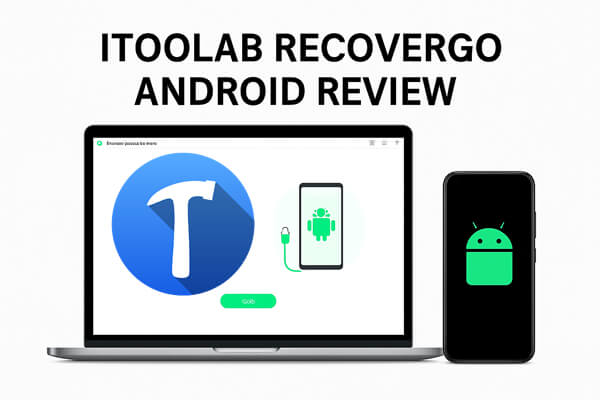
iToolab RecoverGo (Android) is a data recovery software designed specifically for Android users, aiming to help recover lost data due to accidental deletion, system crashes, virus attacks, ROM flashing, and more.
iToolab RecoverGo (Android) is designed to help you recover lost data under various unexpected situations.
It's easy to recover lost data with iToolab RecoverGo (Android), even if you're a beginner. Follow these steps:
Step 1. First, download, install, and launch RecoverGo for Android on your computer. Connect your Android device to the PC using a USB cable.
Step 2. Once connected, choose the option to "Recover Deleted Data from Device" to proceed.
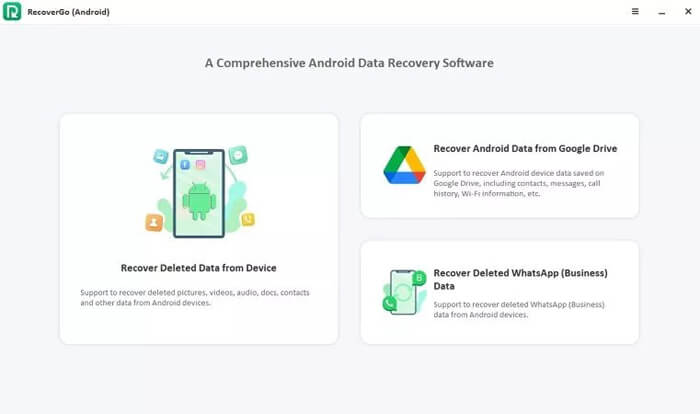
Step 3. Follow the on-screen instructions to enable USB Debugging on your Android phone. This step is necessary for the software to access your device's data.
Step 4. After the device is ready, you will see a list of supported file types on the screen. You can select specific file categories or leave all selected by default.
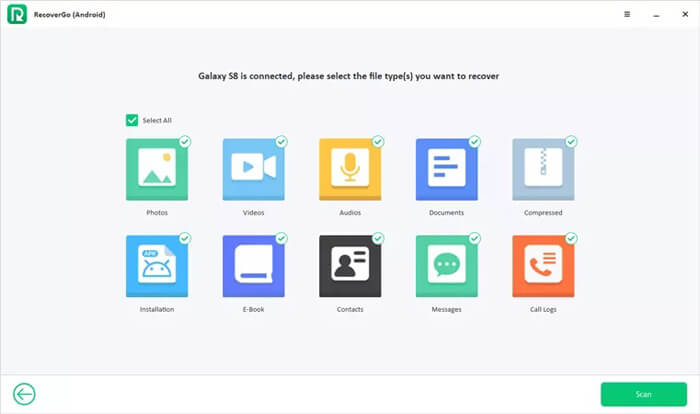
Step 5. Then, click "Scan" to start the scanning process. The scanning may take a few minutes. During this time, keep your phone unlocked to avoid interruptions. If the phone locks, a warning message will appear.
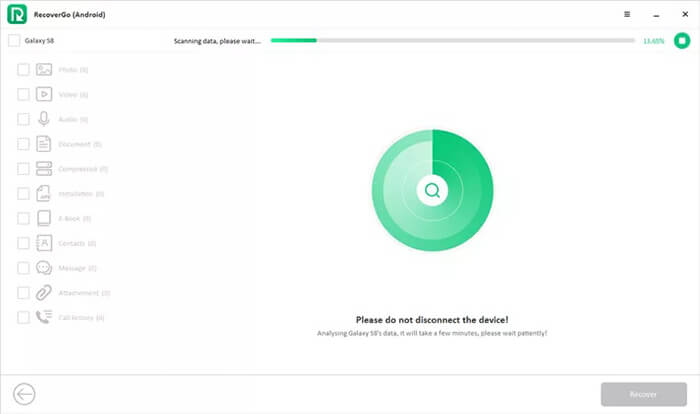
Step 6. When scanning finishes, RecoverGo will display all the recoverable files it found, organized by file type.
Step 7. Browse through the files or select your device name to highlight all recoverable data. Pick the files you want to restore, then click "Recover". Finally, the software will save the recovered files directly onto your computer.
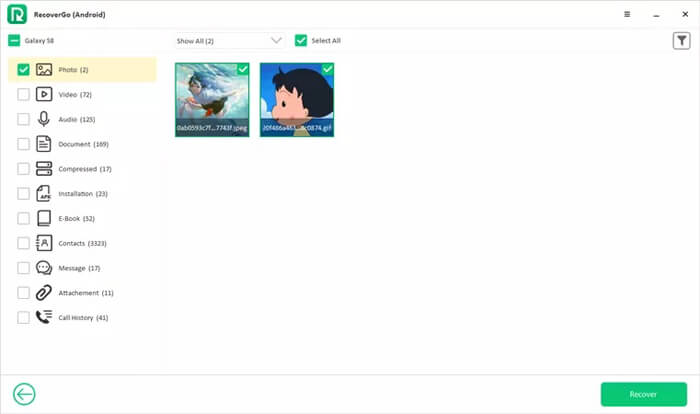
Before deciding if iToolab RecoverGo (Android) is right for you, here's a quick look at its main advantages and drawbacks.
iToolab RecoverGo (Android) offers several license options:
Note: Prices may vary with promotions. Please refer to the official site for the latest pricing.
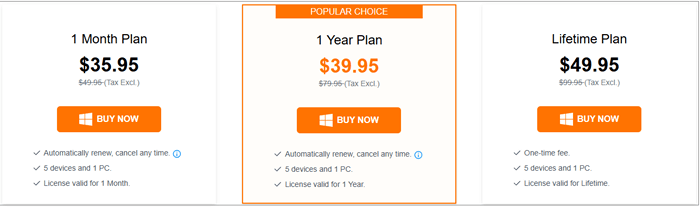
To better understand iToolab RecoverGo (Android)'s real-world performance, here are some genuine user reviews from various platforms that highlight its strengths and areas for improvement.
"I lost all the pictures on my Android phone last week, and those are my favorite photos!!! I was recommended by my friend to use iToolab RecoverGo (Android), and it really helped me."
- Rachel
"I have been using a Motorola device for many years, but today it won't start. There are many important contacts and photos stored in the system. I have tried many tools, but only RecoverGo (Android) has helped."
- Robin
"I deleted some videos by accident, which are important to me. Thanks to your software, I can get all these videos back. Really amazing!!"
- John
If you are looking for a powerful and versatile alternative to iToolab RecoverGo (Android), Coolmuster Lab.Fone for Android is an excellent choice. It offers a more comprehensive set of features, supports a wider range of Android devices and versions, and is available for both Windows and Mac users.
Key features of Coolmuster Lab.Fone for Android
How to use the best alternative to iToolab RecoverGo Android to recover Android data:
01Download and install Coolmuster Lab.Fone for Android on your computer.
02Connect your Android phone to the computer using a USB cable. When the program detects your device, pick the file categories you want to retrieve, and press the "Next" button to proceed.

03Select either "Quick Scan" for a quicker search or "Deep Scan" for a deeper and more thorough analysis, then click "Continue" to begin scanning your device.

04After the scanning finishes, browse through the previewed recoverable files, mark the ones you want, and hit "Recover" to export them to your computer.

For a clear and easy-to-follow guide, you can watch the official Coolmuster Lab.Fone for Android video tutorial demonstrating the entire recovery process step by step.
1. Is RecoverGo legit?
Yes, iToolab RecoverGo (Android) is a legitimate software developed by iToolab, a known software provider for mobile utilities.
2. Can I use iToolab RecoverGo for free?
You can scan and preview data for free, but full recovery requires a paid license.
3. How long does the scanning process take?
Scanning time depends on the amount of data on your device; it may take several minutes, so be patient and keep the device unlocked during the process.
iToolab RecoverGo Android is a reliable and easy-to-use solution for recovering lost or deleted data on Android devices. It supports a variety of file types and Android brands, making it suitable for most common data loss situations. While it offers useful features like selective recovery and previewing files before restoring, it is currently limited to Windows users and requires USB debugging to be enabled.
For those seeking a more comprehensive option, Coolmuster Lab.Fone for Android is a great alternative that supports both Windows and Mac platforms, offers deeper scanning options, and covers a wider range of devices and file types. Whichever tool you choose, both can effectively help you recover valuable data and minimize the impact of accidental deletion or device issues.
Related Articles:
Top 11 Phone Memory Recovery for Android Software You Should Know
How to Recover Deleted Photos from Android Phone [Top 6 Methods]
How to Restore Data After Factory Reset with/Without Backup
How to Recover Photos & Videos from Android Black Screen [100% Working]





