
How to Move Videos to SD Card | Streamline Android Storage

Are you struggling with limited storage space on your Android device? One common issue many users face is running out of space due to large video files. There are a lot of tricks to free up space on your Android device. Even more fortunately, there's a simple solution: moving videos to your SD card.
In this guide, we'll show you how to get more space on your Android device by transferring videos to an SD card, allowing you to enjoy more content without worrying about storage constraints.

SD cards are essential when the storage space on your Android isn't enough. It helps add extra storage to your device. Most Android smartphones have an SD card slot, but manufacturers are making the SD card an option rather than an independent feature. Most smartphones, unlike iPhones, have SD cards in addition to internal storage.
Several scenarios require you to understand transferring videos to an SD card. A reliable SD card becomes essential, whether it's to create more internal storage, create backups for future use, or make room for extra files on your phone. This is particularly relevant for users with limited internal storage of less than 16GB, as storing all the files on the device's internal storage could be difficult.
However, there is a way to migrate the videos to SD card, create more space on your internal storage, and improve your phone's overall performance.
But before proceeding to how to transfer videos to SD card, ensure to do the following:
Naturally, people would prefer quick methods of transferring files. Speed is not the only thing they seek but also security. The good thing is if you use Coolmuster Android Assistant to transfer files, be sure the process will be faster and more secure. This competitive advantage has made it one of the most professional and trusted programs to transfer data on Android devices.
In the case where you want to transfer a large file from an Android phone to SD card, Coolmuster Android Assistant provides an effective way to transfer them. The tool can help you transfer various files, including music, images, SMS, contacts, videos, PDF files, etc.
Additionally, it lets you move all the files on your smartphone at once. It also has the option of selecting the files you want to transfer.
Features of Coolmuster Android Assistant:
How to save video to SD card on Android? Here are the steps:
01Launch Coolmuster Android Assistant
Download and then install the software on the PC. Open it to get to the "Android Assistant" option on the main interface.

02Link Phone to PC
Connect the Android to the computer with a USB wire. If the SD card isn't in the phone, you can insert it in the PC using a USB card reader or in the phone itself. Make sure to turn on USB debugging mode on the phone before you proceed.
After doing that, the tool will detect the device instantly. If you installed the SD card into the phone, the tool will scan all files and show them on the left panel.

03Move Videos from Android to SD Card
Before sending videos to an SD card, choose the "Videos" category from the left panel. Preview the files, hit "Export" at the top, and select the destination's memory card.
After that, the tool will transfer the videos to your SD card.

The most common way Android users know when moving their files to other storage locations is to use the Files app. It's one of the simplest methods of transferring videos to your SD card with ease. The best thing is that it applies to all phones despite the brand or company. Below are steps to move phone to SD card:
Step 1. Start by inserting the SD card into the Android phone. Ensure you insert it in the right slot on the device.
Step 2. Launch the application menu of the smartphone. This depends on the brand or version of your Android device you're using. The latest Android versions open up the application menu by swiping it up on your screen.
Step 3. When you see the app menu, locate the "File Manager" application from the apps on the screen. Also, different Androids have different names for the file managers, such as My Files, Files Explorer, or Files. Most Androids come with File Manager already installed.
Step 4. Since you are transferring the videos from your device's Memory card to the SD card, you should open the "Memory card" and check the folder where the videos are saved. You will often find the videos in the DCIM if they are taken by the device's camera. But it depends on the phone.
When you find the video files, you should print on them until you see them marked selected and tap on any other video you wish to migrate.

Step 5. After choosing the videos, click on the "Move" or "Copy" option at the bottom of the screen. Click on either of the options that show, and it'll prompt you to choose where to transfer the videos to. Click on "your SD card" option and choose the folder to save them. You may also create a folder right there to move the videos to.
Step 6. When you get to the folder, click "Paste", and the transferring process will start.
This third-party tool can help you move files, such as videos, from an Android to an SD card. You will be able to create more space on your Android phone. You have to choose the video files to move and start transferring them. Here are the steps:
Step 1. Install the Move files to SD card app from Play Store. Open it and grant the necessary permissions.
Step 2. Allow the app to scan all the files on your Android. It will list all the files on the screen. Choose "Videos" and click on the "Move to sdcard" option at the bottom right section of the screen.
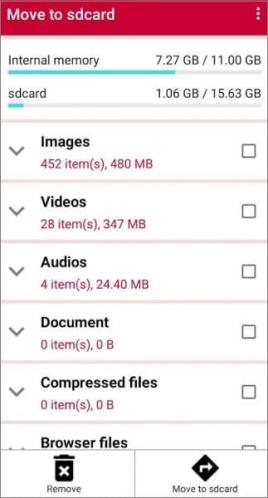
How to transfer from internal storage to SD card Android? This article has explored effective methods for transferring files to an SD card, but the most recommended way to transfer videos from Android to an SD card is by using the Coolmuster Android Assistant. It is easy to use and moves all the videos in just a click.
Related Articles:
[Solved] How to Copy Contacts from Android Phone to SIM? (Simple & Effective)
Full Guide to Import CSV Contacts to Android Phone
Top 3 Ways to Transfer Files from Android to PC Using USB Cable
How to Transfer Photos from Android Phone to External Hard Drive Directly?





