
How to Send SMS from Computer (Windows & Mac) to Mobile Phone

Have you ever wanted to send SMS from a computer to a mobile phone when your phone is far away, or when you're typing long messages? Whether you're using a Windows PC or a Mac, it's now easy to send text messages from your computer to an Android or iPhone. In this guide, we'll explore 6 efficient methods to help you text from your PC or Mac.
These methods cover both Android and iPhone devices and include native tools like Google Messages, Phone Link, and Apple Messages, as well as cross-platform solutions like Email and Google Voice.
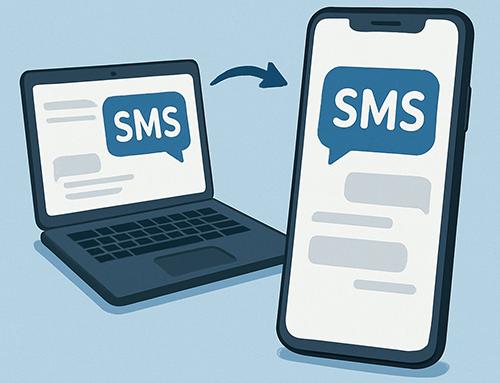
Android offers the most flexibility when it comes to sending SMS from a computer. Below are three reliable methods tailored for Android users.
Google Messages for Web is a free and convenient way to send SMS from a computer to a mobile phone using just a web browser.
Here are the steps to send SMS from a computer to an Android phone by Google Messages:
Step 1. Install the Google Messages app on your Android phone and set it as your default SMS app.
Step 2. On your computer, open https://messages.google.com/web.
Step 3. Use your phone to scan the QR code displayed on the screen.

Step 4. After pairing, you can send and receive SMS directly from your computer browser in real-time.
If you're a Windows user, Phone Link is a native Microsoft app that allows you to send and manage SMS directly from your PC. The following is the guide:
Step 1. Install the Link to Windows app on your Android device (some Samsung phones come pre-installed).
Step 2. Open the Phone Link app on your Windows computer.
Step 3. Sign in with the same Microsoft account on both devices.
Step 4. Follow the pairing instructions and grant necessary permissions.
Step 5. Once connected, go to the "Messages" tab and start texting.

If you're looking for a more advanced and professional SMS solution, Coolmuster Android Assistant is highly recommended. It lets you send SMS from a computer to an Android phone, manage message threads, and back up important messages with ease.
Key features of Android Assistant:
How to send text messages from a PC to a cell phone with the best tool?
01Download and install Android Assistant on your PC or Mac.
02Connect the data cable for your cell phone to an empty USB port on your computer and follow the instructions to enable USB debugging on Android. Then, you will see the main interface with some parameter information of your phone, including phone model, system version, and storage space size.

03All the files in your cell phone will show in the left sidebar, just click the "SMS" category and you will enter the SMS window. Click the "New" button to bring out the texting box where you can fill in the mobile phone number to whom you want to send the message, and then type the message in the section below.
After you finish typing the messages, you can click the "Send" button to send the message to the target phone.

If you'd prefer a step-by-step video demonstration, take a look at this tutorial:
Sending SMS from a computer to an iPhone is best achieved through Apple's built-in Messages app on macOS. This method only works if you use both iPhone and Mac with the same Apple ID.
Here's how it works: Apple's Continuity feature allows text messages (both iMessage and SMS) to be synced across Apple devices. As long as your iPhone is nearby and signed in with the same Apple ID, your Mac can send and receive messages.
Steps:
Step 1. Make sure your iPhone and Mac are logged in with the same Apple ID.
Step 2. On your iPhone, go to "Settings" > "Messages" > "Text Message Forwarding".

Step 3. Enable your Mac from the list of devices.
Step 4. On your Mac, open the Messages app and start composing texts.
If you don't want to install any app, or if you're using a platform-independent solution, the following methods work for both Android and iPhone.
Many mobile carriers offer an Email-to-SMS Gateway, allowing you to send a text message to a phone number using email. Here is how it works:
Step 1. Open your email client or webmail service. You can use any email provider like Gmail, Outlook, Yahoo, etc.

Step 2. Click the "Compose" or pencil icon to create a new message.
Step 3. In the "To" field, type the recipient's 10-digit phone number (no dashes or parentheses), followed by their carrier's SMS or MMS domain.
For example: 5555551234@txt.att.net (AT&T SMS)
Step 4. Type your message. Keep it under 160 characters for SMS. If you want to send a photo or attachment, use the MMS gateway instead.
Step 5. Click "Send" and wait, delivery may take a few minutes to a few hours.
Common gateways include:
AT&T: number@txt.att.net (SMS), number@mms.att.net (MMS)
Verizon: number@vtext.com
Sprint: number@messaging.sprintpcs.com
T-Mobile: number@tmomail.net
Virgin Mobile: number@vmobl.com
Google Voice is a free online service (available in the US and Canada) that gives you a phone number to send and receive SMS.
Below is the guide on how to send SMS from a PC to a mobile phone using Google Voice:
Step 1. Visit https://voice.google.com and sign in with your Google account.
Step 2. Choose or activate your Google Voice number.
Step 3. Click the "message" icon, and enter the recipient's phone number.
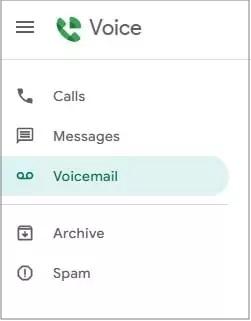
Step 4. Type your text and click "send".
As you can see, there are many ways to send SMS from a computer to a mobile phone, whether you're using Android, iPhone, or a cross-platform setup.
Have questions about sending SMS from your computer? Leave a comment, we're happy to help.
Related Articles:
Easily Send & Receive Android Text Messages from Computer
Best Texting App for Android in 2025 - Top 7 SMS Apps Reviewed
How to Transfer Text Messages from Android to Computer [6 Ways]
How to View Android Text Messages on Computer: Tips and Tricks





