
Sync HTC Files to Mac with 3 Viable Methods (Proven Guide)

When you need to transfer music, videos, contacts and more from HTC to your Mac, you may want some effective solutions. Many people search the Internet to find out how to transfer files from an old HTC phone to a Mac after purchasing the latest HTC phone. Well, it is very simple to implement HTC transfer to a Windows computer, but it is not so easy for a Mac user.
Therefore, this article will attempt to recommend several simple and reliable methods for keeping your HTC device's backups on your Mac. Using a Mac computer is very popular, and this article will help you transfer HTC data to your Mac.
To make things easy, you can directly try the Coolmuster Android Assistant (Windows/Mac). This Mac tool can not only work well on transferring files from HTC and other Android phones to Mac, but also can help you restore backup files to the same or ther Android phone with one click. With it, you can transfer files, including contacts, SMS, photos, videos, music, apps, etc., in just 1 click.
Other features of Coolmuster Android Assistant:
1-Click to Sync HTC to Mac by Using Android Assistant for Mac:
Step 1: Launch Android Assistant for Mac and connect your HTC phone to the Mac with a USB cable.

Step 2: Go to the top menu of the interface to click the "Super Toolkit", then you'll see an interface like below:

Step 3: Choose the option of "Backup" and select the contents you want to backup from the new pop-up dialog. Then, choose an output location on your Mac to save these backups and click on "Back Up" button to save them to the destination.

As we know, HTC Sync Manager is no longer available, but we can still sync HTC to Mac with Google Drive. Every Google Account has 15GB of free cloud storage space. You can upload your files directly and sync them between both devices. This way can also sync other Android devices with Mac.
Here's how to sync HTC to Mac with Google Drive:
Step 1: Download and install Google Drive on your HTC phone, and then log in to your Google Account.
Step 2: Click "+" > "Upload" to select the files you want to sync from your mobile phone.
Step 3: Once uploaded, go to the Mac computer, and access the Google Drive web. Then sign in with the same account. You will see your HTC files. If needed, you can download the files to your Mac.

Actually, you can transfer your HTC files manually to your MacBook, because OpenMTP will give you a hand. It can replace Android File Transfer to help you transfer your files safely and effectively.
Here's how:
Step 1: Go to the official OpenMTP website and download the application for macOS. Make sure to choose the correct version for your Mac's architecture.
Step 2: Open the downloaded .dmg file and drag the OpenMTP icon into your "Applications" folder. After that, open the app on the computer.
Step 3: Connect your HTC phone to Mac with USB. Unlock your phone and choose "File transfer" or "MTP".
Step 4: Once connected, the left panel shows the file structure of your Mac computer, and the right panel shows the file structure of your HTC phone. You can now drag and drop your files or folders from your HTC phone to your Mac computer.
Step 5: When you are finished, it's a good idea to click the Eject button or safely disconnect the device within the OpenMTP application before unplugging the USB cable.
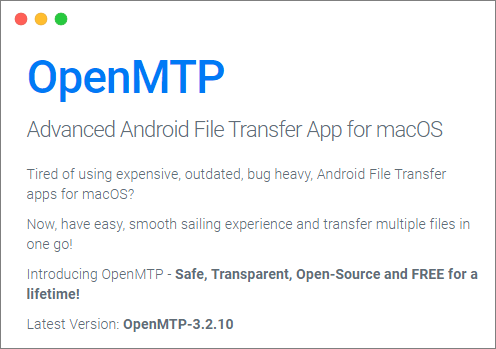
Now, you can try transferring your HTC data to your Mac computer with the methods above. If you want to transfer all files at once with ease, Coolmuster Android Assistant can help. Its super toolkit feature allows you to back up all kinds of data at one go. It also enables you to selectively transfer files between HTC and Mac. Besides, Google Drive and OpenMTP are reliable to use. Choose what you like and transfer your files seamlessly.
Related Articles:
How to Transfer Contacts from One iPhone to Another
How to Transfer Content/Data from Samsung to Samsung
Samsung to iPhone Transfer: Easily Transfer Data from Samsung to iPhone





