
How to Transfer Apps from iPhone to Android? (Answered)

When you switch from an iPhone to an Android device, you might initially find it interesting because of the different operating systems. However, once the initial excitement fades, you may face a common question: how to transfer apps from iPhone to Android. Because they are different in the system, transferring can be a bit tricky. Luckily, it's not entirely impossible. Read this guide and get effective methods.
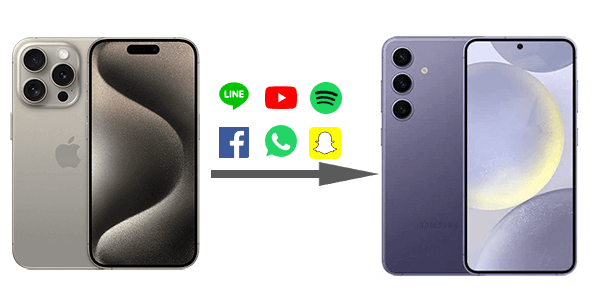
Yes, but not directly. Due to fundamental differences in their operating systems (iOS and Android) and app ecosystems, you can't directly "transfer" an app from an iPhone to an Android phone in the same way you might transfer a photo or a document.
Think of it this way: iPhone apps are built to run on iOS, and Android apps are built to run on Android. They're like different languages. However, you can certainly get the same apps on your new Android phone if they have an Android version available.
The following transfer tools can scan the apps you had on your iPhone and then look for their Android equivalents (if available) on the Google Play Store. It will provide a list of these matching apps for you to easily download on your new Android device.
In this section, we will show you 4 solutions for transferring iOS apps to Android. Now, let's take a closer look at the specific steps for these methods together.
One of the most straightforward ways to transfer your apps from iPhone to Android is by using the Google Play Store.
Here's how:
Step 1. Set up your Android device and log in to your Google Account. If you don't have one, create a Google Account.
Step 2. Open the Google Play Store on your Android device. Search for the apps you had on your iPhone using the search bar.
Step 3. Download and install the Android version of each app. Make sure to choose apps from reputable developers to ensure security. Once installed, open the apps, and if they require a login, enter your credentials.
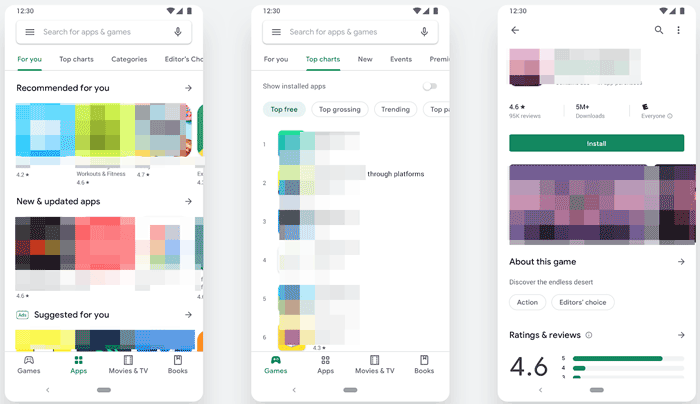
This method works well for many apps, especially those with Android versions available on the Google Play Store. However, some apps may not be available on Android or may have different functionalities, so keep that in mind.
Since the launch of Switch to Android, the application has become the first choice of iOS users of all levels to transfer iPhone data like contacts, photos, documents, videos, and calendar events, but it can also help you find and download your iPhone apps on your new Android device. However, it only works on brand-new or factory-reset Android devices with Android 12 or later.
Here's the guide:
Step 1. From the App Store, download and install Switch to Android on your iPhone. Open the program, accept the terms and conditions, and then click "Start" to proceed.
Step 2. You'll be asked for permission to allow your iPhone Camera to scan your Android phone's QR code. If it doesn't work, you can click the "Can't Scan the QR code" option. Then, turn on your Android phone's Wi-Fi hotspot and connect your iPhone to it.
Step 3. After that, choose apps to transfer to your new Android device.
Step 4. Follow the on-screen instructions to switch off iMessage on your iPhone to be able to get messages on your new Android device.
Step 5. Click "Start Request", then sign in with your Apple ID and click "Request to Transfer a Copy of your iCloud Data". The transfer process will start.
Step 6. Once the transfer process is done, you can close the Switch to Android application and continue with setting up your new Android device.

Read More: When transferring data from iPhone to Android, you might need additional software to help you achieve this goal. This article provides you with nine of the best iPhone to Android transfer apps.
If you're moving from an iPhone to a Samsung Galaxy phone, Samsung Smart Switch is an excellent tool. While it doesn't "transfer" iOS apps in the sense of moving the actual program files, it makes the process of getting your favorite apps on your new device much easier by identifying Android equivalents and facilitating the transfer of data for many key apps.
Here are the steps:
Step 1. Download the Smart Switch app on your iPhone from the App Store. On your new Samsung phone, Smart Switch is usually pre-installed or can be downloaded from the Galaxy Store.
Step 2. Choose "Receive data" > "Cable" > "iPhone/iPad" on your Samsung phone. Then connect your iPhone and Samsung phone using a USB-C to Lightning cable (with an adapter if needed). You can also use wireless transfer.
Step 3. Smart Switch allows you to select what you want to bring over, including contacts, messages, photos, and even a list of your iPhone apps.
Step 4. Finish the setup, and you can redownload your desired apps from the built-in app store on your Android device.

For those making the switch to a OnePlus phone, the OnePlus Clone Phone app is designed to simplify the migration process from various devices, including iPhones.
Here's how:
Step 1. Download the "Clone Phone" app on your iPhone from the Apple App Store. On your new OnePlus phone, the app is typically pre-installed or can be found easily.
Step 2. Select "New phone" on Android, and choose "iPhone" as the type of your old phone. You'll see a QR code displayed on the screen.
Step 3. Select "Old phone" on your iPhone, and scan the QR code displayed on your OnePlus Android phone's screen using your iPhone's camera within the Clone Phone app. This will connect the two devices.
Step 4. Once the phones are successfully connected, your iPhone will display a list of data types that can be transferred. Select the data you wish to migrate.
Step 5. Tap "Start migration" on your iPhone. The transfer process will begin. Keep both devices close to each other and connected to Wi-Fi. Do not exit the app or lock the screen on either device until the transfer is complete.

Q1: Can I transfer purchased apps from iPhone to Android?
No, you'll typically need to repurchase paid apps on the Android platform. The app stores are separate, and purchases don't carry over.
Q2: Do I have to pay again for apps I bought on iPhone?
Yes, you'll need to repurchase paid apps on the Google Play Store if available. App purchases on iOS do not carry over to Android.
Q3: Will I lose my app data during the transfer?
Possibly. Some apps sync data through cloud services (e.g., Google, Facebook, Evernote), so your data may be restored after logging in. However, other apps store data locally or on iCloud, which won't automatically transfer.
Tip: Check if the app offers cross-platform data syncing or export/import options.
Q4: What about WhatsApp chats? Can I transfer those?
Yes. WhatsApp now allows chat history transfer from iPhone to Android (and vice versa), but it varies by manufacturer. For example:
Coolmuster Mobile Transfer is a user-friendly and reliable solution that enables you to effortlessly transfer data between different mobile devices, regardless of the operating system they run on, like iOS to Android, iOS to iOS, Android to Android and Android to iOS.
This product streamlines the process of migrating essential data such as contacts, messages, photos, videos, and more from one device to another, ensuring that your information remains intact and accessible. Besides, it supports direct transfer of apps between Android devices.
Click the button below to download a free trial.
Follow these steps to transfer data from iPhone to Android using Coolmuster Mobile Transfer:
01Download, install, and launch Coolmuster Mobile Transfer on your computer.
02Connect your iPhone and Android device to your computer. The program will automatically recognize them and present them on the main interface. Please confirm that the iPhone is the Source and Android is the Destination. If not, click "Flip" to change.

03Select the data types you wish to transfer, then click the "Start Copy" button to initiate the data transfer from iPhone to Android.

Here's the video guide (about 2 minutes):
By following the steps and tips in this article, even though you cannot directly transfer apps from iPhone to Android due to system restrictions, you can streamline the transfer process, easily getting the app list and redownloading the equivalents on your new Android device from the Android app store.
If you want to transfer other data from iPhone to Android, Coolmuster Mobile Transfer is a great choice. The software offers the best solution to securely and swiftly transfer iOS data to Android.
Related Articles:
How to Transfer Files from iPhone to Android in 7 Methods
Top 4 Easy Ways to Transfer Music from iPhone to Android
How to Transfer Photos from iPhone to Android? [Solved]
How to Send Video from iPhone to Android Effectively [Solved]





