
Is Your Touch Screen Not Working on Android? Fix It with 8 Solutions

As an Android smartphone user, one of the most frustrating experiences is the touch screen not working on Android. Such an inconvenience can greatly hinder communication, productivity, or your daily operations. For most phone users, their immediate go-to solution is often taking the phone to the service center.
However, can you DIY-repair an Android touch screen that is not working? Here is a guide on how to fix it easily.
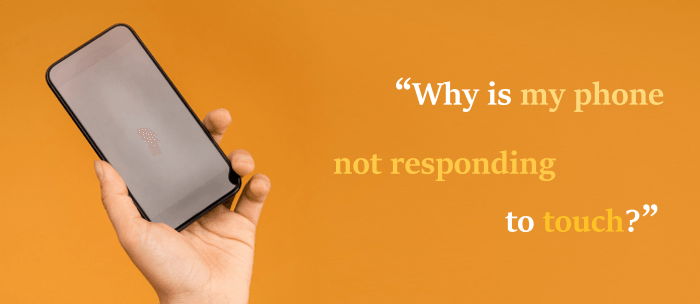
My phone screen won't touch; what could be the cause? Here are some common possible reasons:
You can try either or more of these troubleshooting solutions to fix your defective Android touchscreen.
Is the touchscreen not working on your Android? First, we should check if there is any dust, oil, or water on the phone screen. If there is, use a microfiber cloth to gently wipe the screen.

Though the screen protector serves as a safety net against scratches and breaks caused to the phone's screen, it can also be a factor for the touchscreen not working on Android. It may prevent touch signals from reaching the phone's display, causing the Android touch screen to not work. In such a case, try removing the protector.

Read More:
Your Android touch screen is not working and can't unlock? Don't worry; this article can help you fix it easily.
Restarting your smartphone can fix most issues, including the touchscreen not working. To restart your Android phone, you just need to long-press the Power and Volum down buttons until the following interface appears. Choose Restart.

Android's safe mode allows you to use your phone with the factory-installed software and settings to remove any possible causes resulting from installed third-party apps, software, and settings. Here are the steps to do it:
Step 1. Press and hold the Power button on your phone until the menu options appear.
Step 2. Long-press the Power off option until a "Reboot to safe mode" prompt appears. To enter Safe Mode, you may need to swipe the screen or tap OK. At this point, you will see "Safe Mode" displayed at the bottom of the screen.

Assuming your touchscreen is not working on Android, but you can still see the screen's content, linking it with an external mouse and keyboard may help you access the phone and perform certain functions. Simply find the right cable and plug in your accessories for remote access and use.

If your Android touch screen is not working, you can still control it using voice commands or any shortcuts you've already set up. Of course, if you're looking for a more advanced alternative, you must have installed the Eva Facial Mouse app, designed to display a virtual cursor on your phone's screen. This cursor moves with every facial movement you make to perform certain phone functions.
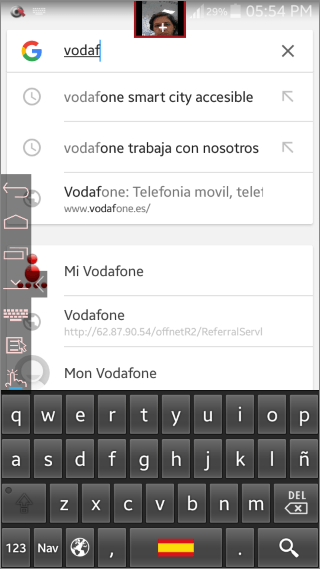
If none of the above solutions is proving effective, you can consider visiting a service centre. A tech expert should be able to restore your Android touchscreen's functionality. This repair option may be costly, depending on the make and model of your phone. Alternatively, you may consider replacing your phone.
With any luck, any of the above-recommended solutions can help fix your touchscreen not working on Android. However, if the problem is caused by system issues, you will need to use the professional system repair tool - System Repair (Android).
System Repair (Android) is a widely popular and used Android repair tool that can fix multiple Android issues, such as touch screen not working, bricked Android devices, dysfunctional Play Store, constantly crashing apps, phones stuck in a boot loop, etc.
Features of System Repair (Android) include:
Here is how to fix Android touchscreen not working issues using System Repair (Android).
01Download, install, and launch System Repair on your Windows computer. From the left panel, click Toolbox to open the Android phone repair tool. Link your Android device, then select System Repair from the available options.
02From the next screen, select the Android option. After that, from the list of options (possible Android errors) on the next screen, select the issue corresponding to your defective touchscreen, then click Start.

03System Repair will automatically detect the Android device brand under repair. Further, select the phone's Name, Country, Model, and Carrier according to the list shown. Hit the Next button to proceed with the Android phone repair.

04Following the instructions on the screen, you should set your Android device to Download Mode. System Repair's firmware will start downloading automatically on your device once it enters Download Mode. Manually enter 0000 in the pop-up window to confirm that you're okay with the complete data deletion.

05The repair process will begin shortly. Follow the progress by checking the progress bar that also provides an estimate of the repair time.

Using the methods mentioned in this article, you can easily fix the "touchscreen not working on Android" issue. If you're unsure of the cause, you'll need to try each solution one by one until the problem is resolved. However, you might want to consider starting with System Repair (Android) since it can help diagnose and fix all system-related issues. It doesn't require any technical skills and has a high success rate.
Related Articles:
Samsung Touch Screen is Not Working?
iPhone Touch Screen Not Working or Responding? Here's The Fix