
View realme Text Messages on Computer with 4 Practical Methods

Looking to view realme text messages on your computer? Whether you want an easier way to read and reply to messages or prefer syncing your phone's messages to your computer while working, this guide has you covered. With the help of official or third-party tools, you can effortlessly sync realme SMS to a Windows or macOS computer for better accessibility and management. In the following sections, we'll introduce several simple and effective methods that allow you to view and manage realme text messages on your computer without constantly checking your phone.
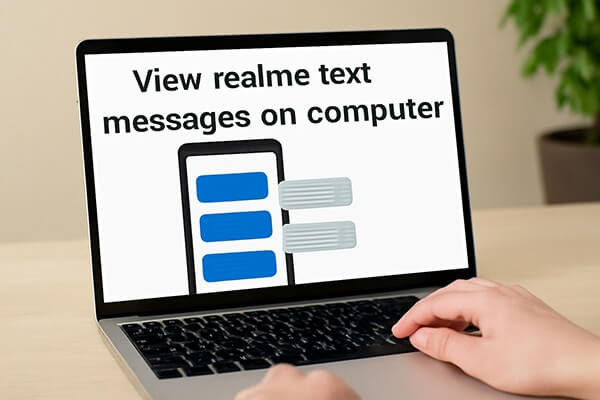
Google Messages for Web is a convenient solution that allows realme users to view text messages on a computer without installing third-party apps. It syncs messages in real-time between your phone and computer using a browser.
Here are the steps:
Step 1. Open the Google Messages app on your realme phone.
Step 2. Tap the three-dot menu and choose "Device pairing".

Step 3. Visit messages.google.com/web on your computer.
Step 4. Use your phone to scan the QR code on the computer screen.
Step 5. Once paired, you can read, reply to, and manage your realme SMS on the computer easily.
Phone Link (formerly Your Phone) by Microsoft offers another reliable method to check realme text messages on a computer, especially for Windows users.
Follow the guide to view realme text messages on your Windows 10/11.
Step 1. Install Link to Windows (built-in on many realme phones) or download it from Google Play.
Step 2. On your Windows PC, open the Phone Link app (pre-installed on most modern Windows versions).
Step 3. Sign in with the same Microsoft account on both devices.
Step 4. Follow the pairing process via QR code or manually.
Step 5. After pairing, click "Messages" in the PC interface to view, send, or reply to your realme SMS.

If you're looking for a professional way to see realme text messages on a computer, especially for backup or printing, Coolmuster Android Assistant is a great solution. It allows complete message management on your desktop.
Key features of Android Assistant
How to view realme text messages on computer by Android Assistant?
01Download and install Android Assistant on your Windows or Mac computer.
02Connect your realme phone to the computer using a USB cable or Wi-Fi (USB is recommended for a more stable connection).
Enable USB debugging on your realme phone if prompted. The program will provide on-screen instructions to guide you.

03Once your device is recognized, click the "SMS" option in the left panel.

04You will now see your realme text messages displayed on the screen. You can read, search, export, reply to, or delete messages directly from your desktop.

For a clearer walkthrough, check out the following video tutorial that visually demonstrates each step.
AirDroid Web allows you to manage your realme messages remotely over the same Wi-Fi network or even via the internet. It's wireless and platform-independent.
Steps are below:
Step 1. Install AirDroid on your realme device from the Play Store.
Step 2. Open web.airdroid.com on your computer.
Step 3. Sign in on both your phone and computer using the same AirDroid account.

Step 4. From the dashboard, click on the "Messages" icon to view or send SMS.
Each method above offers a different way to view realme text messages on a computer, depending on your device, system preferences, and usage needs:
If you're looking for a reliable, full-featured solution that not only allows you to read and reply to SMS but also lets you back up, export, and manage messages seamlessly, Coolmuster Android Assistant is the best choice. It offers a clean interface, advanced control, and broad device compatibility, including full support for realme and other Android phones, making it an ideal tool for both casual users and professionals.
Related Articles:
How to Sync realme to PC [5 Practical Solutions in 2025]
How to Retrieve Deleted Text Messages on realme [3 Easy Ways]
realme Data Recovery: A Comprehensive Guide with 5 Solutions
[Step-by-Step Guide] How to Transfer Text Messages from realme to iPhone?





