Do you want to back up your realme phone to your computer or transfer specific files like photos, documents, or videos? Whether you're freeing up storage, backing up important data, or simply organizing your files, syncing your realme to a PC can help you manage your phone more efficiently. This article introduces five practical and easy-to-follow methods to transfer data from your realme phone to a computer, including both wired and wireless options. Let's explore the best way for your needs.
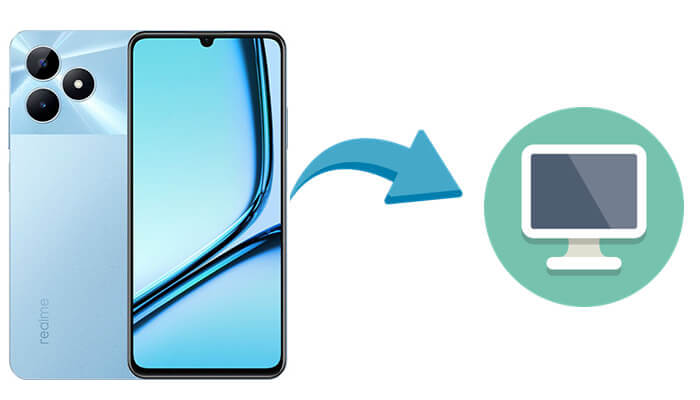
Coolmuster Android Assistant is a professional data management tool that allows you to transfer, back up, and restore data between your realme device and PC. Unlike basic file transfer methods, this software enables you to manage contacts, text messages, apps, photos, and more with ease. It's especially suitable if you want to do a full backup or selectively export important data without manually sorting through folders.
Key features of Android Assistant
If you prefer to transfer only certain types of data, like messages, call logs, or photos, Android Assistant allows you to do that with precision:
01Download and install Android Assistant on your PC.
02Connect your realme phone to the computer using a USB cable and enable USB debugging when prompted.

03Once the connection is established, you'll see all data categories (e.g., Contacts, SMS, Photos) listed on the left panel. Click the category you want, preview specific files, and then click "Export" to save them selectively to your PC.

Need to back up everything on your realme phone at once? Android Assistant makes it effortless with its one-click backup feature:
01After your realme phone is connected, navigate to the "Super Toolkit" tab at the top of the interface.
02Click "Backup", select the data types you want to sync (or select all), and choose your desired backup location on the computer.

03Hit "Back Up" to begin the process. All selected data will be transferred to your PC automatically in just a few moments.

For a more intuitive guide, check out the video tutorial below:
Using a USB cable to sync your realme phone with a PC is the most straightforward and common method. It doesn't require any third-party software and is best for users who want to move media files like photos, videos, or documents manually. However, it does not support syncing contacts, SMS, or app data, and the folder structure may be confusing for some users.
Steps to sync realme to PC with USB cable:
Step 1. Connect your realme device to the computer with a USB cable.
Step 2. On your phone, choose "File Transfer" or "MTP" mode when the prompt appears.

Step 3. On your PC, open File Explorer and locate your realme phone under "This PC".
Step 4. Navigate through the folders (such as DCIM or Downloads), select the files you want, and copy them to your computer.
realme Cloud is a built-in cloud service that allows you to store and access selected types of data like contacts, messages, photos, notes, and more. It's a good option for users who prefer wireless syncing and want to access their phone data remotely through a browser. While convenient, realme Cloud only supports limited file types and depends on internet connectivity.
Here is how it works:
Step 1. On your realme phone, go to "Settings" > "realme Cloud" and log in with your realme account.
Step 2. Enable data syncing for the desired categories, such as Contacts, Photos, Notes, etc.
Step 3. On your computer, open a browser and visit https://cloud.oppo.com/.
Step 4. Log in using the same realme account and download your synced files to the PC.
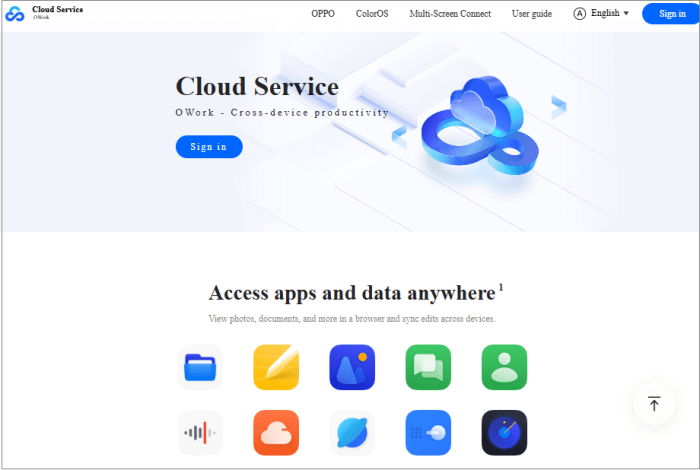
Bluetooth is a classic wireless method to transfer small files like pictures, music, or documents from your realme phone to your PC. It's cable-free and doesn't require installing apps, making it a decent choice for occasional, light data transfers. However, Bluetooth transfer is generally slow and impractical for large files or large quantities of data.
Below is the guide:
Step 1. Enable Bluetooth on both your realme phone and your computer.
Step 2. Pair the devices through their Bluetooth settings.
Step 3. On your phone, select the files you want to transfer and tap "Share" > "Bluetooth", then choose your PC.
Step 4. Accept the transfer request on the computer and wait for the process to complete.

Send Anywhere is one of the most flexible and effective tools for wirelessly transferring files between devices. It doesn't rely on a USB cable, Bluetooth, or cloud sync. It supports all file types and large file sizes, making it an excellent alternative when you want both convenience and speed.
Follow these steps to sync realme to your PC:
Step 1. Download and install Send Anywhere on both your realme phone and your PC.
Step 2. Open the app on your realme phone, select the files you want to send, and tap "Send".
Step 3. A 6-digit code or QR code will be generated.

Step 4. On your PC, open the Send Anywhere app or visit https://send-anywhere.com, enter the 6-digit key, or scan the QR code to receive the files.
Syncing your realme phone to a PC can be accomplished in multiple ways, depending on your needs and preferences. USB cable transfer is simple and direct, Bluetooth works for light files, and realme Cloud is helpful for syncing specific data types. Send Anywhere provides a flexible wireless alternative without requiring cables or accounts.
However, if you're looking for a reliable, efficient, and all-in-one solution for managing, backing up, and restoring your realme data, Coolmuster Android Assistant is the top recommendation. Give it a try, and enjoy full control over your realme data on your computer.
Related Articles:
How to Sync Android to PC with Easy? [Best 7 Methods for You!]
Back Up and Restore realme Smartphone: A Comprehensive Guide
How to Transfer from iPhone to realme: 4 Easy Ways Explained
How to Recover Deleted Photos from Private Safe in realme [4 Picks]





