
[Step-by-Step Guide] How to Transfer Text Messages from realme to iPhone?

Switching from a realme Android phone to a new iPhone? You're probably wondering how to transfer text messages from realme to iPhone without losing anything important. Due to system differences between Android and iOS, moving SMS data isn't as straightforward as switching within the same ecosystem.
In this guide, we'll walk you through multiple effective methods to move your text messages from realme to iPhone, whether your iPhone is brand-new or already set up.
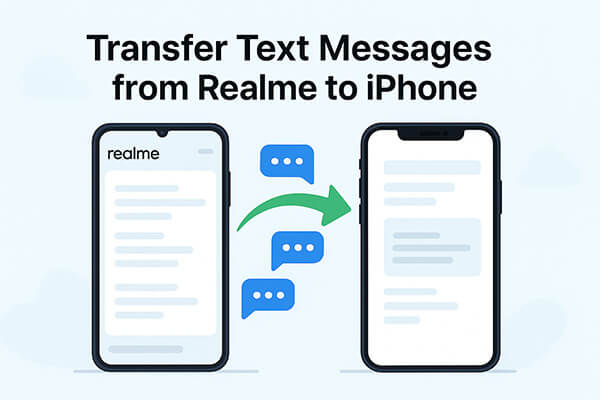
Move to iOS is an official tool launched by Apple to transfer data from Android to iPhone. It supports migrating text messages, contacts, photos, and other data from an Android phone to an iPhone during the initial setup process. The prerequisite for using it is that your iPhone has not yet completed the initial setup, or it needs to be erased and set up again. (How to factory reset iPhone?)
How do I transfer text messages from realme to iPhone via Move to iOS? Here are the steps:
Step 1. Install the Move to iOS app on your realme device from the Google Play Store.
Step 2. On your iPhone, begin the setup process until you reach the "Apps & Data" screen. Then, select "Move Data from Android".

Step 3. On your realme phone, launch the Move to iOS app, agree to the terms, and tap "Continue".
Step 4. Enter the code displayed on the iPhone into your realme phone.

Step 5. Once connected, choose "Messages" from the list of data types.
Step 6. Complete the rest of your iPhone setup.
If your iPhone has already been set up, or if you don't plan to erase existing data, you can choose SMS Backup & Restore to transfer text messages from your realme phone to your iPhone. You can back up your text messages to a cloud service like Google Drive and then restore them to your iPhone using a compatible app.
Here's how to transfer text messages from your realme to an iPhone with SMS Backup & Restore:
Step 1. On your realme phone, download SMS Backup & Restore from the Google Play Store.
Step 2. Open the app, tap "Set Up a Backup", select "Messages", and choose Google Drive as your backup destination. You'll need to sign in to your Google account or create one if you don't already have one.

Step 3. After configuring the backup settings, tap "Back Up Now" to begin the backup process. Your messages will be uploaded to Google Drive.
Step 4. Complete the setup on your iPhone, including connecting to Wi-Fi. Then, open the App Store on your iPhone and search for the "SMS Export" app, which will help you import text messages from the cloud.
Step 5. Launch the SMS Export app and sign in with the same Google account you used for the backup on your Android device.
Step 6. Inside the app, access your Google Drive backup and choose the text messages you want to restore.
Step 7. Start the restoration process, and the app will import your backed-up messages into your iPhone's messaging app.
We have known how to transfer text messages from realme to iPhone. If you are looking to transfer other data from realme to an iPhone, Coolmuster Mobile Transfer is a trusted desktop software. It allows you to transfer data like contacts, messages, photos, call logs, and more between Android and iOS with one click.
Main features of Mobile Transfer:
Here is how to transfer data from realme to iPhone in 1 click using Mobile Transfer:
01Download and install the software on your Windows or Mac computer. After launching it, connect both phones to the computer using USB cables. Once connected, make sure your realme phone is listed as the source device. If it's not, click the "Flip" button to swap the source and destination.

02The available data types will be displayed in the center of the interface. Check the boxes for the data you want to transfer, then click "Start Copy" to begin transferring your data from the realme phone to your iPhone automatically.

Video Tutorial:
To sum up, it's absolutely possible to transfer text messages from realme to iPhone using the right tools. Whether you choose Apple's Move to iOS or SMS Backup & Restore, both methods offer practical solutions. And if you need to transfer more than just SMS, like contacts, Coolmuster Mobile Transfer provides a fast and easy way to move all your essential data between devices without hassle.
Related Articles:
How to Transfer from iPhone to realme: 4 Easy Ways Explained
How to Transfer Text Messages from Android to Android (6 Methods)
How to Transfer Contacts from iPhone to realme in 4 Easy Ways?
How to Transfer Music from realme to iPhone with/without iTunes?





