
How to Fix Xperia Transfer Mobile Not Working without Effort?

"Anyone able to help get my data transferred? Downloaded the Xperia Transfer Mobile app on my old phone (Ultra) and backed everything up to microSD. When I went to Google Play Store on Xperia 10 VI, it didn't show. Confused, I tried again. Checked the library, and it showed as 'Your device isn't compatible with this version.' What are my options?"
- Cited from Reddit
Encountered Xperia Transfer Mobile not working when trying to move data to your Sony Xperia phone? Stop distressing yourself! With the eight optional methods in this guide, you will successfully get the Xperia Transfer app to work smoothly as usual.

Xperia Transfer Mobile is a data transfer app developed by Sony Mobile to transfer data from an iPhone or Android to a Sony Xperia, including photos, videos, contacts, messages, documents, music, call logs, calendars, etc. As long as the source device runs Android 6.0 or higher or iOS 9.0 or up and the target device is a Sony Xperia, you can use this app to switch data over Wi-Fi, USB, or iCloud smoothly.
To fix Xperia Transfer Mobile, you can try the following 8 methods.
Before transferring files from your old phone to a Sony Xperia, you will be asked to select the Source device type among Android, iOS, Windows Phone, or other (like Symbian). If you fail to mark the source phone correctly, you may encounter the Sony Xperia Transfer not working issue during the process.
If there's something wrong with your phone's Settings, it's also likely to have the Xperia transfer mobile not working problem. For that, open your device's Settings > Backup & Reset > Reset to reset the available settings on your phone.
For example, if you cannot connect both phones, consider resetting the network settings or performing a factory reset of your device.

See also:
Click this link to see how to transfer text messages from a Sony phone to a computer without trouble.
Can Samsung Smart Switch copy WhatsApp data to another Samsung phone? Of course, it can. Click this link to get how to do it.
Sometimes, when the app has bugs, corrupts, or is unstable, it will also lead to the Xperia Transfer Mobile not working. To resolve this, uninstall the app from your Android or iOS device and restart your device to clear caches. However, it is no longer avaliable on Google Play. In this case, you can try Xperia Transfer 2.
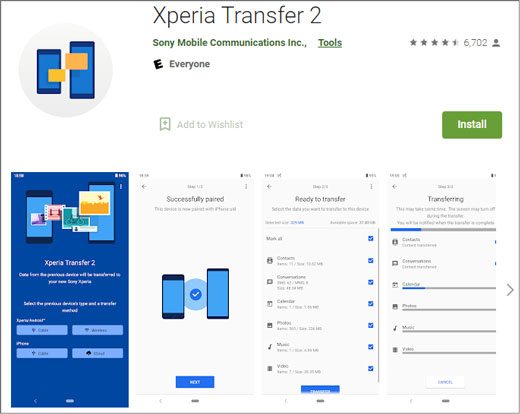
Tips: You can directly select an editing program for GoPro videos from this article. Let's take a look.
Generally, Xperia Transfer Mobile allows you to select different modes to copy files during the app setup. And the statistics show that the Xperia Transfer Mobile not working problem often has something to do with the Wi-Fi Direct mode.
Thus, you can choose SD card or Cloud mode instead when you cannot successfully proceed with the Xperia Transfer Mobile.
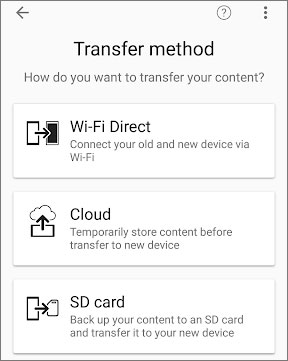
If you prefer to get your data from the cloud services, you can link the Xperia Mobile Transfer app to Google Drive (Android) or iCloud (iPhone). However, if you sync your device to iCloud or Google Drive after that, it may conduce the Xperia Transfer Mobile not working issue.
To fix this, you can back up your device to iCloud or Google Drive again. Open Settings > System > Backup on Android devices and enable the Back up to Google Drive option.

On iPhone, go to Settings > tap your name > iCloud > Backup and turn on the iCloud Backup option.

Once you make a new backup, try extracting data on the Xperia Transfer Mobile app again.
People are also interested: Want to back up and restore your Sony mobile phone without effort? You can follow this guide.
Assume that you have a problem with the Xperia Transfer Mobile installation. Ensure that you are using a stable Wi-Fi network or cellular data. If the connection is weak and interrupted, change to another available network.
Also, the insufficient storage space will fail to install the app. Therefore, check the storage space to see if it is fully occupied. If yes, remove some unnecessary files to free up more storage before trying it again.
You can also factory reset your phone to fix the Xperia Transfer Mobile not working issue. To do this:
Read more: Upgraded to the latest Sony Xperia phone? Congratulations! If needed, you can export data from an old Sony phone to the new one with simple clicks.
Suppose the Xperia Transfer Mobile is still not working after trying the above methods. In that case, consider using an alternative app to switch data instead. Coolmuster Mobile Transfer is the best-ever app when it comes to syncing files between phones. With Android and iOS operating system support, it allows you to sync different files from an Android or iPhone to a Sony Xperia in one click.
The key features of Coolmuster Mobile Transfer:
Download the software on your computer.
Here's how to transfer data from another phone to Sony Xperia in one click:
1. Launch Coolmuster Mobile Transfer after installing it on your computer.
2. Connect both phones to the computer via USB cables.
- If the source phone is an Android device, enable the USB debugging on your phone as prompted.

- If the source phone is an iPhone, tap Trust on your iPhone if you are asked to trust this computer. Then, connect the Sony Xperia to the computer. When the program detects your devices, you will see Connected under the device images.

3. Tick off the data types you wish to transfer and hit the Start Copy button below to migrate files to your Sony Xperia.

Note: Sony Xperia must be in the Destination position. If needed, tap the Flip button to switch them.
Watch the video guide to transfer your data with Mobile Transfer (about 2 minutes):
Have you found the favorite way to fix the Xperia Transfer Mobile not working issue? If you don't want to try the repair solutions one by one, choose the alternative app - Coolmuster Mobile Transfer to sync data instead. It is much easier and user-friendly to handle than the Xperia Transfer Mobile app. Besides, it consumes no network during syncing and causes no data loss. Consider one way to help you out.
Related Articles:
How to Transfer Contacts from Samsung to Sony Xperia in 5 Reliable Ways?
How to Transfer Contacts from Sony Xperia to Samsung? (Top 3 Ways)
Fix AT&T Mobile Transfer Not Working: AT&T Mobile Transfer App Troubleshooting
How to Transfer Contacts from Sony Xperia to PC in 5 Clever Ways?





