
3 Smart Methods to Complete iPhone to Sony Transfer without Trouble

In June 2023, Sony officially discontinued the Xperia Transfer 2 app, making it unavailable on the Google Play Store. The reason for this is that modern Android operating systems, especially when setting up new Xperia smartphones, have built-in data transfer capabilities. This has rendered third-party services redundant. However, if you're switching from an iPhone to a Sony Xperia device, there are still several efficient ways to make an iPhone to Sony transfer. This article will introduce three easy methods to transfer data from iPhone to Sony Xperia.
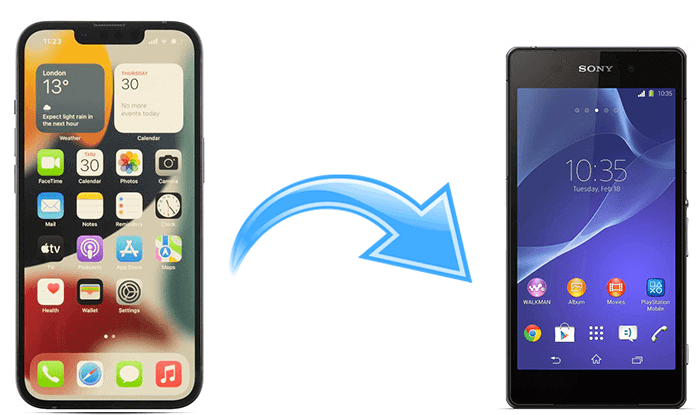
If you need to pack up most iPhone data and transfer them to your Sony phone, you can use Coolmuster Mobile Transfer to make the iPhone to Sony transfer in one click. This program allows you to directly transfer various data from iPhone to Sony Xperia. Whether you are a tech novice or an expert, this phone transfer software makes it incredibly easy to move your data from an iPhone to a Sony Xperia device.
Key features of Coolmuster Mobile Transfer:
How do I transfer data from iPhone to Sony in one click?
01Install and launch Coolmuster Mobile Transfer on your computer after downloading it.
02Connect the two devices to the computer using two suitable USB cables. Make sure that the program can successfully detect your devices. Please place the iPhone in the Source position. If necessary, you can click the "Flip" button to adjust the position. Once connected, you will see Connected under the device images on the program.

03Check the data types you want to move and tap the "Start Copy" button to migrate iPhone data to Sony.

Video guide
You can also send data from iPhone to Sony Xperia via Google Drive. Similar to an SD card, you can store files such as photos or videos in the cloud (online). You can access these data saved in the cloud via your mobile phone, laptop, desktop, or tablet. The whole process takes two steps: back up your iPhone to Google Drive and restore the backup content to your Sony Xperia phone. You can check the following tips.
Step 1. On your iPhone, install Google Drive from the App Store, open it, and sign in with a valid Google account.
Step 2. Next, find the Backup settings, choose the data that you want to sync, like Contacts, and click "START BACKUP" to sync the data to Google Drive.

Step 3. On your Sony Xperia, go to "Settings" > "Accounts & sync" > "Google" > log in with the same Google account you use on your iPhone for backup > enable the "Contacts" option > hit "Sync now".

Alternatively, you can click the "Backup & Restore" option under Settings > "Restore" > select the relevant backup file that contains contacts > tap "Restore" to get the backup file to your Sony Xperia. But this will need your Sony is new. Otherwise, you need to factory your Android phone.
If you are unable to send text messages from your iPhone to your Xperia device, you may need to turn off iMessage: Transfer your SIM card to your iPhone > go to "Settings" > "Messages" > turn off iMessage > return to "Settings" > locate and tap "FaceTime" > turn off FaceTime.

Finally, you can use iCloud to make the iPhone to Sony transfer. However, this way works for transferring contacts rather than any other iPhone. Besides, the whole process is complex. If you don't mind, you can follow our instructions below.
How do I transfer contacts from iPhone to Sony Xperia?
Step 1. Open iPhone's "Settings" > tap your name > choose "iCloud" > enter your Apple ID to sign in > toggle on Contacts to sync the contacts to iCloud.
Step 2. Visit iCloud.com from a computer web browser and sign in with the same Apple ID. After that, tap the "Contacts" tab > press the "Show Actions" menu (or the gear icon) > select "Export vCard" to save the iPhone contacts to your computer.

Step 3. Connect your Sony Xperia to the PC via a USB cable. When the computer recognizes your phone, open the internal storage on your Sony Xperia and copy & paste the vCard file to the SD card.
Step 4. Disconnect the Sony device from the computer and open the Contacts app. Afterward, click the "menu" icon > choose the "Manage contacts" option > "Import/Export" > "Import from internal storage" > find the vCard file and import it to the Contacts app.

Q1: Can the Switch To Android app transfer data from iPhone to Sony Xperia phone?
While the "Switch to Android" app is Google's official tool to help iPhone users migrate to Android, its compatibility and specific feature support can vary depending on the Android version and phone manufacturer. In general, it can work well for Google Pixel devices.
Q2: Will my iMessages work on Sony?
No. Android does not support iMessage. Be sure to disable iMessage on your iPhone before switching to ensure you receive texts on your new device.
Q3: Will all my apps transfer from iPhone to Sony?
No. Actual apps don't transfer due to platform differences. You need to reinstall the apps on your Sony phone from the app store.
You now find that all the above 3 easy methods can finish iPhone to Sony transfer, but there are distinctions. Google Drive and iCloud's way only transfer limited file types from iPhone to Sony Xperia. Only Coolmuster Mobile Transfer can safely move multiple iPhone files to Sony in the shortest time. Therefore, it is not hard for you to make the decision.
If you encounter any problem during syncing, please leave a comment below.
Related Articles:
How to Transfer Data from Sony Xperia to iPhone in 6 Seamless Ways
How to Transfer Data from Sony Xperia to Sony Xperia in 3 New Approaches?
How to Transfer Contacts from Xperia to iPhone Effortlessly in 2024?





