"I need to back up my phone but I do not have WiFi. So how do I back up the iPhone without WiFi? I've already called Apple support and Their answer was that 'you cannot back up an iPhone without access to Wi-Fi.' So I'm totally screwed."
- From Apple Support Community
Normally, you need a Wi-Fi connection to back up your iPhone data to the cloud, such as iCloud or other online storage services. But Wi-Fi isn't the only option. You can also back up your iPhone using a cellular data connection if you agree to use mobile data, although this may consume a lot of data. Or, you can back up your iPhone directly to your computer. Whether you're using a Windows PC or Mac, this method doesn't require an Internet connection.
If you're looking for ways to back up your iPhone without Wi-Fi, keep reading to find the best option for you.

If you don't have Wi-Fi but still want to back up your iPhone to iCloud, you can do it using cellular data. Just make sure you have enough data or don't mind any extra charges.
Before starting, check that your iCloud account has enough storage space for the backup.
Here's how to back up your iPhone to iCloud without Wi-Fi:
1. Open the "Settings" app on your iPhone.
2. Tap your name at the top, then choose "iCloud" and go to "iCloud Backup".
3. Turn on both "iCloud Backup" and the option to "Back Up Over Cellular". (Note: Backing up over cellular only works on iPhones that support 5G.)
4. Tap "Back Up Now" to begin the backup using your mobile data.
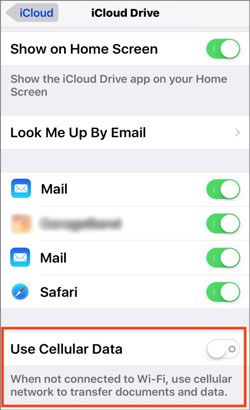
Take a look at this post, and get 7 practical iPhone contacts backup apps. As long as you pick a tool among them, you can use it to back up your contacts with ease.
Top 7 iPhone Contacts Backup Apps to Back Up Contacts EasilyCoolmuster iOS Assistant is a powerful yet simple tool that helps you take full control of your iPhone, iPad, or iPod data. Its clear layout and step-by-step instructions make it easy for anyone to use.
With just one click, you can back up your iPhone to your computer without needing a WiFi connection. Whether it's your photos, music, videos, contacts, messages, or bookmarks, everything is saved with original quality. All you need to do is connect your iPhone to your computer using a USB cable, and you're ready to back up your data quickly and safely.
Main Features of iOS Assistant:
Download and install this software for free.
So, how can you back up iPhone data without Wi-Fi using iOS Assistant? Here is a step by step process:
Step 1: Launch the Coolmuster iOS Assistant software on the computer, and connect your iPhone to the computer using a USB cable. After your device has been detected, switch to the "Super Toolkit" area.

Step 2: On your primary interface, click on "iTunes Backup and Restore", then the "Backup" icon.
Step 3: Tap the "Browse" icon to choose where you wish to save the backup files. You may save them in either the default iCloud backup area or another location on your PC. Then click the OK icon to back up your iOS data.

If you want to back up only certain types of data from your iPhone, you can go to the left sidebar of the software interface and choose the data category you want to back up. Then, preview and select the specific items from the scan results, and finally click the "Export" button at the top to complete the backup.

Video Guide:
You may also use iTunes to back your iPhone's data. It's another great option to go with if you don't have Wi-Fi access. But, iTunes may not back up all types of your data, such as the imported MP3, books, videos, pictures, and PDFs that are downloaded to iBooks.(What Does iTunes Backup Include?)
Furthermore, backing up your iPhone's data with iTunes might leave your activity and health data unless you select to encrypt it.
To back up data using iTunes, follow the below guide:
1. Open iTunes, then connect the iPhone to your computer via a working USB cable.
2. After connecting the device successfully, you'll see a phone-shaped button appearing on the menu bar. Just tap on the icon. Then navigate to the settings area of iTunes and choose the "Summary" option.
3. A box containing all the backup details and information will appear. Just tap on the "Back Up Now" icon to start the backup process.

What happens if you want your iTunes to automatically back up your data? In this case, you must change the iTunes settings to automatic backup and choose the "This computer" feature.
Since iTunes is no longer available on macOS Catalina and newer, you now use Finder to back up your iPhone or iPad. Finder works similarly to iTunes and can also help you transfer files, like moving videos from your Mac to your iPhone or syncing music with your iPod.
To back up your iPhone using Finder, follow these steps:
1. Plug your iPhone into your Mac using a USB cable.
2. Unlock your iPhone and confirm any prompts so the Mac can recognize it.
3. Open Finder from your Dock or Applications folder. In the Finder window, look for your iPhone listed under "Locations" in the sidebar and click it.
4. Click on the "General" tab. Then choose the option that says "Back up all of the data on your iPhone to this Mac."
5. Click the "Back Up Now" button to start the backup process.

If you choose to encrypt your backup, you'll need to create a password. Make sure to remember it, as without it, you won't be able to restore the backup later. If you ever forget the password, read the guide [Solved] Enter the Password to Unlock Your iPhone Backup.
Q1: Can I back up my iPhone to an external hard drive without Wi-Fi?
Yes. You can connect your iPhone to a computer with a cable, create a local backup in iTunes or Finder, and then move the backup folder to your external hard drive. You can also use Coolmuster iOS Assistant to back up iPhone to external hard drive directly. This whole process works without Wi-Fi.
Q2: Is a wired backup faster than Wi-Fi backup?
Usually yes. A wired backup transfers data directly through a USB cable, which is more stable and quicker than wireless connections. This helps large files, photos, and videos back up much faster and with fewer interruptions.
Q3: Will the backup overwrite my old backup?
It can. iTunes and Finder sometimes update the previous backup instead of creating a new one. If you want to keep older backups, you can manually copy or archive them on your computer before making a new backup. You can also use Coolmuster iOS Assistant, which allows you to customize the backup location and save new backup content separately, so it won't interfere with older backups.
One of the easiest ways to back up your iPhone is to use iCloud. Normally, iCloud works over Wi-Fi, but if you have enough mobile data, you can also back up without Wi-Fi.
If you want to back up iPhone without iCloud or don't have access to the internet, another good option is Coolmuster iOS Assistant. This program allows you to connect your iPhone to your computer using a USB cable and save your data directly. You don't need any internet connection to do this.
With iOS Assistant, you can choose exactly what you want to back up, such as photos, videos, contacts, and more. It's a solid data security tool even if you don't use iCloud.
Related Articles:
[Automatic & Manual] How to Back Up iPhone to OneDrive?
How to Make iCloud Backup Faster? [7 Efficient Solutions]





